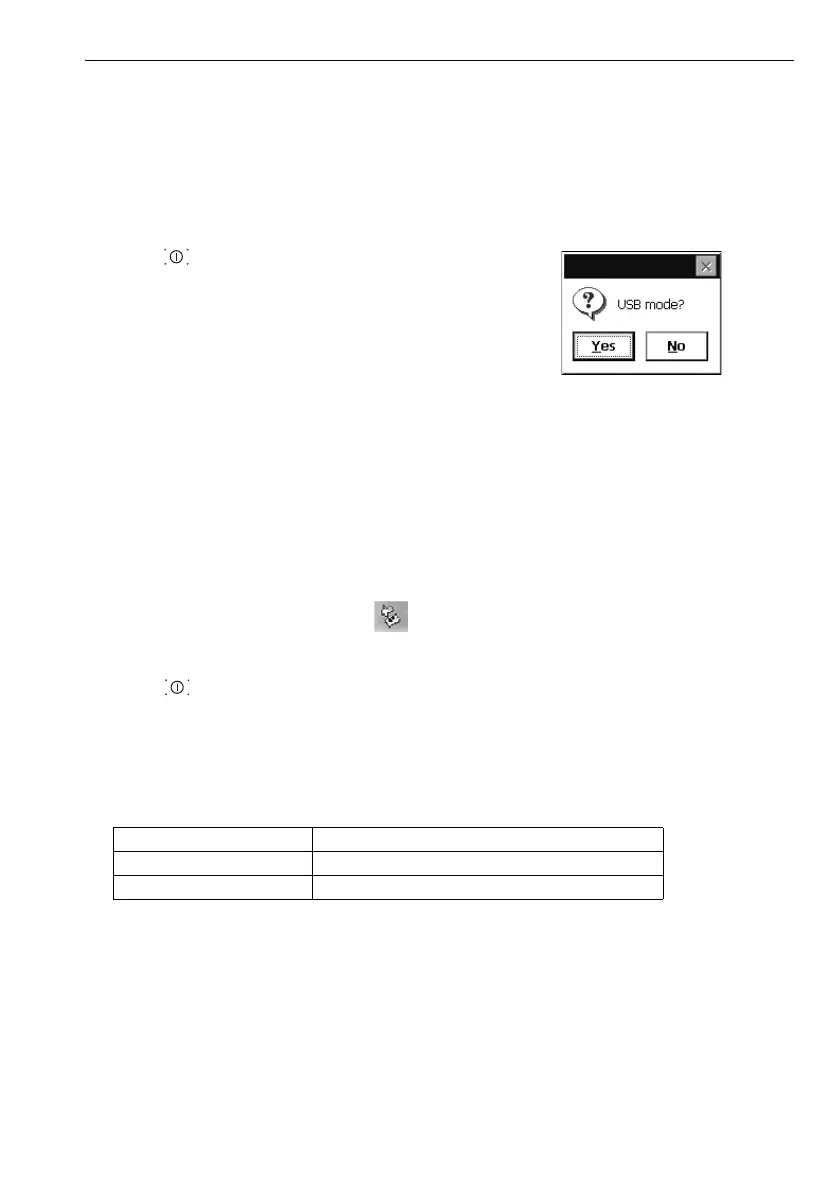49
10. CONNECTING TO EXTERNAL DEVICES
1. Power OFF the OS. Connect the OS and
computer using the USB cable.
"9. POWER ON/OFF"
• The computer does not need to be turned OFF
before connection.
2. Press { } while pressing {ENT} to display a
message box asking whether to boot USB mode,
then press [YES].
The screen of the instrument will be <USB Mode>.
• OS may not be displayed as <Removable Disk>.
It depends on Windows settings.
Follow the instructions below to ensure that the
OS continues to operate normally during USB
transfer.
• Do not change the folder hierarchy or folder
names in <Removable Disk>.
• Do not format the "removable disk" on the
computer.
3. Perform "Safely Remove Hardware" in the
task bar and disconnect the USB cable.
4. Press {} and hold (about 1sec) to turn off the
instrument to exit USB mode connection.
Mobile mode connection
A synchronous software needs to be installed to the computer depending on the Windows
version.
1. Power OFF the OS. Connect the OS and
computer using the USB cable.
"9. POWER ON/OFF"
• The computer does not need to be turned OFF
before connection.
Computer to connect Synchronous software
Windows XP ActiveSync
Windows vista/7 Windows Mobile Device Center
