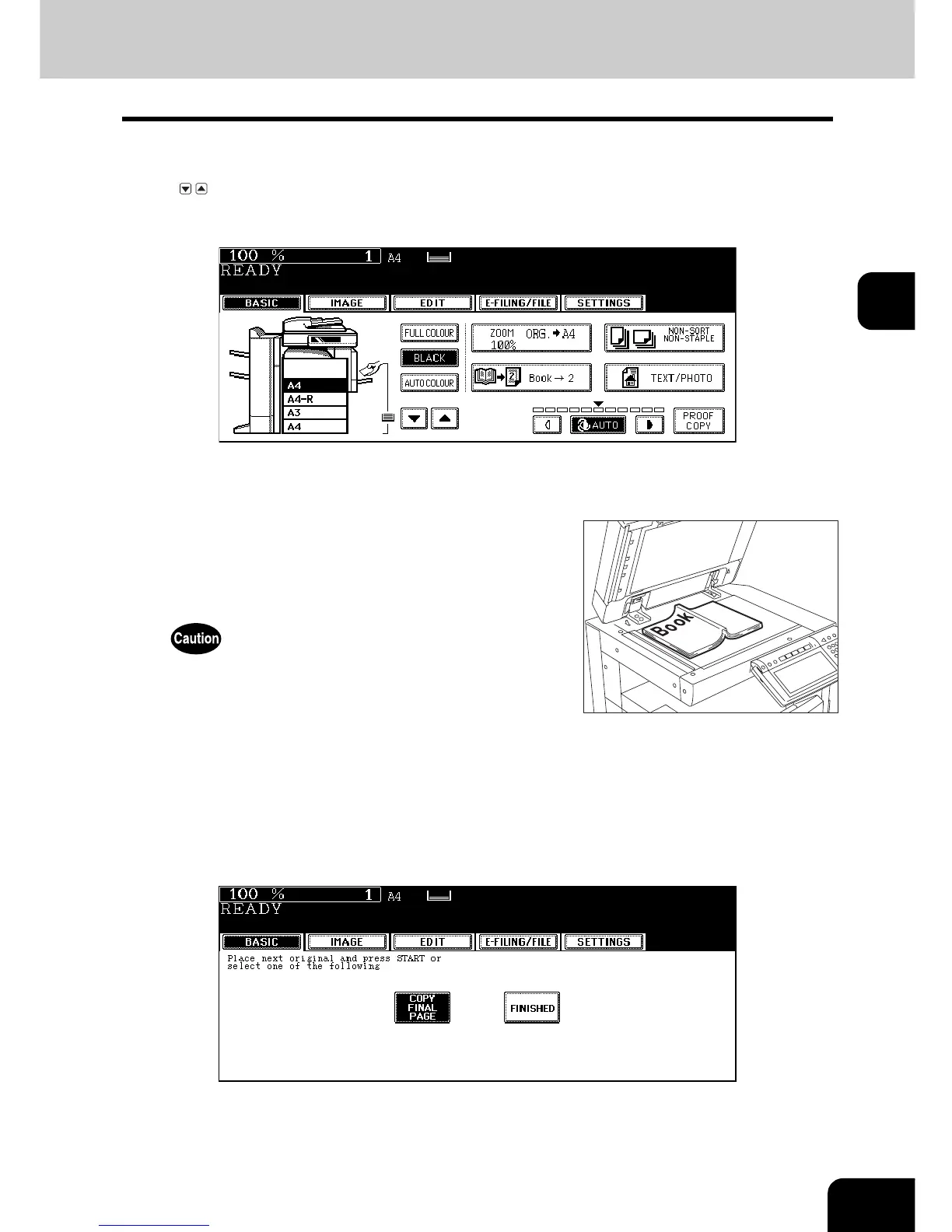117
3
5
Select A4 or B5 copy size.
• Only A4 or B5 size is available. Press the drawer button on the touch panel, or use the paper source selection
( / ) buttons to select A4 or B5 size.
E.g.: When A4-size paper is selected
• If you need a binding space, select the book margin mode. ( P.134 “1.IMAGE SHIFT”)
• Set other copy modes as required.
7
Press the [START] button. When the data of the opened pages have
been scanned, open the next page and set the booklet on the original
glass again.
• Repeat the procedures above until all the desired pages have been scanned. If the last copy is only a single
page, press the [COPY FINAL PAGE] button on the touch panel before the scanning of this page is started.
6
Open and place the first page(s) on the
original glass.
• Centre the booklet on the yellow indicator line with its bottom
toward you.
Do not place heavy objects (4 kg or more) on the original glass and
do not press on it with force. Breaking the glass could injure you.
