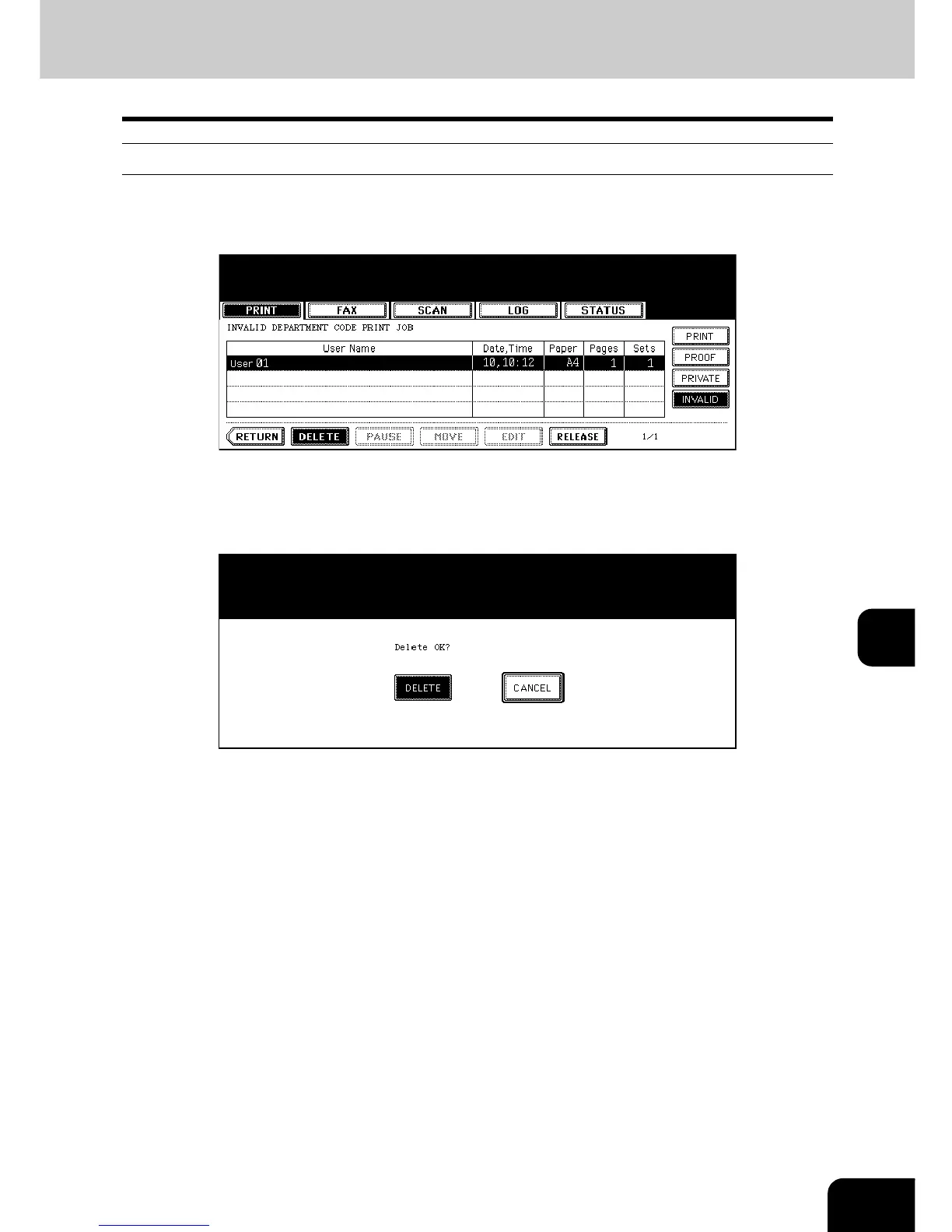249
8
Deleting invalid print jobs
1
Select the job you want to delete on the menu for the invalid queue,
then press the [DELETE] button.
• If the corresponding job is not displayed on the page, press the [Prev] or [Next] button to switch the page.
2
“Delete OK?” appears. Press the [DELETE] button.
• The job is deleted.
