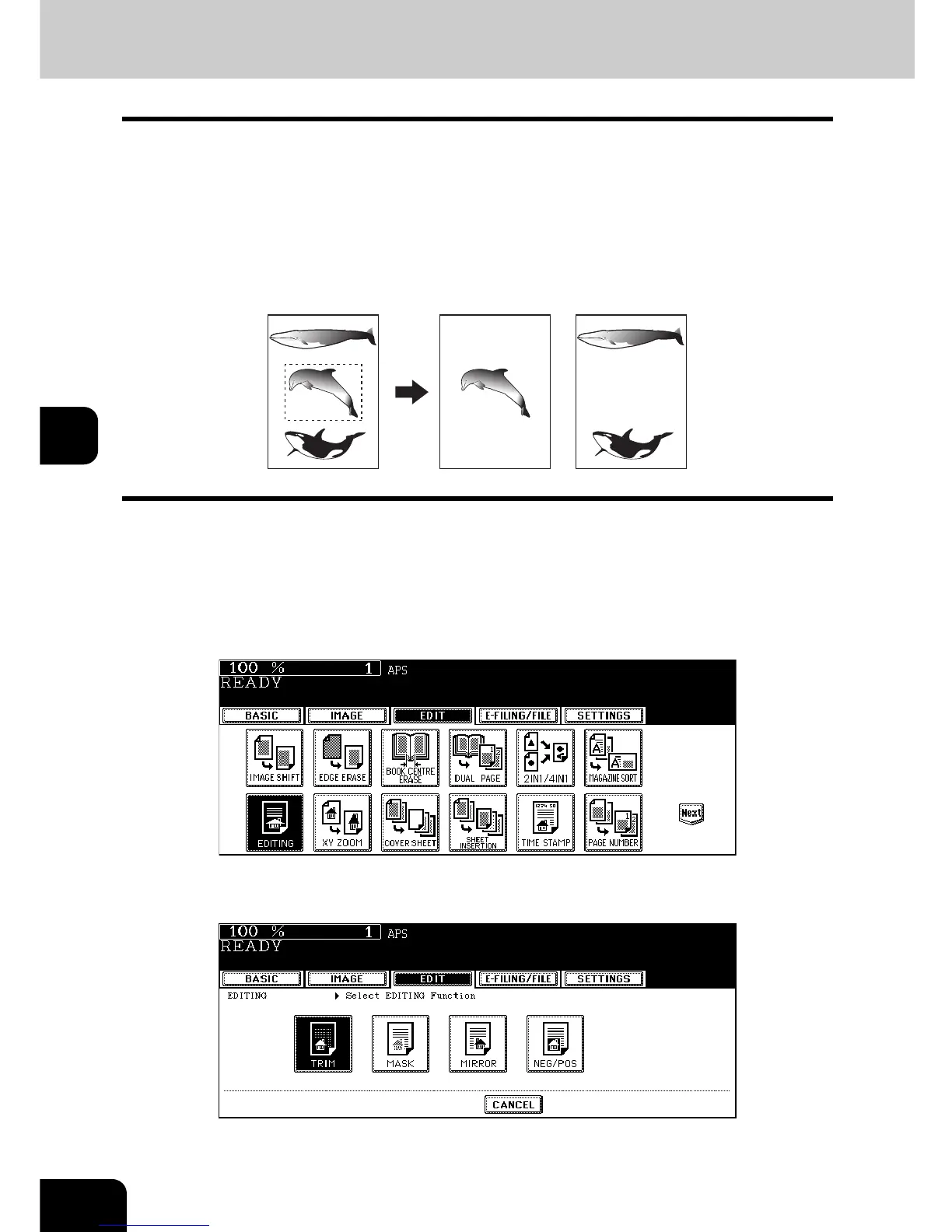150
5.USING THE EDITING FUNCTIONS
5
7. EDITING
Trimming / Masking
This function allows you to copy only the inside of the specified area on an original (trimming) or copy with
the specified area masked (masking). Up to 4 rectangular areas can be specified on an original.
• Image editing is only available with standard-size originals.
• If the original and copy paper sizes are set incorrectly, the image in the specified range may not be
copied correctly.
1. An example of trimming
2. An example of masking
1
Place paper in the drawer(s).
• When using this mode in bypass copying, be sure to specify the paper size ( P.84 “1.Paper Selection”).
2
Press the [EDIT] button to enter the edit menu, and then press the
[EDITING] button.
3
Press the [TRIM] (or [MASK]) button.
12
