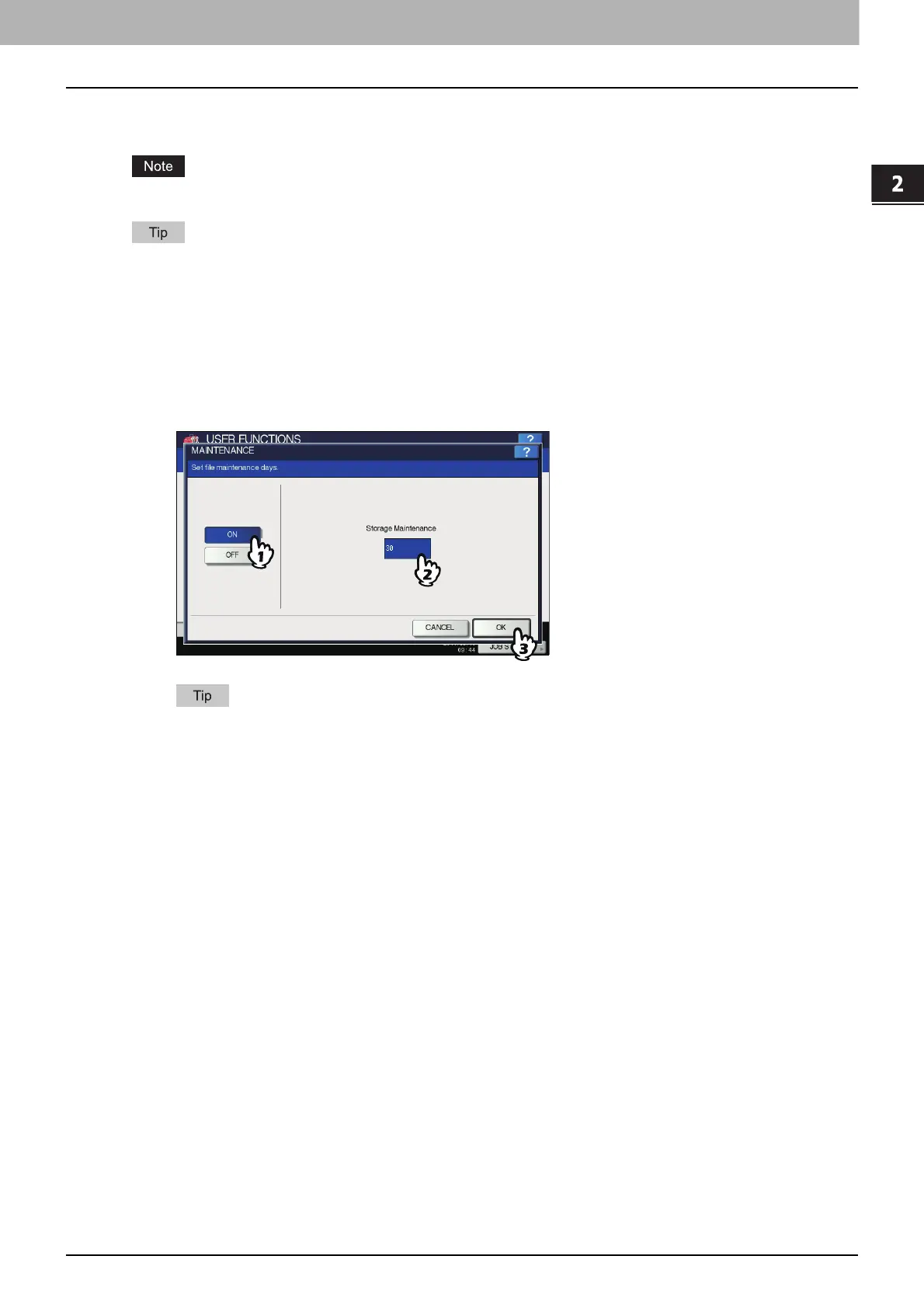2 SETTING ITEMS (ADMIN)
FILE 99
FILE
You can automatically delete files stored by the Scan to File operation. Use this menu to set the maintenance function and
periodically delete files stored in the local storage to secure available hard disk space.
This menu is not displayed when the hard disk is not installed on the equipment.
For instructions on how to display the MAINTENANCE screen, see the following page:
P.47 “Accessing the Admin Menu”
1
On the MAINTENANCE screen, enable the storage maintenance function and complete
the setting.
1) Press [ON].
2) Using the digital keys, enter the number of days that the system will preserve files before deleting them.
You can enter 1 to 99 days. To correct the value, press the [CLEAR] button on the control panel to delete the
input value and re-enter the number of days.
3) Press [OK] to save the settings.
When you press [OFF], press [OK] to complete the setting.
