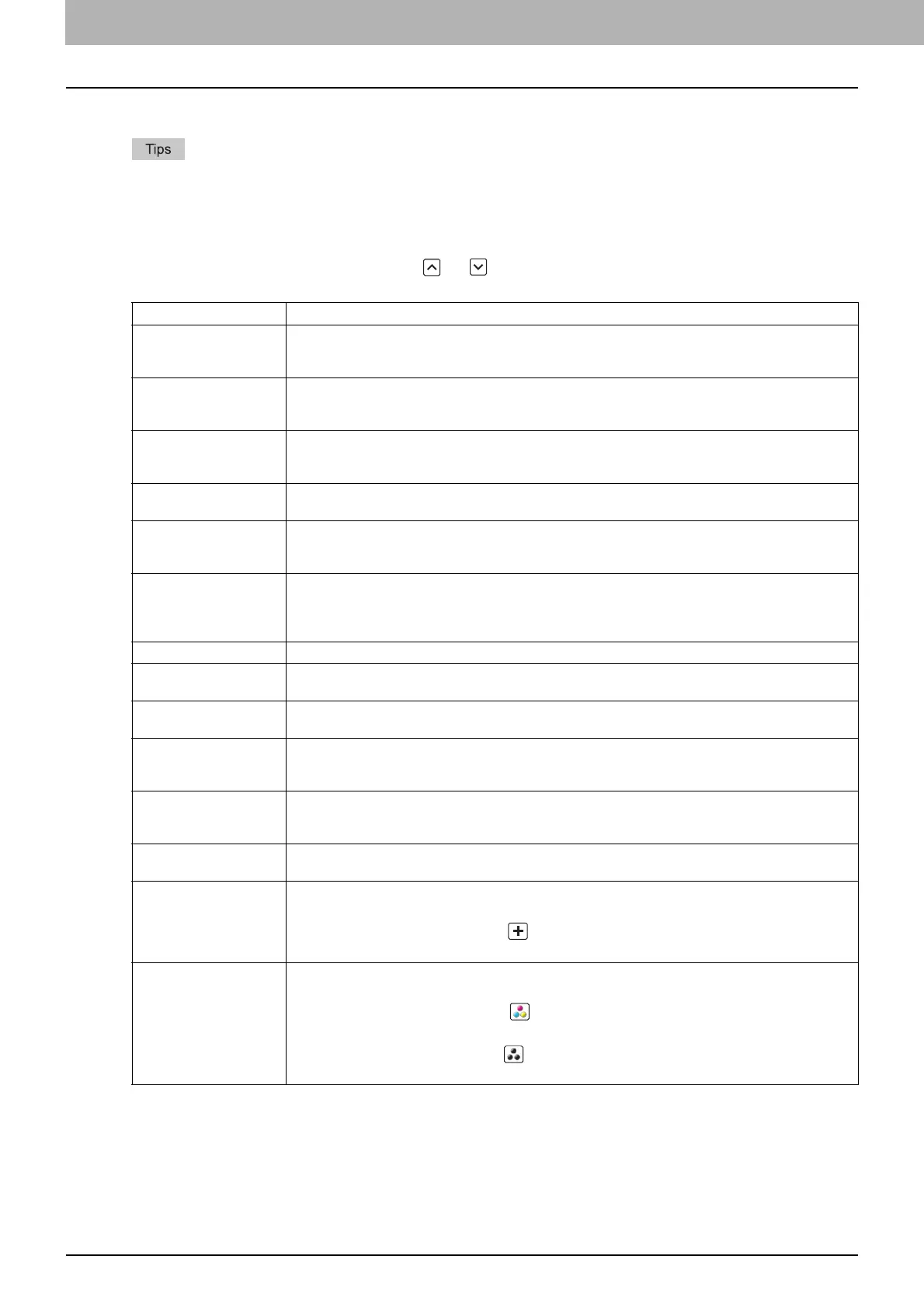1 SETTING ITEMS (USER)
12 COPY
COPY
You can change the initial settings (defaults) for copy jobs.
The number of pages and options displayed on the COPY screen differ depending on the model.
For instructions on how to display the COPY screen, see the following page:
P.8 “Accessing the User Menu”
For details of the copy functions, refer to the Copying Guide.
The screen is composed of multiple pages. Press or to navigate back and forth through the pages.
Item name Description
EXPOSURE A setting item for monochromatic models. Select the desired exposure for copy jobs.
AUTO — Press this button to set the contrast automatically in accordance with the original.
MANUAL — Press this button to set the contrast manually.
EXPOSURE FOR
COLOR
A setting item for color models. Select the desired exposure for color copies.
AUTO — Press this button to set the contrast automatically in accordance with the original.
MANUAL — Press this button to set the contrast manually.
EXPOSURE FOR
BLACK
A setting item for color models. Select the desired exposure for black and white copies.
AUTO — Press this button to set the contrast automatically in accordance with the original.
MANUAL — Press this button to set the contrast manually.
COLOR MODE A setting item for color models. Press the button of the desired color mode for copy jobs. Only [BLACK]
can be selected when the No Limit Black function ( P.148) is enabled.
IMAGE DIRECTION Select whether to use the function for IMAGE DIRECTION.
ENABLE — Press this button to use this function.
DISABLE — Press this button to disable this function.
BYPASS FEED Press the button of the desired paper type for bypass feeding. To make a copy on the back side of the
paper, select the paper type and then press [PRINTED] under “BACK PRINTED”.
The displayed paper types differ depending on the model. For details of the paper types, refer to the
Copying Guide “Chapter 1: BEFORE USING EQUIPMENT”.
ORIGINAL MODE A setting item for monochromatic models. Press the button of the desired original mode.
ORIGINAL MODE FOR
COLOR
A setting item for color models. Press the button of the desired original mode for color copies.
ORIGINAL MODE FOR
BLACK
A setting item for color models. Press the button of the desired original mode for black and white
copies.
INSERTER/INVERT
BACKSIDE COVER
When set to [ON], the back cover fed from the inserter is output inverted, which is convenient for
outputting the back cover inverted when using paper with different front and back face for the front and
back cover.
TAB EXTENSION This setting item allows you to set the tab extension of the tab paper placed in the drawers or Bypass
Feed Tray. This option also allows you to specify the shift margin for moving the copy image to the
desired position on the tab extension.
ORIGINAL MODE FOR
AUTO COLOR
A setting item for color models. Press the button of the desired original mode for color copies.
OMIT BLANK PAGE
ADJUSTMENT
Select the desired sensitivity from 7 levels to detect and delete blank pages from the scanned original
in a copy job.
The higher the level is set by pressing , the more likely the equipment is to detect blank pages.
For details of the function, refer to the Copying Guide “Chapter 4: EDITING FUNCTIONS”.
ACS ADJUSTMENT A setting item for color models. Select the desired sensitivity from 7 levels to detect whether the
original scanned in the Auto Color Copy mode is color or black and white.
The higher the level is set by pressing , the more likely the equipment is to detect the scanned
original as a color document.
The lower the level is set by pressing , the more likely the equipment is to detect the scanned
original as a black and white document.
