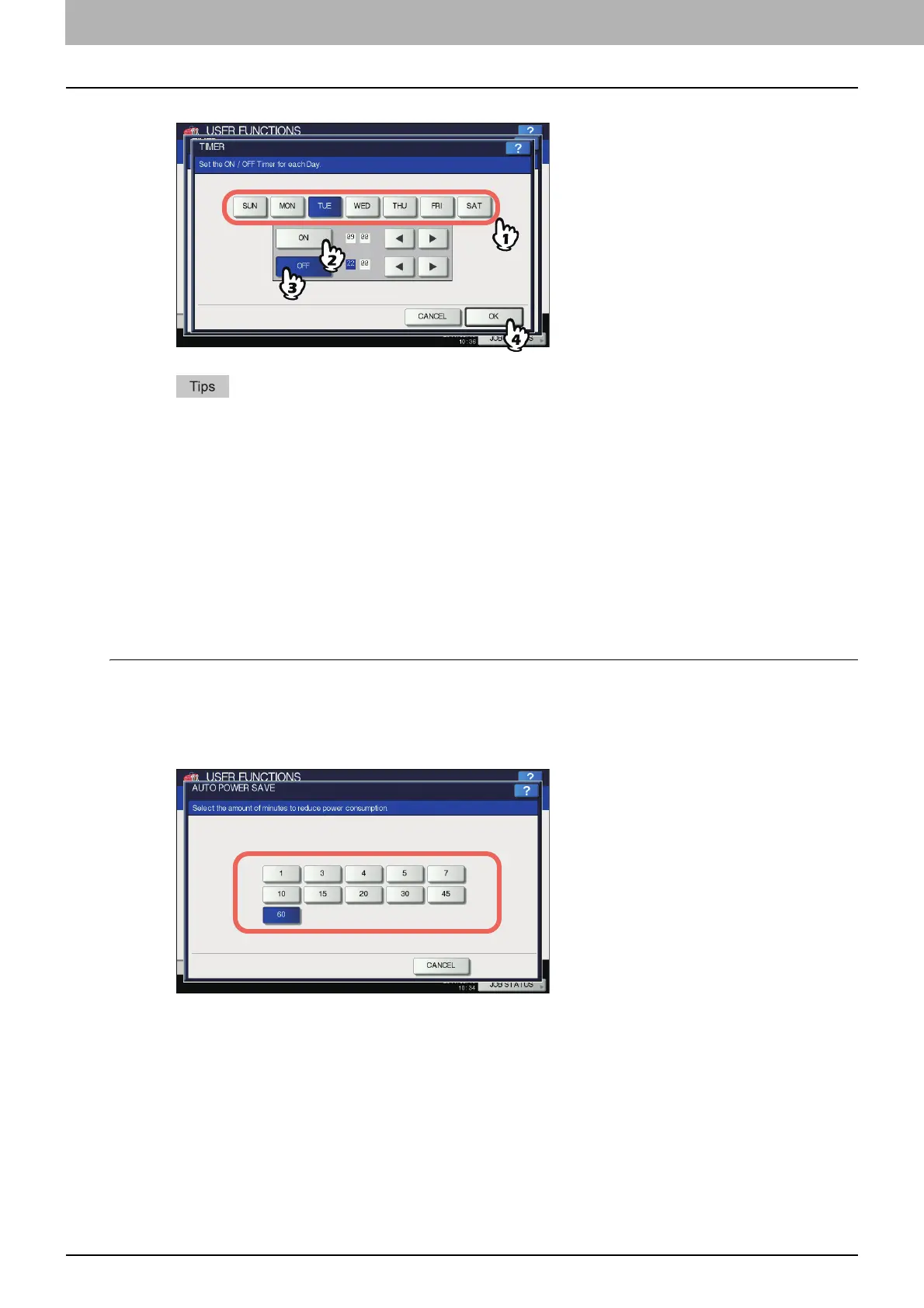2 SETTING ITEMS (ADMIN)
56 GENERAL
4) Press [OK] to save the settings.
If you want to clear an entered time, press the [CLEAR] button on the control panel.
If you want to put the equipment into the Sleep or Super Sleep mode for an entire day, enter the same time
in both the [ON] and [OFF] boxes.
Example) When you enter “0:00” in both the [ON] and [OFF] boxes for [SUN],
the equipment automatically goes into the Sleep or Super Sleep mode at the [OFF] time specified for [SAT].
The Sleep or Super Sleep mode is kept until the [ON] time specified for [MON] comes.
If you do not want to put the equipment into the Sleep or Super Sleep mode for an entire day, make settings
for the desired day of the week as follows:
[ON]: 0:00 / [OFF]: 24:00
The equipment does not go into the Sleep or Super Sleep mode for an entire day, which is activated by the
weekly timer function. However, the equipment automatically goes into the Sleep or Super Sleep mode
according to the time value set for [SLEEP/SUPER SLEEP], if it is left inactive for a certain period of time.
Setting the Auto Power Save mode
1
On the ENERGY SAVER screen, press [AUTO POWER SAVE].
The AUTO POWER SAVE screen is displayed.
2
Press the desired period of time (in minutes) that this equipment should wait before the
Power Save mode is activated.
The Auto Power Save mode setting is completed, and you will be returned to the previous screen.
