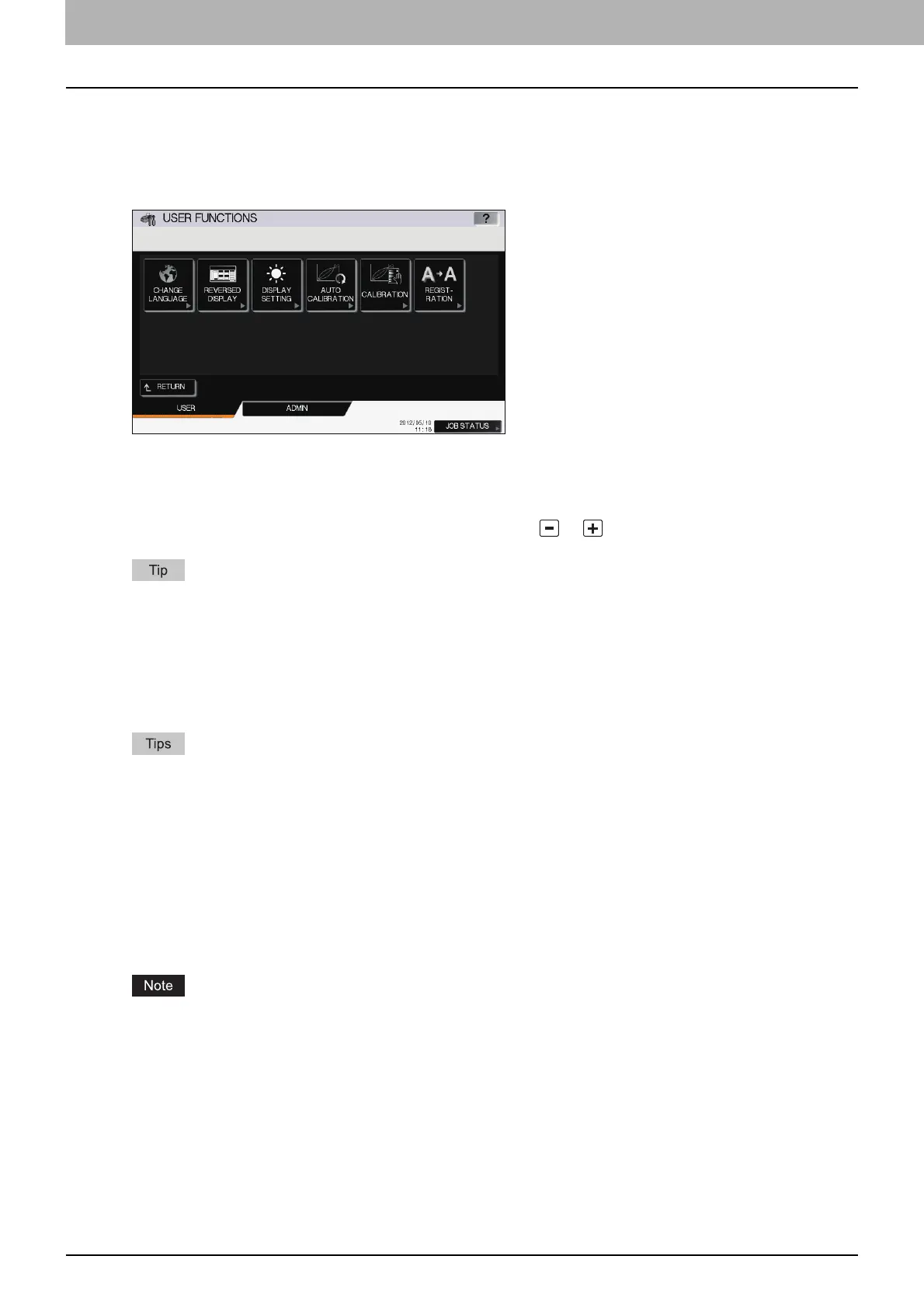1 SETTING ITEMS (USER)
10 GENERAL
Setting the reversed display
You can display the touch panel reversed when normal display is too bright for you, or you want to display it more clearly.
Press [ON] to enable the reversed display, or [OFF] to disable the reversed display.
Screen in reversed display mode
Adjusting the display setting
You can adjust the touch panel brightness.
On the DISPLAY SETTING screen, adjust the brightness by pressing or .
Pressing [RESET] resets the display setting back to the factory default.
Setting the auto calibration
You can automatically calibrate the color gradation when the shading and hue are not reproduced accurately in the images
scanned by this machine.
Calibrate by following the on-screen instructions.
This menu is available only for some models.
To adjust the shading and hue of the images more precisely, use “CALIBRATION”.
Setting the calibration
You can automatically calibrate the color gradation when the shading and hue are not reproduced accurately in the images
scanned by this machine.
This function allows you to make more precise adjustments than the “AUTO CALIBRATION”.
Instructions on how to perform calibration are the same as when it is performed from the ADMIN menu.
See the following page:
P.58 “Setting the calibration”
[CALIBRATION] is displayed in the USER menu only when [CALIBRATION] in the DISPLAY LEVEL screen of the
ADMIN menu is set to [USER]. For instructions on how to change the display level, see the following page:
P.58 “Setting the calibration and registration display level”
