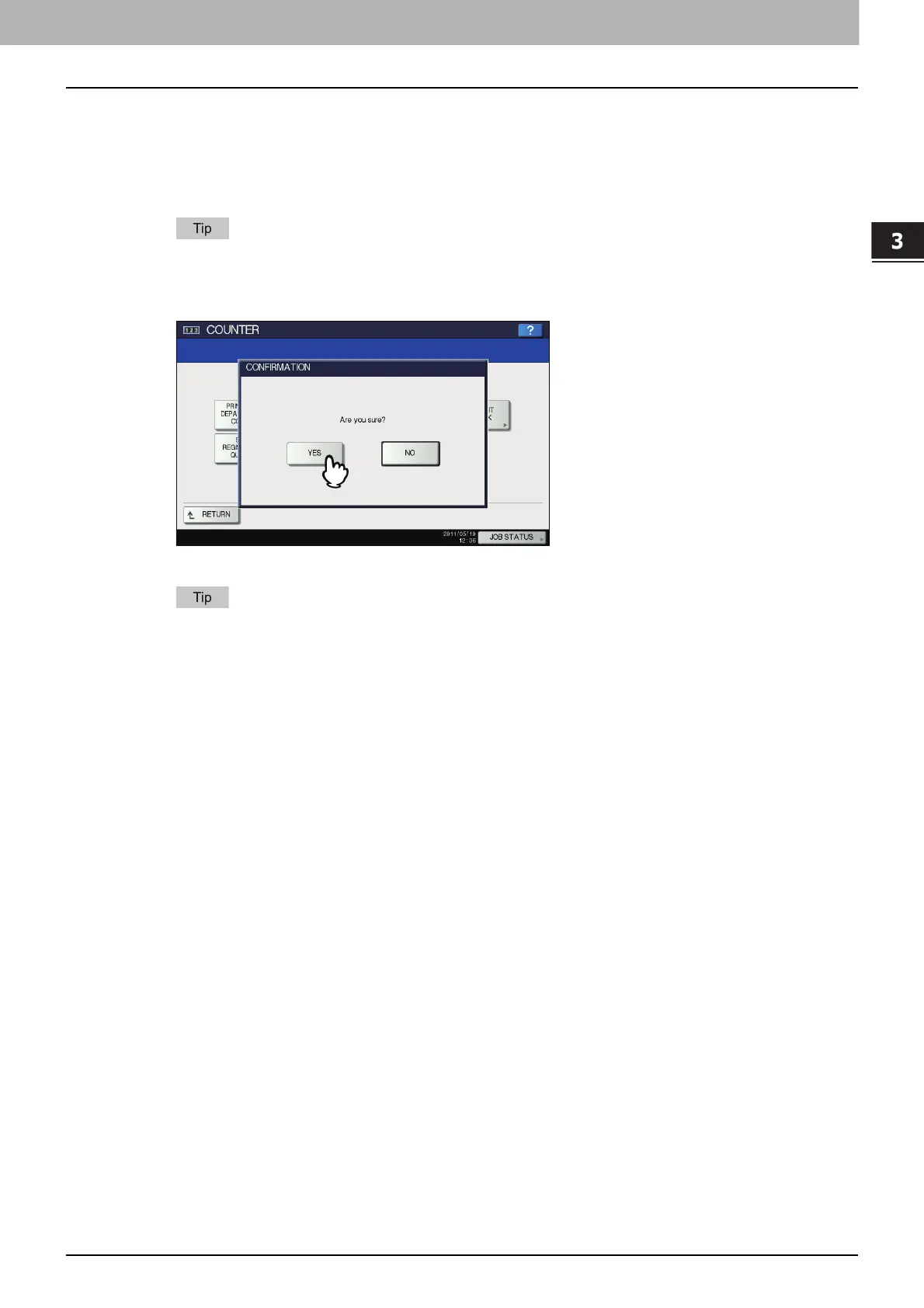3.MANAGING COUNTERS (COUNTER MENU)
DEPARTMENT MANAGEMENT 149
3 MANAGING COUNTERS (COUNTER MENU)
Setting the registered quota
You can return the copy and print quotas for all departments to the default ones in a single operation.
1
On the DEPT. MANAGEMENT menu screen, press [SET REGISTERED QUOTA].
The message “Are you sure?” is displayed on the CONFIRMATION screen.
For instructions on how to display the DEPT. MANAGEMENT menu screen, see the following page:
P.138 “Logging on as administrator”
2
Press [YES].
The quotas for all departments are now returned to the default ones.
Press [NO] to cancel the operation.
