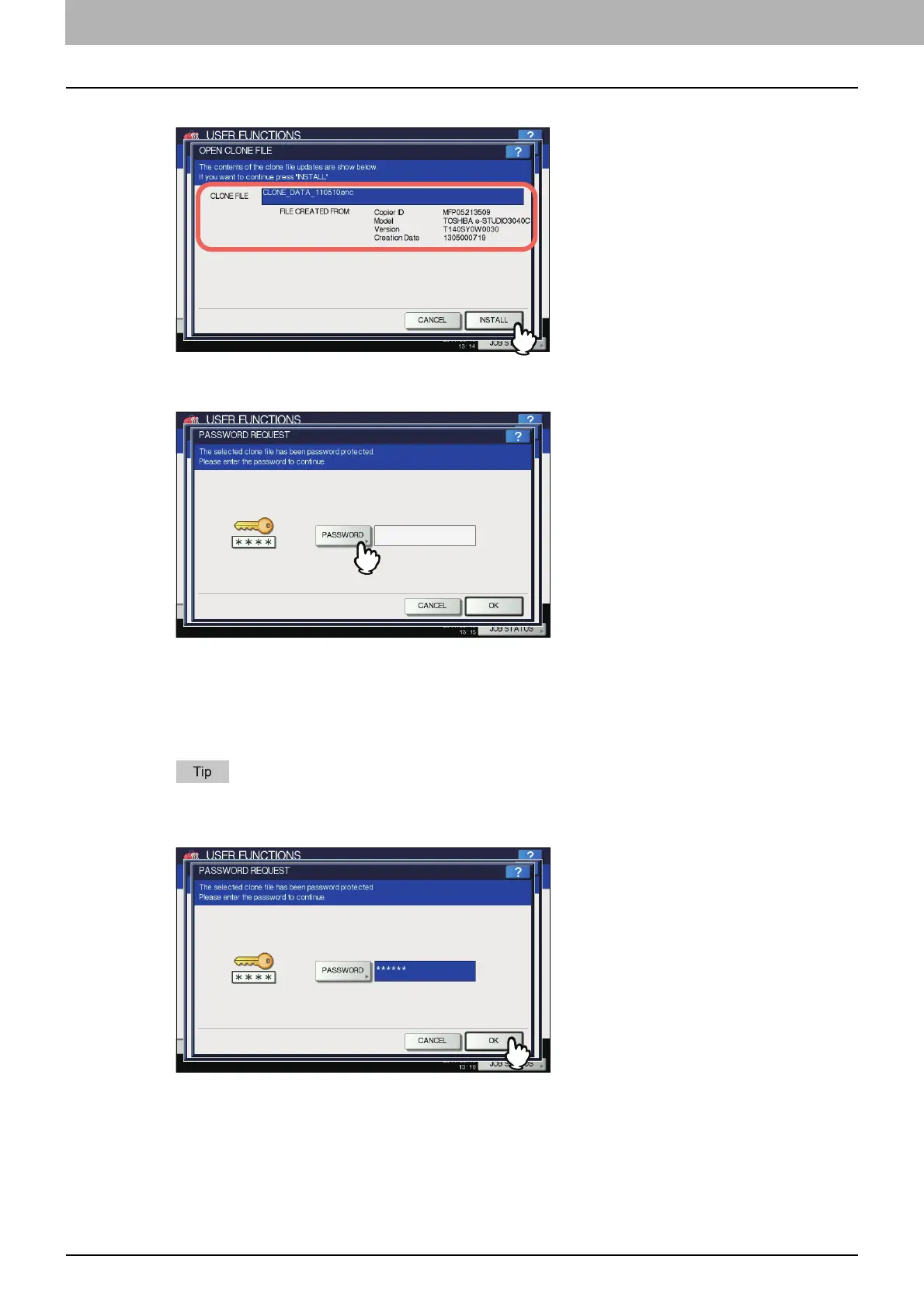2 SETTING ITEMS (ADMIN)
70 GENERAL
4
Confirm the file name and file contents, and press [INSTALL].
The PASSWORD REQUEST screen is displayed.
5
Press [PASSWORD].
The on-screen keyboard is displayed.
For details of the on-screen keyboard, see the following page:
P.154 “On-screen keyboard”
6
Enter the password and press [OK].
You will be returned to the PASSWORD REQUEST screen.
The input password appears as asterisks (*).
7
Press [OK].
The installation confirmation screen is displayed.
