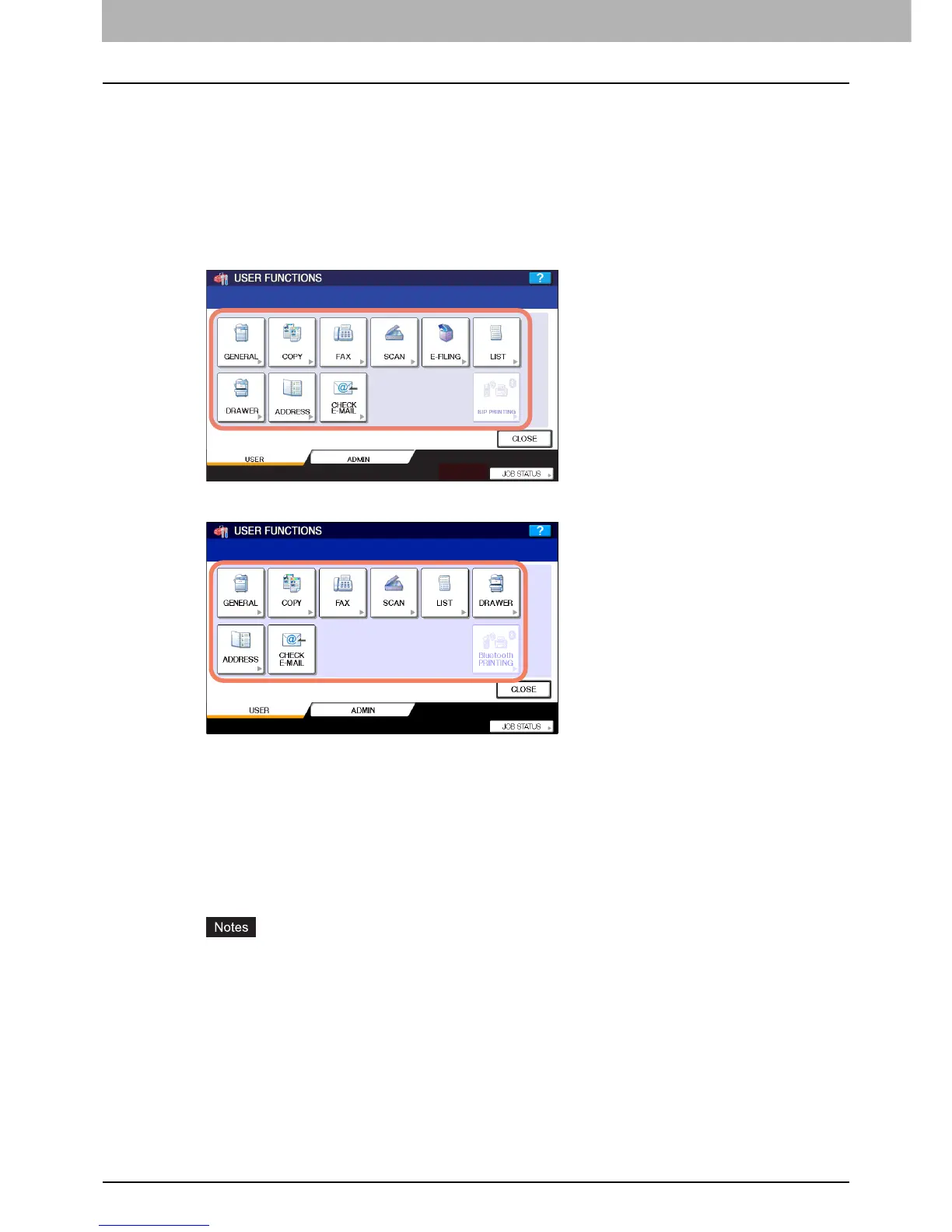1 SETTING ITEMS (USER)
8 Entering User Menu
Entering User Menu
Follow the steps below to enter the USER menu in the USER FUNCTIONS screen.
1
Press the [USER FUNCTIONS] button on the control panel to enter the USER
FUNCTIONS menu.
2
Press the [USER] tab.
The USER menu is displayed.
3
Continue the user setting operation that you require.
For e-STUDIO6530C Series, e-STUDIO4520C Series
For e-STUDIO455 Series, e-STUDIO855 Series
P.9 “Setting General Functions”
P.18 “Setting Copy Functions”
P.24 “Setting Fax Functions”
P.25 “Setting Scan Functions”
P.29 “Setting e-Filing Functions”
P.30 “Printing Lists”
P.33 “Setting Drawer”
P.36 “Managing Address Book”
P.64 “Checking E-mail”
P.65 “Setting BIP Printing”
y [BIP PRINTING] is available only when the Bluetooth Module (optional) is installed. For instructions on how
to set the BIP printing, refer to the GN-2010 Operator’s Manual for Bluetooth Module.
y [E-FILING] appears only for the e-STUDIO6530C Series and e-STUDIO4520C Series.
