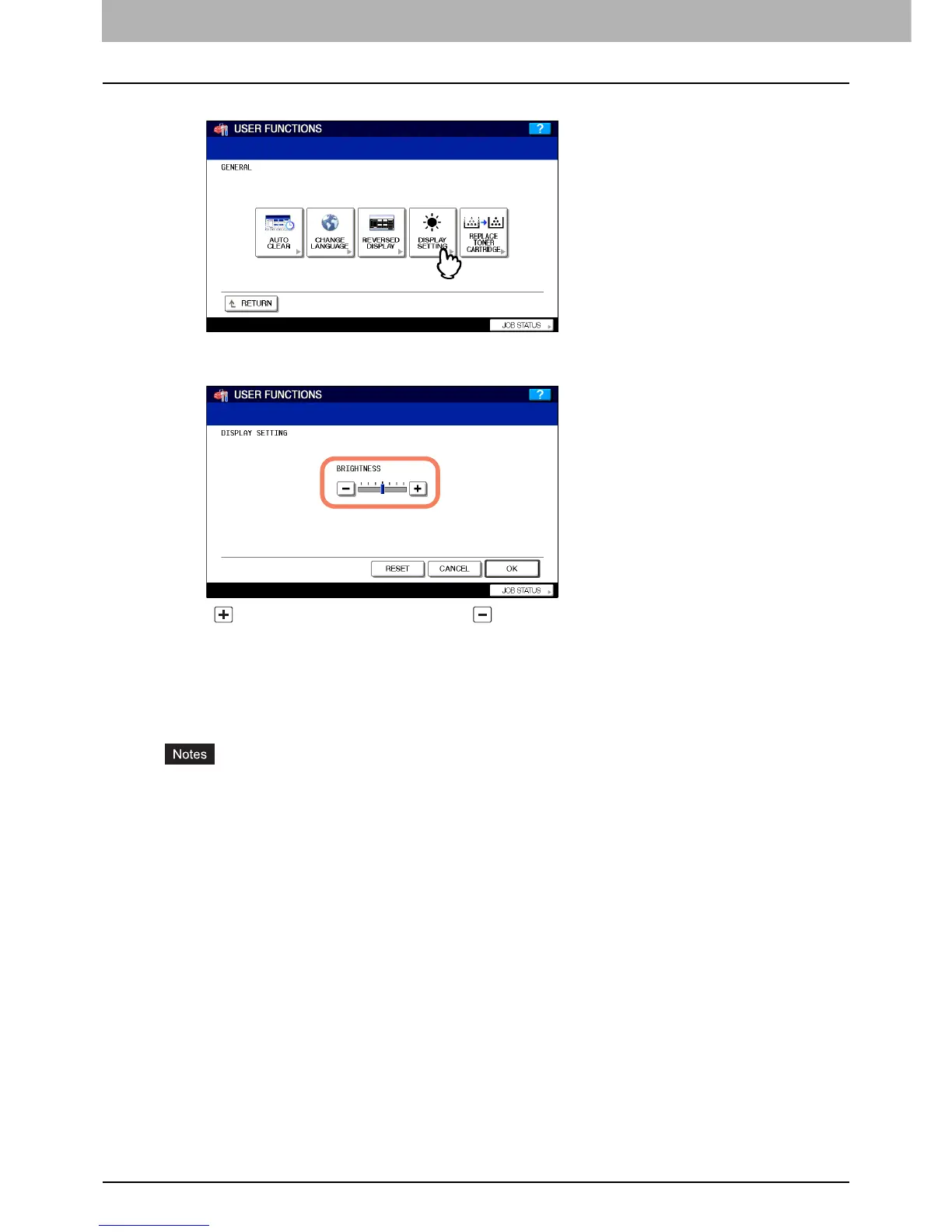1 SETTING ITEMS (USER)
14 Setting General Functions
2
Press [DISPLAY SETTING].
The DISPLAY SETTING menu is displayed.
3
Adjust the touch panel contrast.
Use to brighten the touch panel display. Use to darken the touch panel display.
Setting the calibrations
This function allows the machine to automatically calibrate the color gradation for copy and printing jobs when the color
cannot be adjusted accurately because the shading or the hue of the image has deviated.
This option is available only for the e-STUDIO6530C Series and e-STUDIO4520C Series.
y The calibration setting in the USER menu can be configured only when an administrator has set the calibration
display level to [USER].
P.85 “Setting the calibration and registration display level”
y Place LT or A4 paper (recommended paper) in the drawer before starting the calibration. If any other paper is used,
calibration may not be performed properly.
y If the glass is dirty or any foreign objects are stuck to the glass, the calibration may not be performed properly.
Keep the glass clean.
y Never raise the original cover or the Reversing Automatic Document Feeder, or open the front cover while the
calibration is in progress. If this does happen, the calibration cannot be finished properly.
y Interrupt copying is not available during the calibration.
y If the color often deviates, call your service technician.
1
Place the paper to be used for the calibration in the drawer.
Place paper in the large capacity feeder if it is installed. If it is not, place paper in the uppermost drawer in which A4
or LT has been registered.
