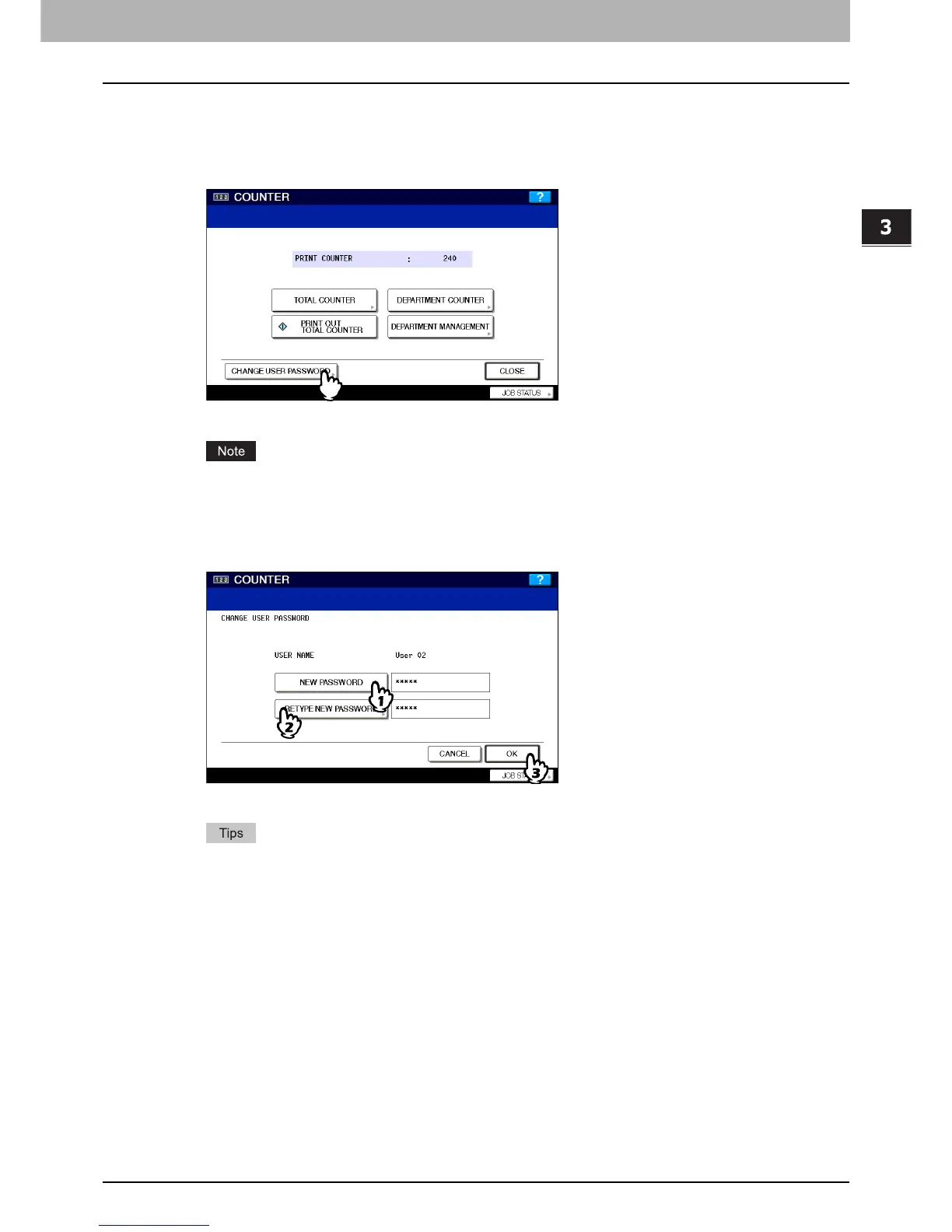3 MANAGING COUNTERS (COUNTER MENU)
Change User Password 193
Change User Password
When the MFP Local Authentication feature is used, this function allows each user to change his or her authentication
password that has been entered in the authentication screen.
1
Press the [COUNTER] button on the control panel to enter the COUNTER menu.
2
Press [CHANGE USER PASSWORD].
The CHANGE USER PASSWORD screen is displayed.
[CHANGE USER PASSWORD] is available only when the MFP Local Authentication feature is enabled.
3
Change the password.
1) Press [NEW PASSWORD] to enter the new password.
2) Press [RETYPE NEW PASSWORD] to re-enter the new password.
3) Press [OK] to save the new password.
You will be returned to the User Authentication screen.
y When you press each button ([NEW PASSWORD] and [RETYPE NEW PASSWORD]), the on-screen
keyboard is displayed. Enter a value using the keyboard and digital keys, and press [OK] to set the entry.
y The input password appears as asterisks (*) in the [NEW PASSWORD] and [RETYPE NEW PASSWORD]
boxes.
