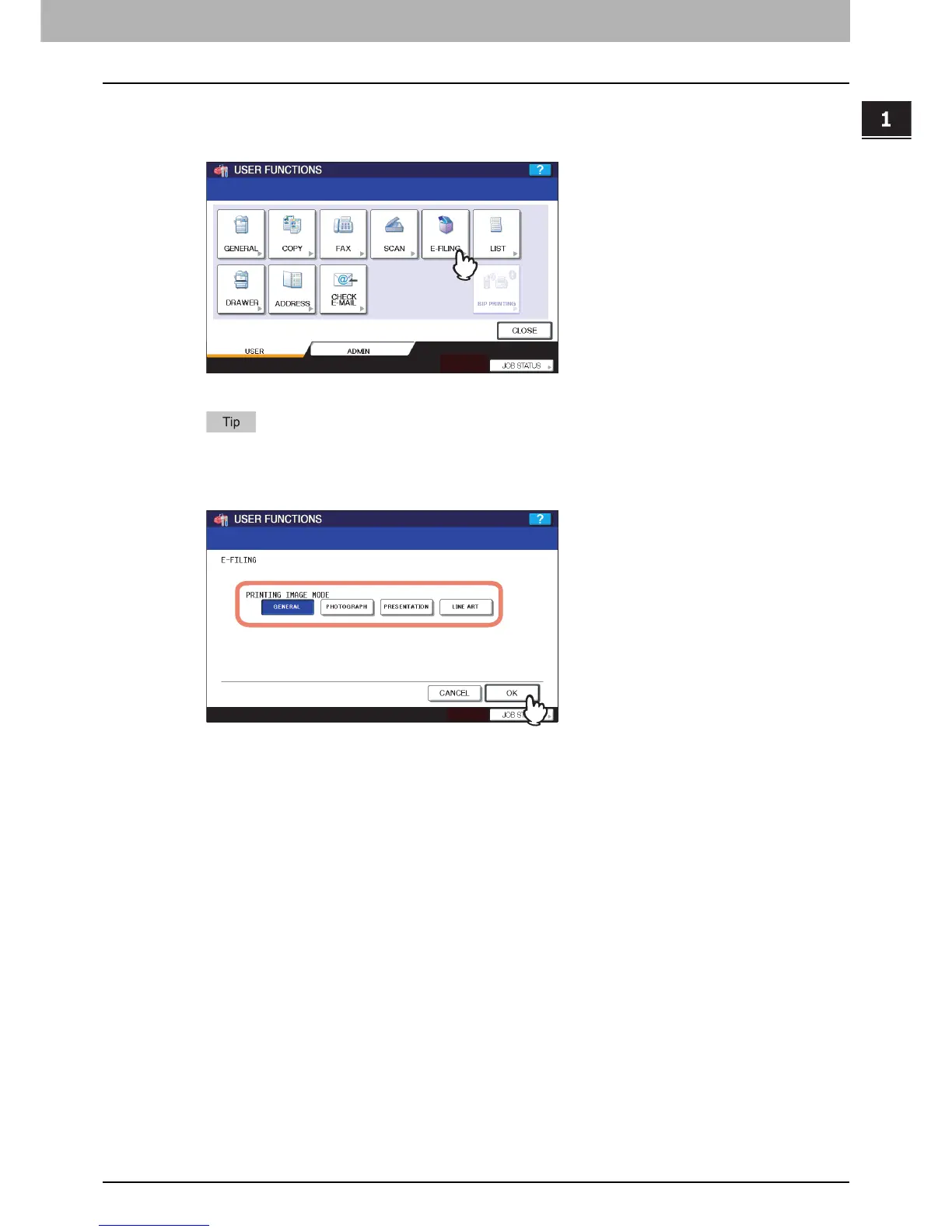1 SETTING ITEMS (USER)
Setting e-Filing Functions 29
Setting e-Filing Functions
You can set the image quality type for printing color documents that have been stored by Scan to e-Filing.
This option is available only for the e-STUDIO6530C Series and e-STUDIO4520C Series.
1
Press [E-FILING] in the USER menu.
The E-FILING screen is displayed.
To display the USER menu, see the following page:
P.8 “Entering User Menu”
2
In the PRINTING IMAGE MODE option, press the desired mode button and press [OK].
[GENERAL] — Press this button to apply proper color quality for printing a general color document.
[PHOTOGRAPH] — Press this button to apply proper color quality for printing photos.
[PRESENTATION] — Press this button to apply proper image quality for printing a vivid document.
[LINE ART] — Press this button to apply proper image quality for printing a document containing many characters
or line arts.
