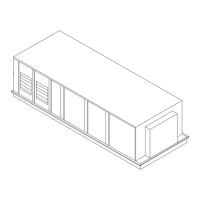RT-SVP011E-EN 25
TD7 Display
Active Points Alarms and Event Log
Active Point Alarms
Active Point Alarms appear on the TD7 display immediately upon detection. Touch the Active Point
Alarms to view the Active Point Alarms.
Figure 22 shows the Active Point Alarms screen and commonly used functions. When the point
alarm clears and the point returns to normal, the alarm will automati
cally be removed from the list.
The number of active point alarms is displayed in the top right portion of the screen.
For the point alarms to appear on the TD7 display, the
point must have an alarm notification class
selected ot
her than None when it was set up in Symbio™ UI or Tracer
®
TU. Additionally, the point
must have entered the appropriate notification (In Alarm, When Failed, Return to Normal, or the
notification class set to a value other than None).
Figure 22. Active Point Alarms screen
Event Log
Touch the Event Log to view the Event Log.
Point Alarm icons appear in the left-most column of the Active Point alarms and Event Log screens.
They are
identifiable by their shape and color.
Figure 23 shows the Event Log screen and commonly used functions.
For the events to appear on theTD7 display
, the point must have an alarm notific
ation class selected
other than None when it was set up in Symbio™ UI or Tracer
®
TU. Additionally, the point must have
entered the appropriate notification (In Alarm, When Failed, Return to Normal, or the notification
class set to a value other than None).
Number of Active
Point Alarms
Sortable Columns
Alarm Severity

