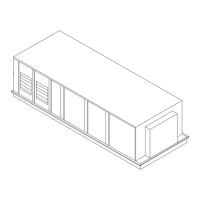66 RT-SVP011E-EN
Symbio™ UI
Creating a New User
Note: For more detailed instructions on creating a new user, click the help icon in the global
navigation bar within Symbio™ UI.
To create a new user:
1. From the global navigation bar, select Admin > Users.
2. Click the Cr
eate User button.
3.
Enter the user’s personal information,
and click Next.
4. On the Preferences page, determine how certain attributes on the Symbio™
800 user interface
will display. Click Next.
5. On the Data Display Units Preference page, determine the unit type in which data will be
displayed
. Click Next.
6. On the Data Display Units Preference page, determine th
e preferred display units. Click Next.
7. On the summary page, review your selections. Click Finish to save the new us
er.
Assigning Roles to Users
1. From the global navigation bar, select Admin > Users.
2. Click the role name to open and review details about the
role.
3. To assign a role to a user(s), click the box to the left o
f the user name, then click Actions… >
Change Role.
4. Using the pull down menu select a new role for the user, then click Change Role.
Creating a New Role
1. From the global navigation bar, select Admin > Roles.
2. Click the role name to review details about existing roles. Click t
he Create Role button to create
a new role.
3. Enter role information including Role Name, Description, Base Role, and Maximum Override
Priority, an
d click Next.
a. Base Role
selection is the starting point fo
r creating a new role.
4. For the Equipment Permission, specify the Pe
rmission Granted for working with Points. Points
are the interface used for BACnet
®
, MODBUS
®
, and LonTalk
®
communication. Click Next.
5. Application Permissions page
provides the ability to customize the new role. When finished,
click Next.
6. Function Access page
allow selections the performing Backup, Installation and service,
Restore, Audit log. When finished, click Next.
7. Use the Summ
ary page to review full details of the new
role. Click Previous to go back and edit
selections for new role. Click Finish when ready to save the new role. Click Cancel to discard
role and settings.
Setting Password Requirements
To set password requirements:
1. From the global navigation bar, select Admin > Security.
2. Set password requirements:
• Password Requires Mixed Case —
Must contain at least one lower case or upper case letter.
• Password Requires Number — Must contain at least one number.
• Passwo
rd Requires Symbol — Must contain at least one symbol such as %, $,
#, @.

