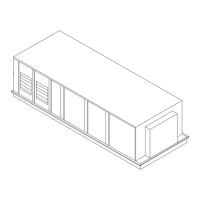RT-SVP011E-EN 73
Symbio™ UI
to a timed override. For example, after the daily schedule ends at 12:00 am (midnight), the schedule
releases control over to the next event.
Creating a Schedule
Symbio™ UI leads you through the process of creating a schedule for your Symbio™ 800. If you
need help completing the steps, click the help icon located on each page. You can create a schedule
to control the following points and applications based on time and date:
• Binary outputs and values
• Analog outputs and values
• Multistate outputs and values
Points and applications are referred to as membe
rs when they are
assigned to a schedule.
Members can be assigned to only one schedule during the same effective period. Members must
be the correct type; that is, a binary point cannot be included in an analog schedule.
To create a schedule:
1. Click the cr
eate schedule button. The Create Schedule—Schedule Information page appears.
2. Enter a name for the schedule, and select the schedule type and effective dates.
3.
Click next to continue. Th
e Create Schedule—Select Members page appears.
4. From the selection tree, sele
ct members (spaces and areas) for the schedule, then click Add to
move to selected items.
5. Click next to continue. Th
e Create Schedule – Schedule Times page appears.
6. Select a schedule default. Each day is independent of the o
thers and always begins with the
schedule default value. The schedule default value is applied to each day of the week and is the
value that the schedule defaults to at 12:00 a.m. for any given day.
7. Add events to the schedule: click a
dd event,
which opens the event dialog box.
8. Enter a time for when the event will start and select a value.
9. Select the days of the week to which the
event will be applied.
10. Click Add
. The event appears in
the schedule viewer. (To edit or delete an event, click on the
event in the schedule viewer.)
11. Click next to continue. Th
e Create Schedule – Summary page appears.
12. Review the schedule. Click finish to save the new sched
uled as summarized.
Alarm Configuration
In Symbio™ UI left navigation pane, select Alarm Configuration. From the Alarm Configuration
screen, you can view and edit alarm categories, alarm message templates, notification classes,
routing alarm email, and audible alarm notification.

