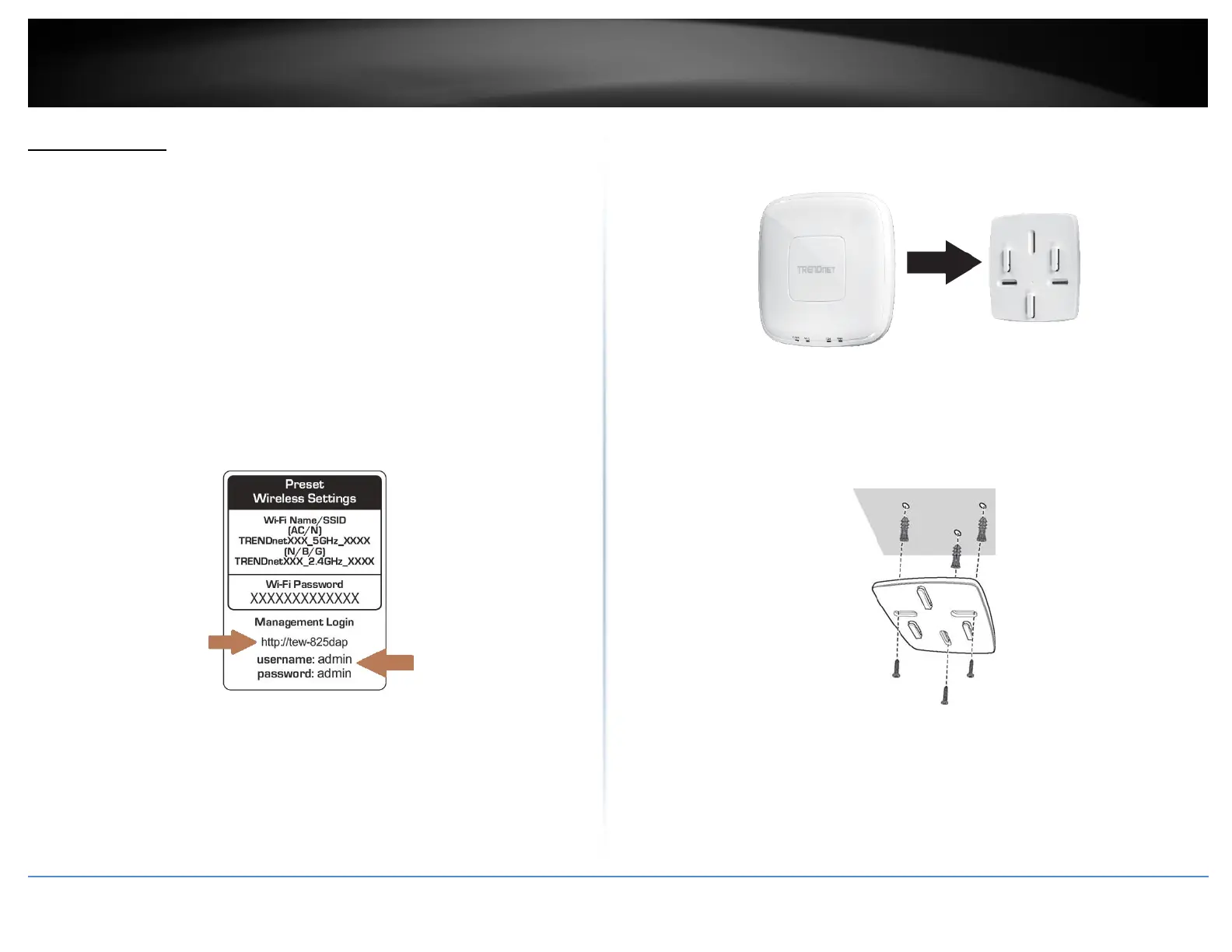©Copyright2017TRENDnet.AllRightsReserved.
TRENDnetUser’sGuide
TEW‐825DAP
4
GettingStarted
ForatypicalwirelesssetupathomeorofficewhenusingtheaccesspointinAPmode,
pleasedothefollowing:
Installation
1.Connectthepoweradaptertothepowerportoftheaccesspoint.Orsimplyplugan
EthernetcableontheaccesspointtoaPoE(PoweroverEthernet)switchthat
connectstoyourrouterornetwork.
2.Ifusingthepoweradapter,pluganEthernetcabletotheaccesspointandplugthe
otherendtoyourrouterornetwork.
3.VerifythatallLEDsareon.
4.Foryoursecurity,eachTEW‐825DAPcomespre‐encryptedwithauniqueWiFiName
(SSID)andWiFiPassword.Youcanfindyourdevice'sSSIDandWiFipasswordonthe
whitelabelslocatedonthedevice.UsethisinformationtoconnecttotheTEW‐
825DAPaccesspoint.
5.VerifyyourconnectiontoyounetworkbyaccessingtheInternet.Foradvanced
configurationcontinuetotheadvancedsectionsoftheusermanual.
Mountingdevice
1.Removethemountplatefromtheaccesspoint.
2.Placethemountingplateonthewallorceilingwherethedevicewillbelocatedand
markthelocationofthescrewholes.Ensurethatthedevicehasenoughclearanceto
slideonandoffthemountingplate.
3.Drilloutthemarkedholesandinserttheplasticwallanchorsintothewall.
4.Securethemountingplateusingthescrewsthatcamewiththedevice.
