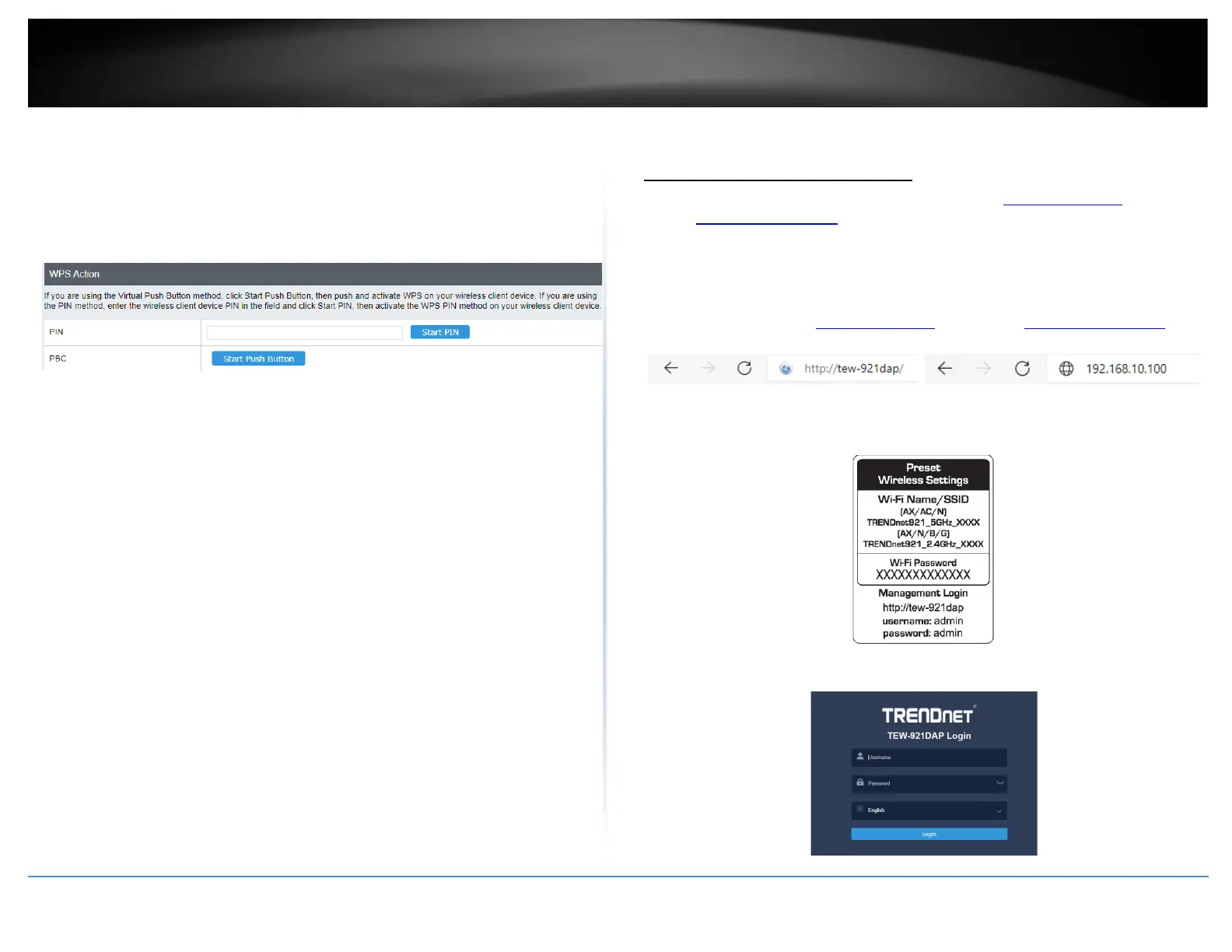• WPS Configure: Displays the configured mode of the WPS feature
• WPS SSID: Displays the SSID of the WPS network
• WPS Security Mode: Display the security mode of the WPS network
• WPS Key: Displays the security password
• AP PIN: Display the WPS PIN information.
WPS Action
• PIN: Enter the PIN information of the wireless client you want to connect to the
network. Click Start PIN button to activate WPS once you enter the client’s PIN
information
Note: You may need to initiate the WPS PIN on your wireless device first when
using this method. Refer to your wireless device documentation for details on the
operation of WPS.
• PBC: Click Start Push Button to activate WPS PBC configuration.
Advanced configuration
Access the management page
Note: Your router management page URL/domain name http://tew-821dap or IP
address http://192.168.10.100 is accessed through the use of your Internet web browser
(e.g. Internet Explorer, Firefox, Chrome, Safari, Opera) and will be referenced frequently
in this User’s Guide.
1. Open your web browser (e.g. Internet Explorer, Firefox, Safari, Chrome, or Opera) and
go to URL/domain name http://tew-921dap or IP address http://192.168.10.100. Your
router will prompt you for a user name and password.
2. You can find the Password on a sticker on the side of the router and on the label on
the bottom of the router.
3. Enter your Username and Password, select your preferred language, and then click
Login.
