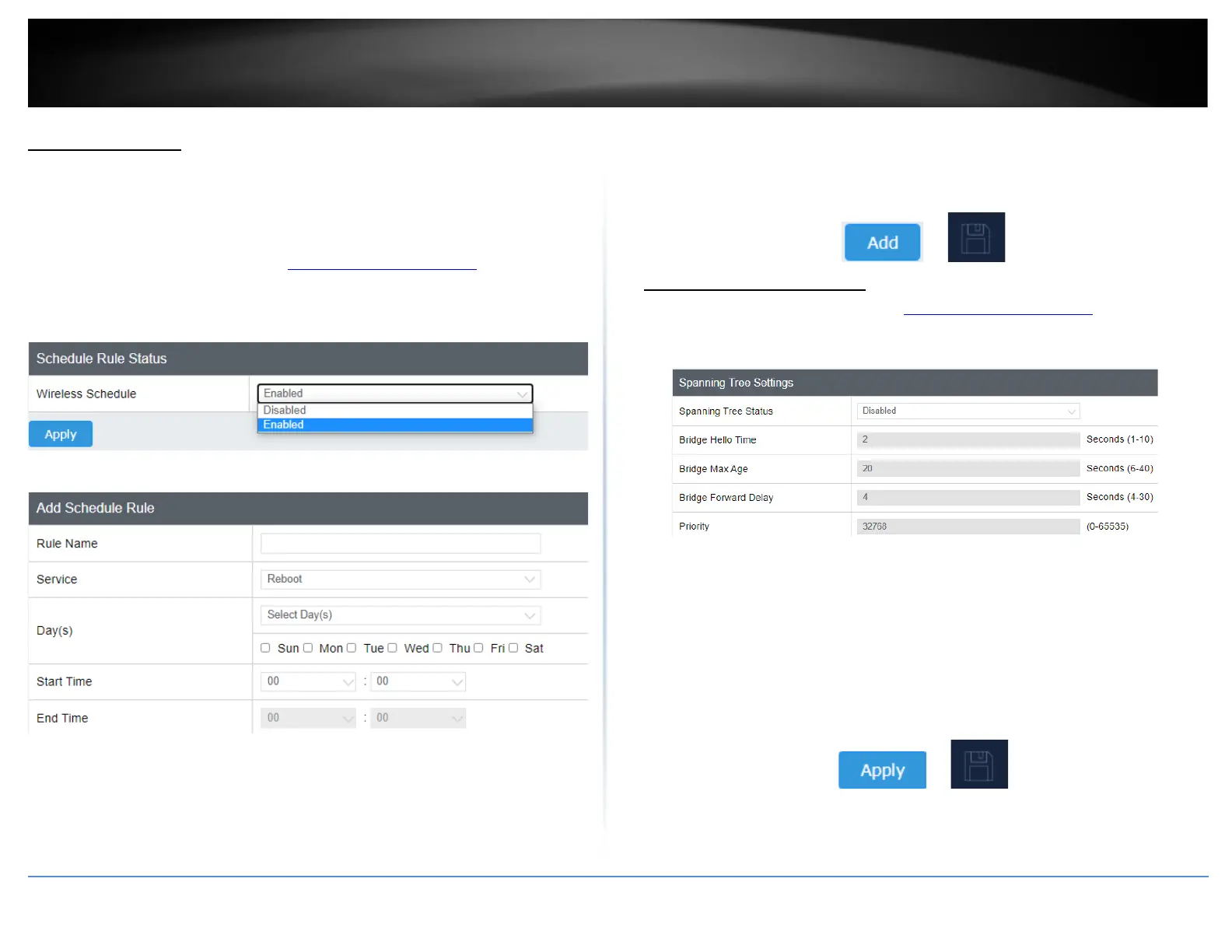Create schedules
System > Schedule
Create a schedule to define the days/time period when a feature should be active or
inactive:
1. Log into your management page (see “Access the management page” on page 13).
2. Click on the Management tab and click Schedule.
3. Select from the pull-down menu under Wireless Schedule to enable wireless
schedules and click Apply to save your settings.
3. Review the settings and click Add to save settings.
• Rule Name: Enter desired schedule name.
• Service: Allows you to set one of the actions either to Reboot the device, activate
2.4GHz or 5GHz or both bands.
• Day: Check the day(s) to implement the schedule.
• Start Time: Specify the time when this schedule will be in effect.
• End Time: Specify the time when this schedule will end.
4. After clicking Add, click on the Save button located on the top left section to save the
settings.
Configure Spanning Tree
1. Log into your management page (see “Access the management page” on page 13).
2. Click on the System tab and click Spanning Tree Settings.
3. Review the settings and click Save to save changes.
• Spanning Tree Status: Select Enable or Disable to enable or disable spanning tree
feature.
• Bridge Hello Time: Enter the bridge duration
• Bridge Max Age: Enter the max duration
• Bridge Forward Delay: Enter the delay duration
• Priority: Enter the priority
4. Click on Apply button to apply the settings and then click on the Save button located
on the top right section to save the settings.
