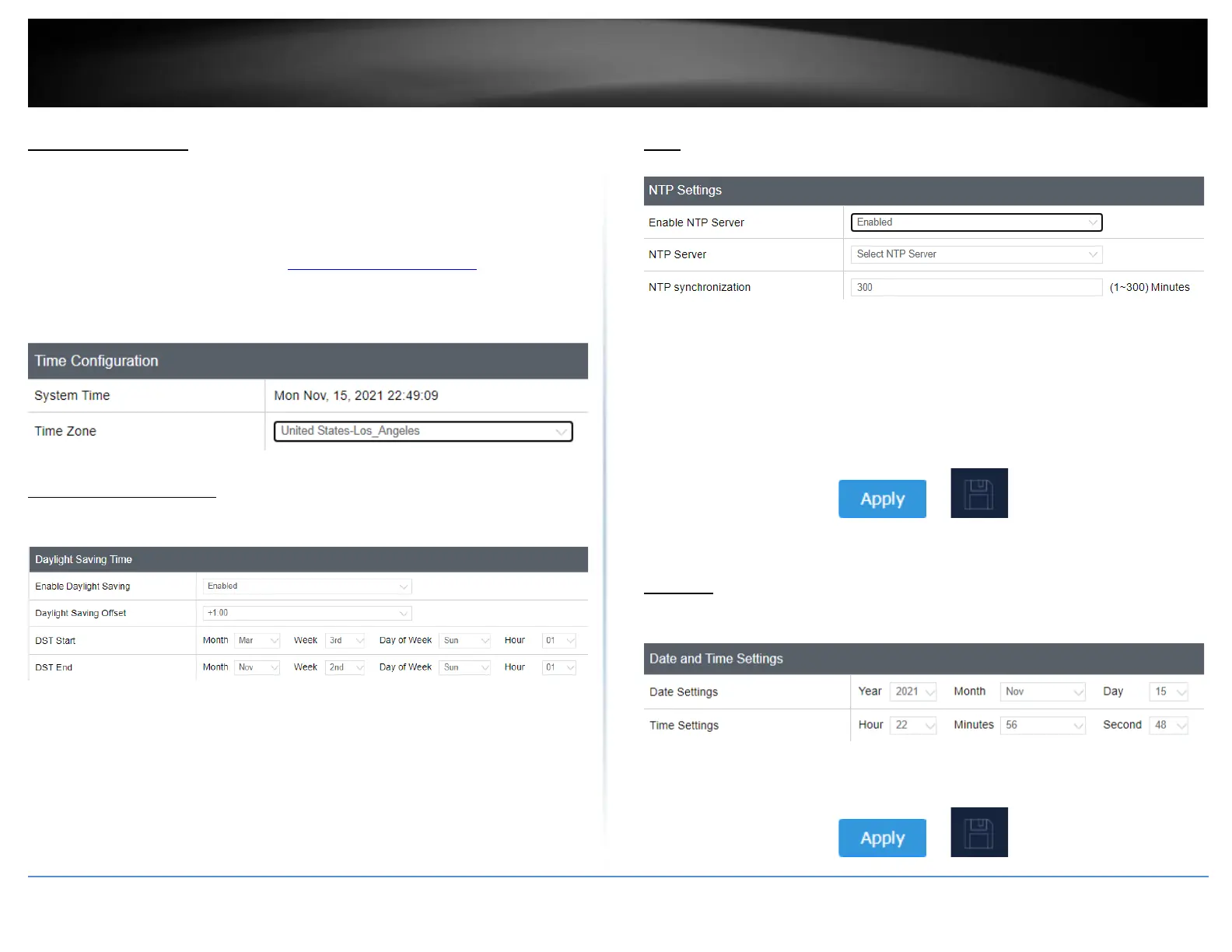Set date and time
System > Time and Date Settings
There are two ways to set the access point’s date and time. NTP (Network Time Protocol)
is based on time servers. You can also manually set the router’s date and time.
Note: It is important that the time is configured correctly before setting any schedules.
1. Log into your management page (see “Access the management page” on page 13).
2. Click on the System tab and click Time and Date Settings.
3. Next to Time Zone, click the drop-down list to select your time zone.
Daylight Saving Time
When using NTP or manual configuration, you may also configure Daylight Saving
feature.
• Enable: Select Enable or Disable
• Daylight Saving Offset: Select the offset amount for daylight savings to apply
• DST Start/DST End: Configure the start and end time of daylight savings.
NTP
1. Review the settings below and click Save to save settings.
• Enable: Select Enable or Disabled for NTP server settings
• NTP Server: Select the NTP server to use
• NTP synchronization: Enter the time of when the access point will continue to
check for NTP updates.
2. Click on Apply button to apply the settings and then click on the Save button located
on the top right section to save the settings.
Manual
1. Manually set the date and time of the access point by select the from the pull-down
menus.
2. Click on Apply button to apply the settings and then click on the Save button located
on the top right section to save the settings.
