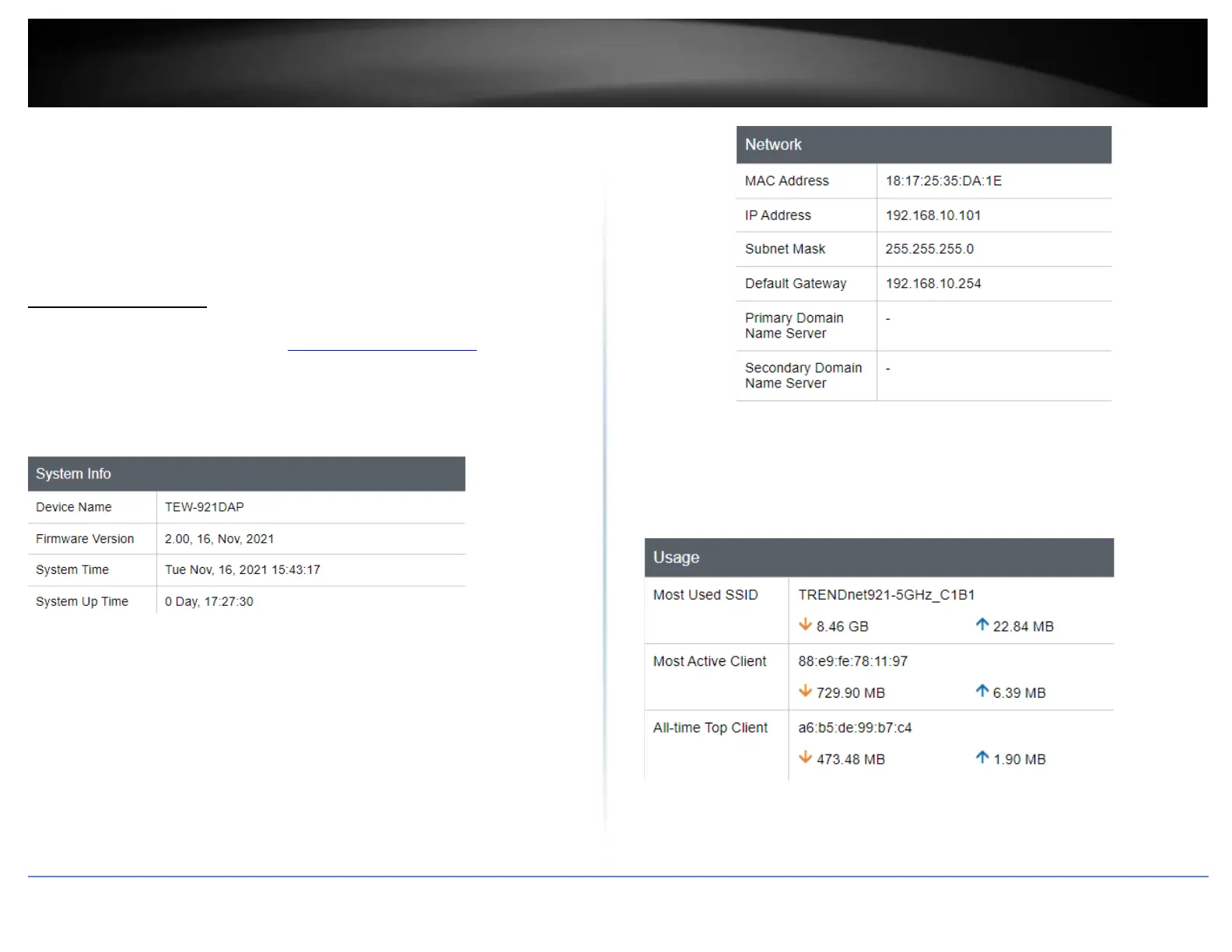3. Depending on your web browser settings, you may be prompted to save a file (specify
the location) or the file may be downloaded automatically to the web browser
settings default download folder. (Default Filename: TRENDnet EAP_config.bin)
4. Save the configuration file to location on your computer.
**Technical Data may be requested from you by a technical support
representative to further assist you with issues**
System information
Dashboard > Dashboard
1. Log into your management page (see “Access the management page” on page 16).
2. Click on the Status tab and click Main.
3. Review the device information.
System
• Device Name: Displays the assigned device name
• Firmware Version: Displays the firmware version currently loaded on the router
• System Time: Displays the current time of the device
• System Up Time: Displays the time duration of how long the device has been
running
Network
• MAC Address: Displays the device’s MAC address
• IP Address: Displays the assigned IP address
• Subnet Mask: Displays the subnet mask of the device
• Default Gateway: Displays the default gateway of the device
• Primary/Secondary DNS: Displays the DNS IP address of the device
• Most Used SSID: Displays the SSID with the highest total download and upload of
data
