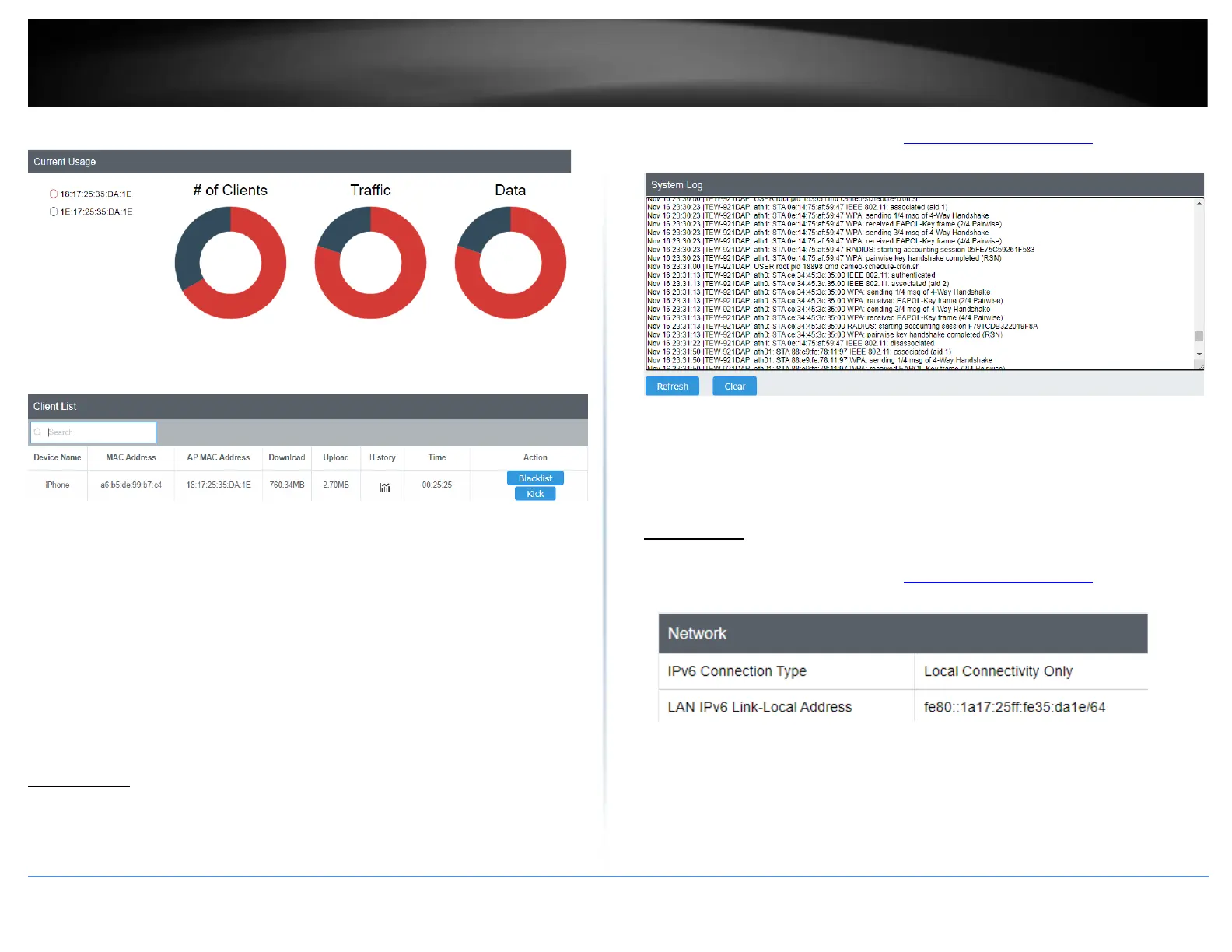• # of Clients: Displays the number of clients on each SSID
• Traffic: Displays the amount of traffic being used broken down by the SSID
• Data: Displays the amount of data being used broken down by the SSID
• Device Name: Displays the name of the connected device connected to this
specific wireless band
• MAC Address: Displays the MAC address of the client that is connected to the
access point
• AP MAC Address: Displays the MAC Address of the SSID that the client is
connected to
• Download/Upload: Total amount of data downloaded and uploaded by the
connected device
• History: Displays the throughput of the client device over time.
• Time: Displays how long the device has been connected to the access point.
• Kick and Blacklist: Clicking this option will allow you to kick the client from the
network or ban them as well
System Log
Status > System Log
System log keeps track of changes made to the access point.
1. Log into your management page (see “Access the management page” on page 13).
2. Click on the Dashboard tab and click System Log.
• Refresh: Clicking Refresh allows the access point to update the log with any
new data that has not been previously logged yet.
• Clear: Clears all the data saved previously onto the log.
IPv6 Status
Dashboard > IPv6 Status
1. Log into your management page (see “Access the management page” on page 13).
2. Click on the Status tab and click IPv6 Status.
