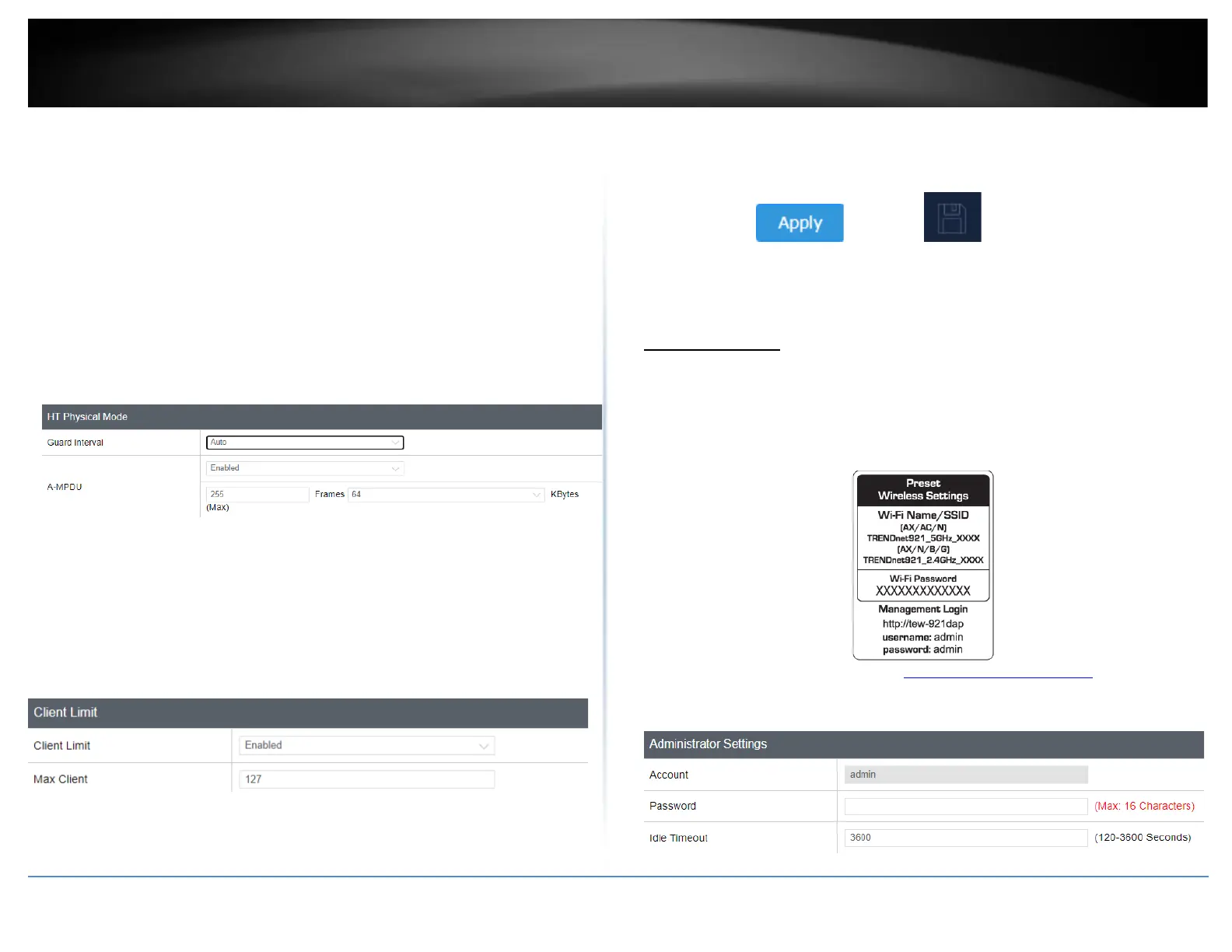Interval value. Wireless clients detect the beacons and awaken to receive the
broadcast and multicast messages. The default value is 1. Valid settings are
between 1 and 255.
• ARP Proxy: ARP Proxy lets helps clients communicate with other clients on other
subnets. By default, it is set to Disable.
• Wi-Fi Multimedia (WMM):
• WMM Powersave: When enabled, clients connected to it can go to sleep mode
when no data packets are being sent. The access point will automatically wake up
the client when the data packet needs to be sent. By default, this is set to Disabled.
• Broadcast/Multicast Rate Limiting: Enable to set the rate limit used to protect the
network from disruption from excessive broadcast or multicast traffic. By default,
this is set to Disabled.
HT Physical Mode
• Guard Interval: Select to set the guard interval.
• A-MPDU: MPDU aggregation also collects Ethernet frames to be transmitted to a
single destination, but it wraps each frame in an 802.11n MAC header. Normally
this is less efficient than MSDU aggregation, but it may be more efficient in
environments to maintain performance in noisy networks and to prevent hidden
nodes from degrading the performance.
Client Limit
• Client Limit: Select enable to turn on client limit of the select wireless band
• Max Client: Enter the amount of clients to allow
4. Click on Apply button to apply the settings and then click on the Save button located
on the top right section to save the settings.
Maintenance & Monitoring
Administration
Management > Administration
You may want to change your login credentials for logging into your access point.
Resetting the access point to factory default settings will also reset the login credentials
back to factor default which can be found on the label or on the back of the unit.
1. Log into your management page (see “Access the management page” on page 13).
2. Click on the Management tab and click Administration.
3. Review the settings and click Save to save settings.
