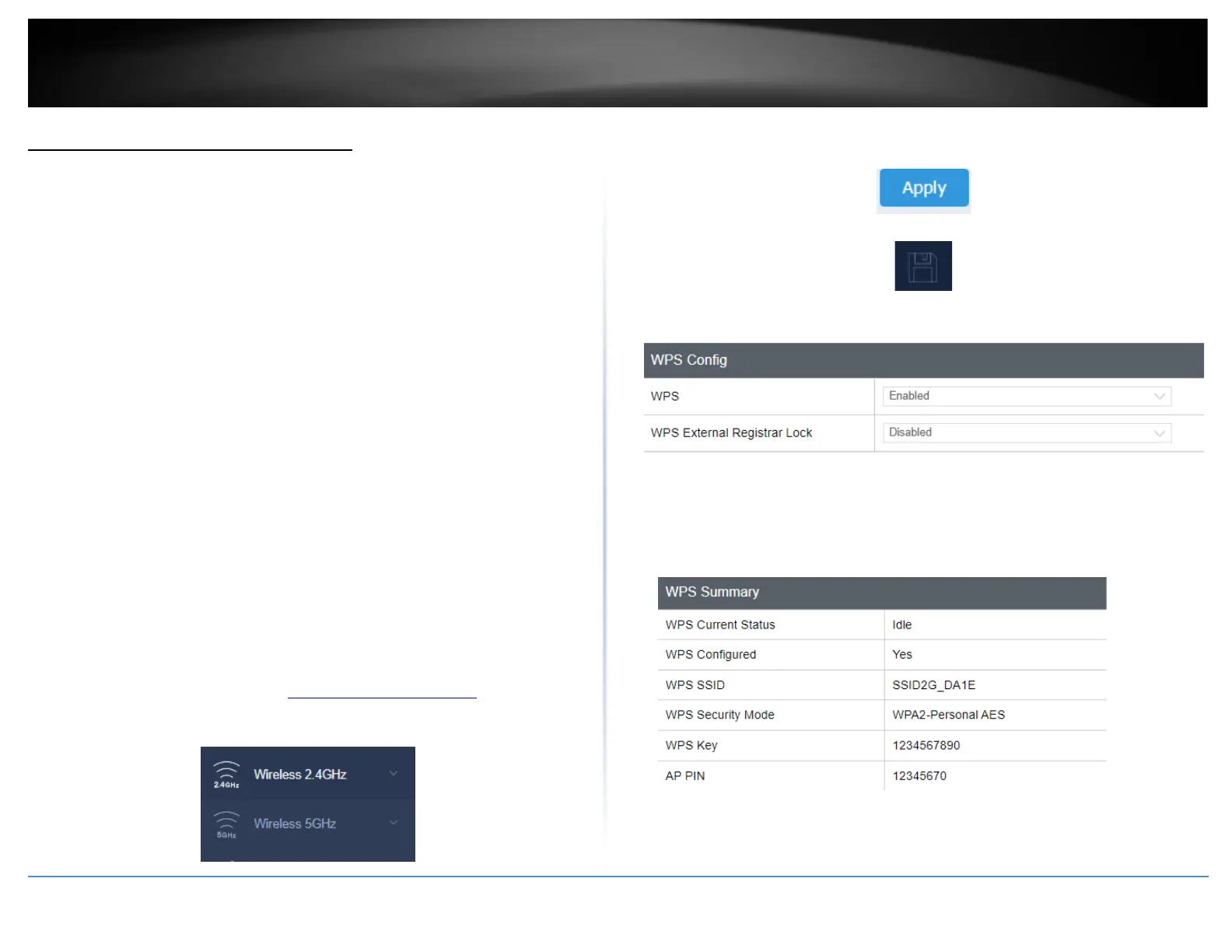Connect wireless devices using WPS
WPS (Wi-Fi Protected Setup) is a feature that makes it easy to connect devices to your
wireless network. If your wireless devices support WPS, you can use this feature to
easily add wireless devices to your network.
Note: You will not be able to use WPS if you set the SSID Broadcast setting to Disabled or
if you are using WEP security.
There are two methods the WPS feature can easily connect your wireless devices to
your network.
• Push Button Configuration (PBC) method
o WPS Software/Virtual Push Button - located in the management page
• PIN (Personal Identification Number) Method - located in the management page
Note: Refer to your wireless device documentation for details on the operation of
WPS.
For connecting additional WPS supported devices, repeat this process for each
additional device.
PBC (Software/Virtual Push Button)
Wireless (2.4GHz or 5GHz)> WPS
In addition to the hardware push button located physically on your router, the router
management page also has push button which is a software or virtual push button you
can click to activate WPS on your router.
1. Log into your management page (see “Access the management page” on page 13).
2. Click on the Wireless network you want to configure button (Wireless 2.4GHz or
5GHz) and click WPS.
3. Click on WPS to configure the selected wireless band’s WPS feature. Click Apply to
save settings
4. Review the WPS settings, click the Save button when finished.
WPS Config
• WPS: Select enable to turn on WPS feature
• WPS External Registrar Lock: Select to enable or disable external registrar feature
on the select wireless band.
WPS Summary
• WPS Current Status: Displays the status of WPS feature on the selected wireless
band
