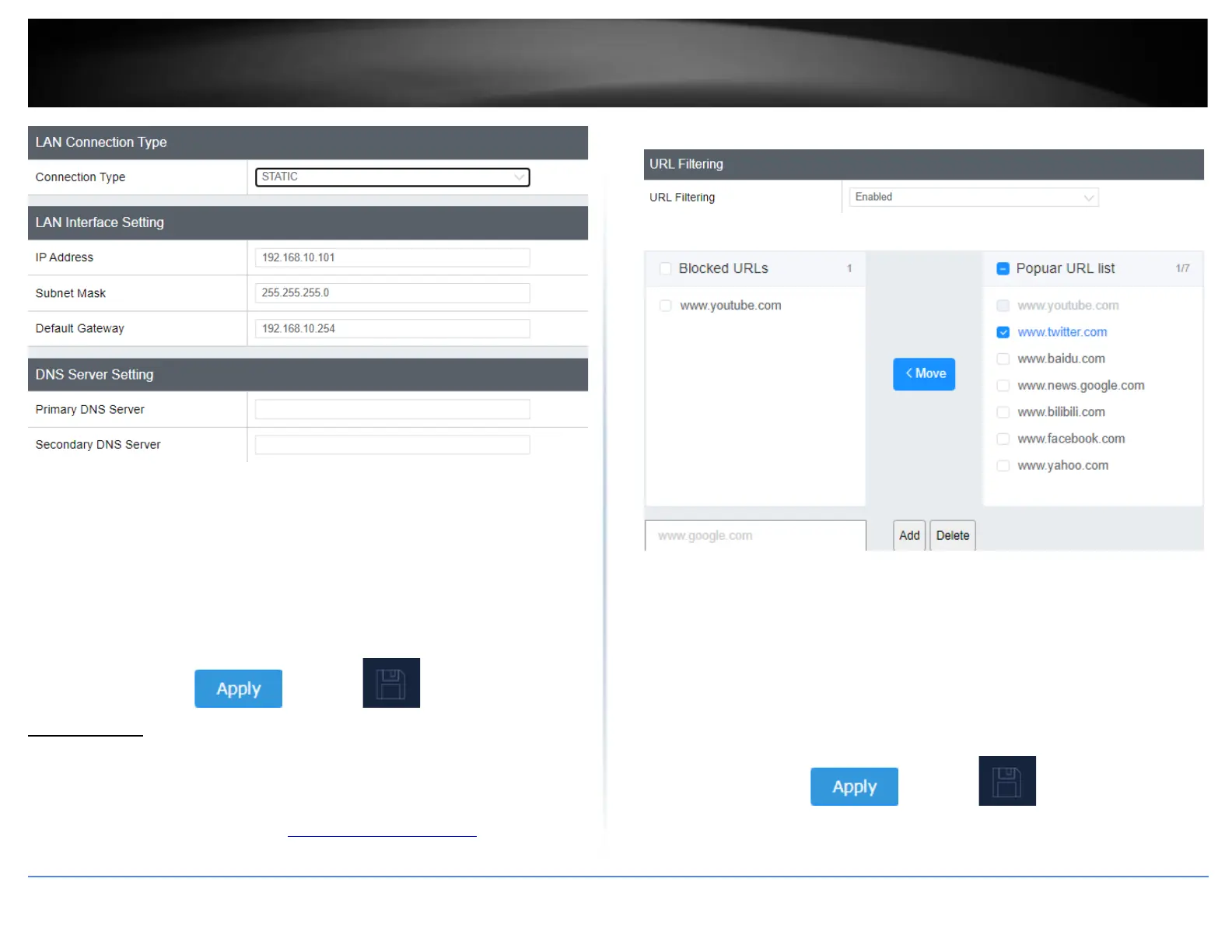• Connection Type: Select on the pull-down menu the LAN connection type.
o DHCP: Select this option to have the access point obtain an IP address from your
DHCP server
o STATIC: Select this option to manually assign and IP address to your access point
• DNS Server: Enter your network’s DNS server IP address
4. Click on Apply button to apply the settings and then click on the Save button located
on the top right section to save the settings.
URL Filtering
System > URL Filtering
The URL Filtering feature blocks connected clients from accessing selected websites.
1. Log into your management page (see “Access the management page” on page 13).
2. Click on the System tab and click URL Filtering
3. Select Enabled from the drop down menu.
Review the settings below and click Apply to save your settings.
• Blocked URLs: Displays the list of URLs that are added to your Blocked lists.
• Popular URL List: Select from the preset of popular URLs to add to your blocked list.
o Move: Move the selected URL to the block lists
• Manually add: Manually add websites in the empty field and click Add to add it to
the block list.
4. Click on Apply button to apply the settings and then click on the Save button located
on the top right section to save the settings.
