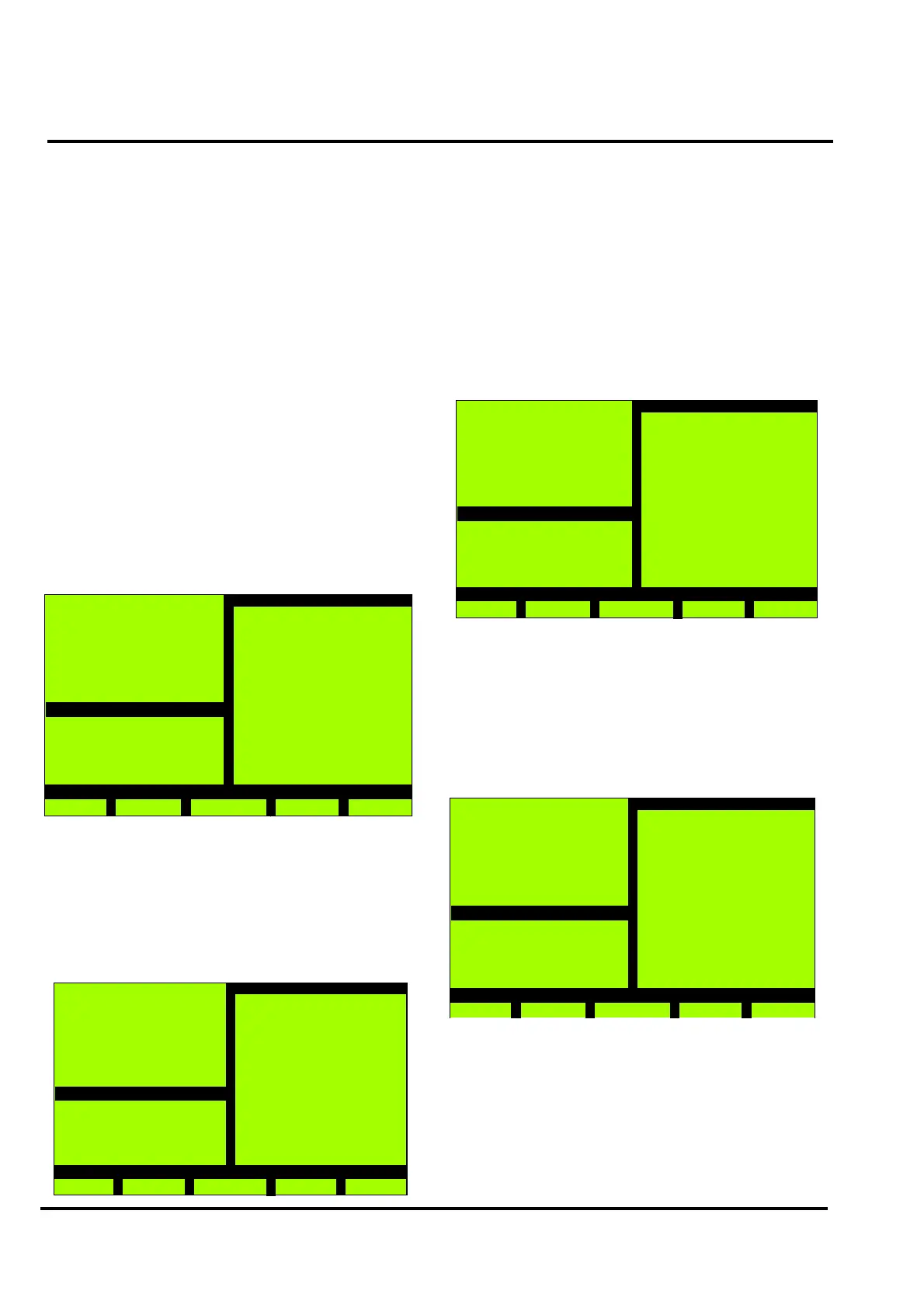MX/MZX
17A-04-S
17 10/09
PAGE 26 of 40
On options 3 and 6 when the option is Enabled/Disabled the
word Commissioning will be displayed, even with the
keyswitch turned to the off position. This will only
disappear when the option is re-enabled/re-disabled.
Pressing F4 (>>) will show further menu points.
3.13.3.1 FORCE DEVICE OUTPUTS
Press 1 from the Diagnostics menu.
Select the type of point as described in Section 3.7:
• Loop Point (Addressable Loop)
Use the ‘+’, ‘-’ and ‘>>’ keys to select the
required Loop and Point, then press Enter
key.
• RBus Point (Remote Bus)
Use the ‘+’, ‘-’ and ‘>>’ keys to select the
required RBus, Category and Point, then
press Enter key.
• Local I/O Point (Field Interface Module)
Use the ‘+’, ‘-’ and ‘>>’ keys to select the
required Category and Point, then press
Enter key.
Select the options as required.
3.13.3.2 FORCE DEVICE INPUTS
Press 2 from the Diagnostics menu.
The following warning screen will be displayed:
Zone 002 B002
1st Floor Corridoor
Sounder in 1st Flo.
SNM 800
Status: Unforced
1 - Force ON
2 - Force Pulse 1
3 - Force Pulse 2
4 - Force OFF
MX Panel
Wed, 01-Mar-00
14:15
Company Name
General
Back
Force Device Input
Point
1 - Loop Point
2 - RBus Point
3 - Local I/O Point
WARNING
Forcing inputs may
activate signalling
MX Panel
Wed, 01-Mar-08
14:15
Company Name
General
Back
Force Device Input
Select the type of point as described in Section 3.7:
• Loop Point (Addressable Loop)
Use the ‘+’, ‘-’ and ‘>>’ keys to select the
required Loop and Point, then press Enter
key.
• RBus Point (Remote Bus)
Use the ‘+’, ‘-’ and ‘>>’ keys to select the
required RBus, Category and Point, then
press Enter key.
• Local I/O Point (Field Interface Module)
Use the ‘+’, ‘-’ and ‘>>’ keys to select the
required Category and Point, then press
Enter key.
Press 1 to force the point ON.
Press 9 to unforce the point.
3.13.3.3 SHUTDOWN/RESTART
Press 3 from the Diagnostic menu, after selecting the
loop, the following screen will be displayed:
Select the loop using the ‘-’ or ‘+’ keys.
Selecting ‘1 - Shutdown’, removes the loop voltage and all
devices are switched off.
Selecting ‘2 - Restart’, reconnects the loop voltage.
Zone 002 B007
1st Floor Corridoor
Room 117
801 H
Status: Unforced
1 - Force ON
MX Panel
Wed, 01-Mar-00
14:15
Company Name
General
Back
Force Device Input
MX Panel
Wed, 01-Mar-00
14:15
Company Name
General
Back
Shutdown / Restart
Loop A
1 - Shutdown
