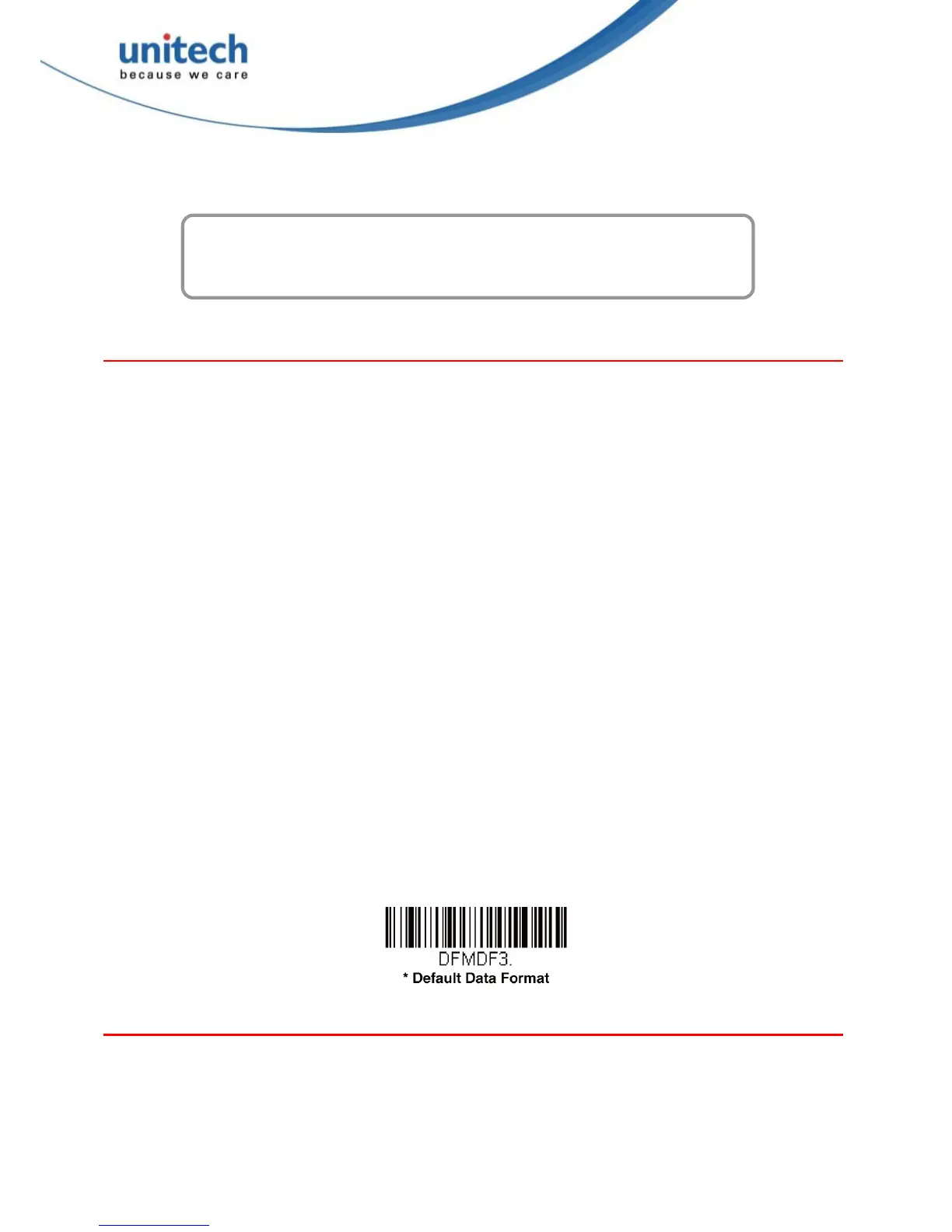40
Copyright 2014 unitech Electronics Co., Ltd. All rights reserved. Unitech is a registered trademark of unitech Electronics Co., Ltd.
Chapter 5
Data Formatting
Data Format Editor Introduction
You may use the Data Format Editor to change the scanner’s output. For example, you can
use the Data Format Editor to insert characters at certain points in bar code data as it is
scanned. The selections in the following pages are used only if you wish to alter the output.
Default Data Format setting = None.
Normally, when you scan a bar code, it gets outputted automatically; however when you create
a format, you must use a “send” command (see Send Commands on page 43) within the
format program to output data.
Multiple formats may be programmed into the scanner. They are stacked in the order in which
they are entered. However, the following list presents the order in which formats are applied:
1. Specific Terminal ID, Actual Code ID, Actual Length
2. Specific Terminal ID, Actual Code ID, Universal Length
3. Specific Terminal ID, Universal Code ID, Actual Length
4. Specific Terminal ID, Universal Code ID, Universal Length
5. Universal Terminal ID, Actual Code ID, Actual Length
6. Universal Terminal ID, Actual Code ID, Universal Length
7. Universal Terminal ID, Universal Code ID, Actual Length
8. Universal Terminal ID, Universal Code ID, Universal Length
The maximum size of a data format configuration is 2000 bytes, which includes header
information.
If you have changed data format settings, and wish to clear all formats and return to the factory
defaults, scan the Default Data Format code below.
Add a Data Format
Step 1. Scan the Enter Data Format symbol (page 41).
Step 2. Select Primary/Alternate Format
Determine if this will be your primary data format, or one of 3 alternate formats. This
allows you to save a total of 4 different data formats. To program your primary format,
