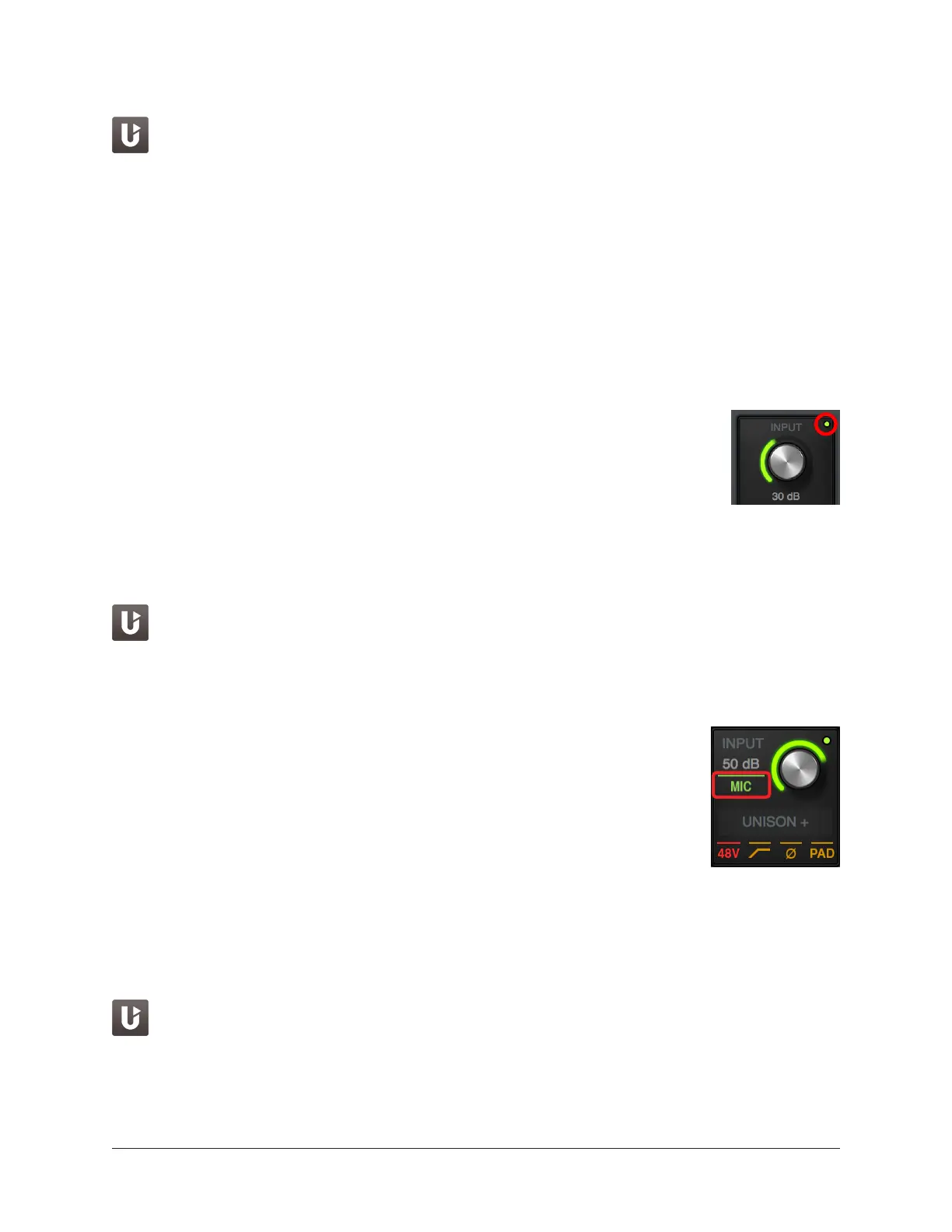Arrow Manual Console Reference 108
Preamp Gain
The channel’s preamp gain is adjusted with this knob. The input to be adjusted
(Mic, Line, or Hi-Z) is determined by the state of the channel’s Mic/Line switch or
the Hi-Z input (if connected).
Rotating the knob clockwise increases preamp gain for the channel. The available gain
range for all preamp channels is 10 dB to 65 dB for the Mic, Line, and Hi-Z inputs.
Gain Value
The specific amount of preamp gain in decibels is displayed in gray text near the
gain control. The relative amount of preamp gain is indicated by the green LED ring
surrounding the gain control in Console and the knob on Arrow’s top panel. The LED
ring is a different color when Unison is active in the channel.
Front Panel Channel Selection Indicator Dot
Arrow’s channel selection can be changed using the top panel hardware
controls. The small colored dot that appears next to the gain control (as
shown at right, outlined in red) indicates the preamp channel that is
currently selected with Arrow’s top panel.
Tip: The indicator dot in Console changes channels when the channel
selection is changed with Arrow’s top panel knob.
Unison Insert
Unison is an exclusive analog/digital integration technology that’s built into every
Arrow microphone preamplifier. The preamp controls in Console (and the hardware
unit) interact extensively with Unison plug-in parameters.
To add a Unison plug-in to the preamp channel, click the dedicated Unison insert
slot located below the Gain control. See Unison for complete details.
Input Select
This switch switches between the mic and line inputs on Arrow’s rear
panel. Click the Input Select switch or Input Select display to change
the input type. The currently selected input type is highlighted. To
switch the input type in condensed views, click the currently displayed
input type (as shown at right, outlined in red).
Note: Input Select has no effect if the Hi–Z input is connected, because preamp
channels are automatically switched to the Hi-Z input when a ¼” mono (tip-sleeve
only) cable is connected to Arrow’s front panel Hi-Z input jack.
Low Cut Filter
When enabled, the channel’s input signal passes through a low cut (high pass)
filter. This 2nd-order coincident-pole filter has a cutoff frequency of 75 Hz with a
slope of 12 dB per octave by default (the filter can change when Unison is active
in the channel).
The Low Cut filter effects the Mic, Line, and Hi-Z inputs. Low Cut is typically used
to eliminate rumble and other unwanted low frequencies from the input signal.