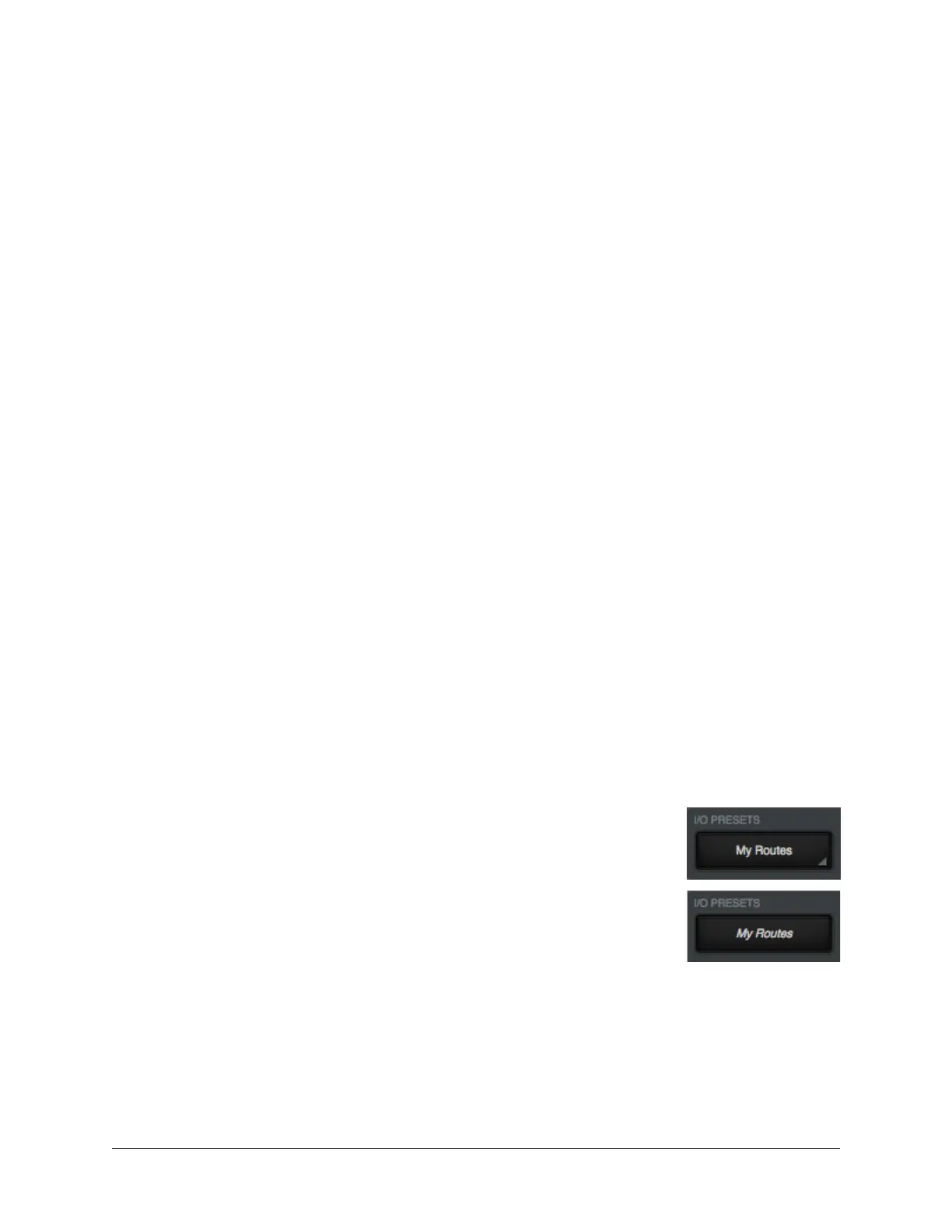Arrow Manual Console Settings 165
I/O Presets Overview
The I/O presets controls provide methods for managing complete I/O Matrix panel
configurations as I/O preset files. When an I/O preset file is saved, the current I/O Matrix
panel configuration is written to disk.
When an I/O preset file is subsequently reloaded, the I/O Matrix panel is returned to the
exact same routing state, regardless of any changes to I/O Matrix settings that were made
in the interim.
I/O Preset Files Location
I/O preset files are saved to, and loaded from, the user’s home folder at:
• Mac: Users/UserName/Documents/Universal Audio/IOPresets/
• Windows: C:\Users\UserName\Documents\Universal Audio\IOPresets\
Note: I/O preset files must reside in the default location to appear in the Route
Presets popover within Console.
I/O Preset Files Suffix
I/O preset files have the “.uadio” suffix. The suffix is added to I/O preset files
automatically when saving to disk; however, the suffix is not displayed in the file save
dialog (the suffix should not be manually typed when saving a I/O preset file).
Note: Without the .uadio suffix, I/O preset files will not be visible in the load
preset window.
Factory I/O Presets
A variety of I/O presets are pre-installed with the software. The factory I/O presets are
provided for backwards compatibility with Apollo sessions created with Console v1 and
are not recommended for use with Arrow.
I/O Presets Menu
The currently loaded I/O preset name is displayed on top of the menu
switch, as shown at right. If the I/O preset has not yet been saved,
then “(Untitled)” appears in the display.
If a loaded I/O preset has been modified since it was saved, the I/O
preset name is displayed in italics, as shown at right.
Clicking the I/O Presets display opens the I/O Presets Popover, where
various I/O preset functions can be performed.
