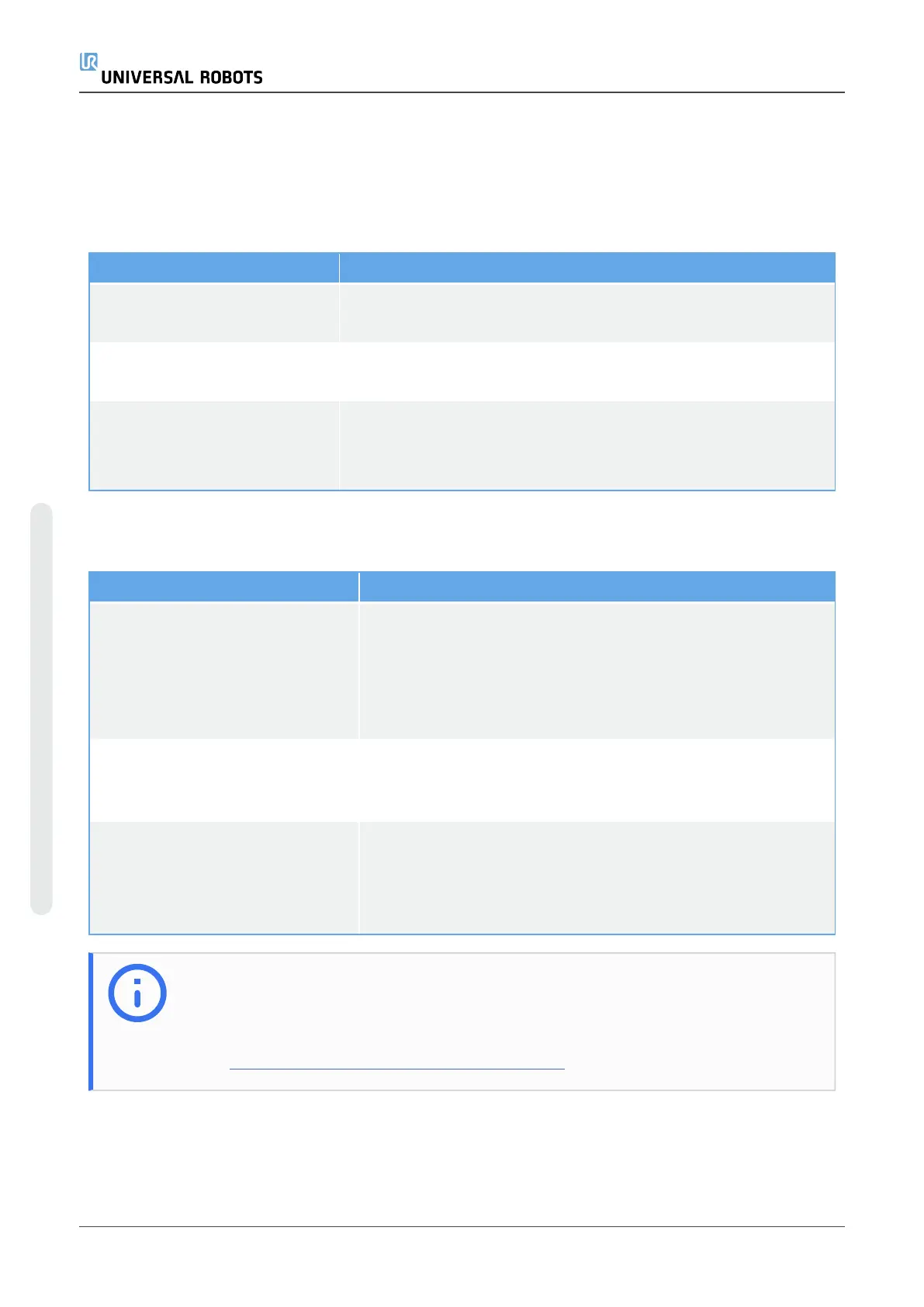8. Troubleshooting
8.1. OEM Control Box AC
Symptom Possible Solution
The Control Box does not turn
on.
Check that the power source is wired correctly (see 3.3. Power
Source Wiring on page5).
The Control Box turns on for a
few seconds then shuts down.
Pressing the Power ON button for more than 5 seconds shuts
the Control Box down. Press the button for 1-2 seconds only.
The robot performance is
unstable.
l Check that the input voltage is within specifications in
7.1. Electrical Specifications on page18.
l Check grounding (avoid ground-loops or loose screws).
8.2. OEM Control Box DC
Symptom Possible Solution
The Control Box does not turn
on.
l Check that the power source is wired correctly (see
4.3. Power Source Wiring on page9).
l Ensure that the DC source connection polarity is
correct. Reverse polarity causes permanent damage
to the OEM Control Box.
The Control Box turns on for a
few seconds then shuts down.
Pressing the Power ON button for more than 5 seconds
shuts the Control Box down. Press the button for 1-2
seconds only.
The Control Box does not turn on
or the robot performance is
unstable.
l Check that the DC input is within specifications in
7.1. Electrical Specifications on page18.
l Check that the DC supply has enough charge to
supply the initial current to the system.
NOTE
For more information, refer to the robot User Manual available on the support
website:
l https://www.universal-robots.com/support/
OEM Control Box 20 Installation Guide
8. Troubleshooting
Copyright © 2019 by UniversalRobotsA/S. All rights reserved.
