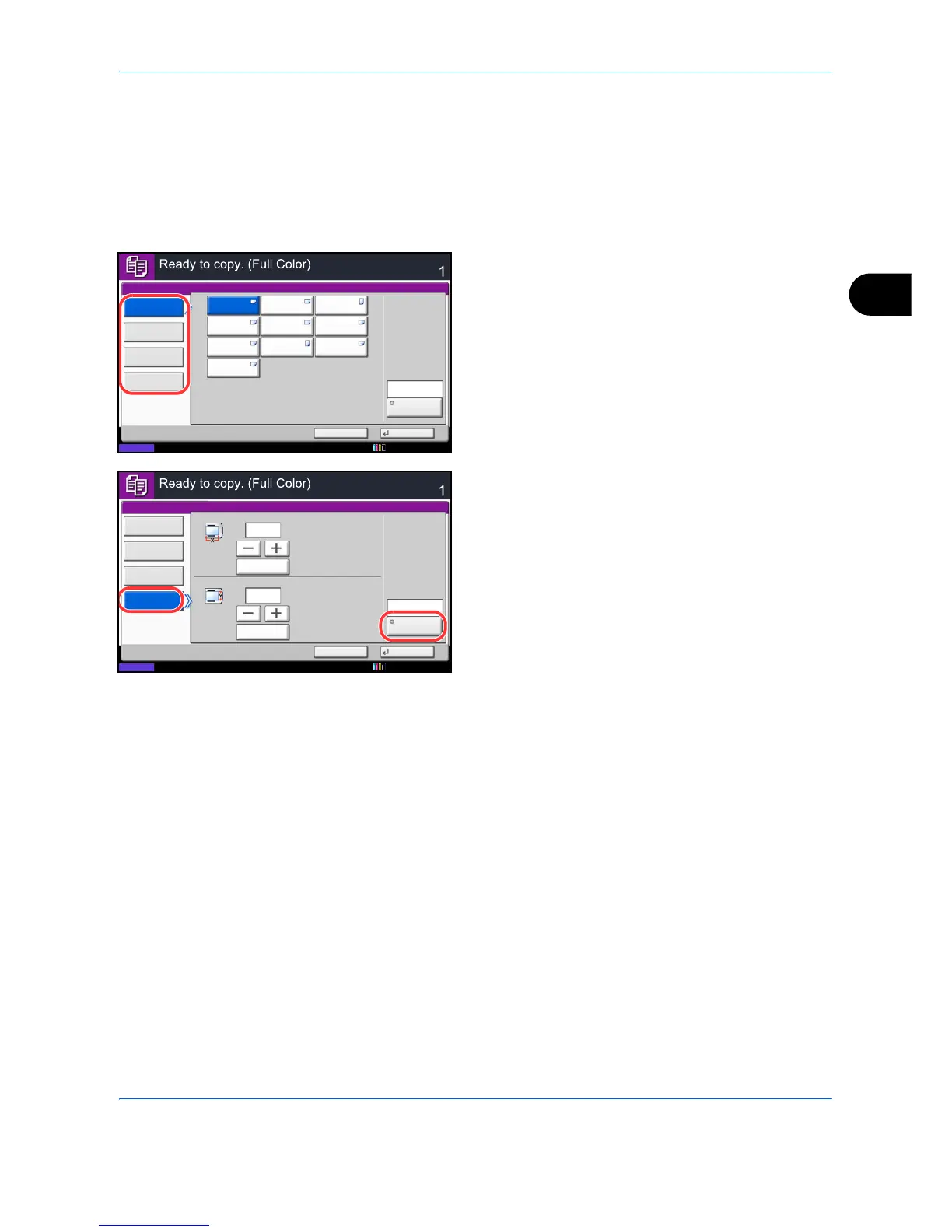Copying Functions
4-5
4
Use the procedure below to select the paper size and media type.
1 Press the Copy key.
2 Place the originals on the platen.
3 Press [Org./Paper/Finishing], [Paper Selection]
and then [Media Type].
4 Press [Standard Sizes 1 ], [Standard Sizes 2 ],
[Others] or [Size Entry] to select the paper size.
If you select [Size Entry], press [+] or [–] to specify
X (horizontal) and Y (vertical) sizes. You can enter
the size directly using the numeric keys after
pressing [# Keys].
5 Press [Media Type].
6 Select paper type, and press [OK].
7
Press [OK].
8 Press [OK].
9 Press the Start key to start scanning the originals.
10
If the specified size of paper is not loaded in the
paper source cassette or multi purpose tray, a
confirmation screen appears. When [Auto] is used
and the same size of paper as the detected original
size is not loaded, a paper confirmation screen
appears.
Load the required paper in the multi purpose tray
and press [Continue] to start copying.
