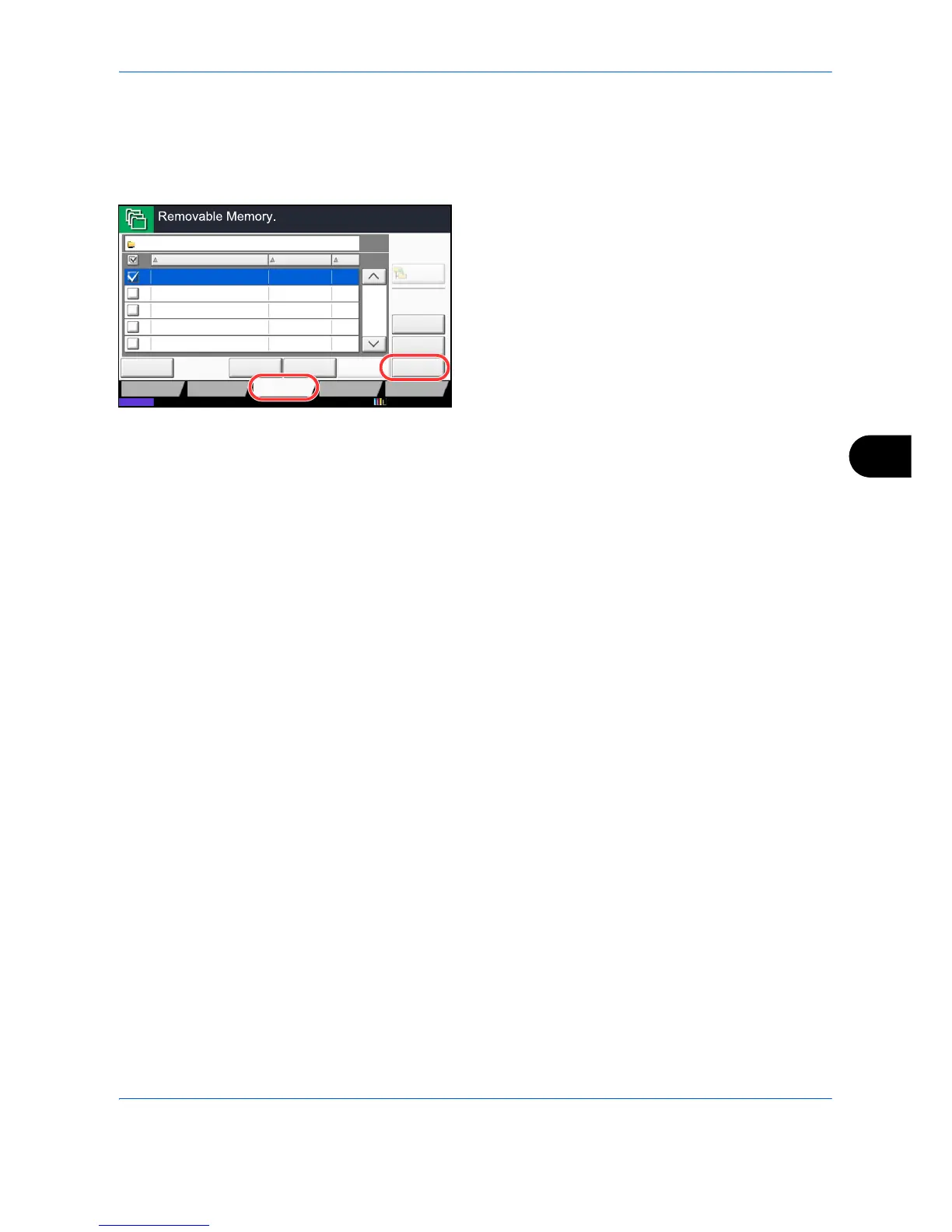Document Box
7-25
7
3
Select the folder where the file will be stored and
press [Open].
The machine will display the top 3 folder levels,
including the root folder.
4
Press [Store File].
5
Set the type of original, file format, etc., as desired.
For the features that can be selected, refer to
Document Store features on page 7-25.
6
Press the Start key. The original is scanned and the
data is stored in the USB memory.
Document Store features
The features below can be selected when saving a document.
• Original Size (page 6-2) • Original Image (page 6-18) • Border Erase (page 6-26)
• Mixed Size Originals (page 6-8) • Scan Resolution (page 6-20) • Continuous Scan (page 6-24)
• 2-sided/Book Original
(page 6-11)
• Color Selection (page 6-23) • Job Finish Notice (page 6-36)
• Original Orientation (page 6-12) • Sharpness (page 6-21) • File Name Entry (page 6-28)
• Storing Size (page 7-4) • Background Density Adj.
(page 6-22)
• File Format (page 6-14)
• Prevent Bleed-thru (page 6-25) • Zoom (page 6-6) • Text Stamp (page 6-39)
• Density (page 6-19) • Centering (page 6-7) • Bates Stamp (page 6-40)