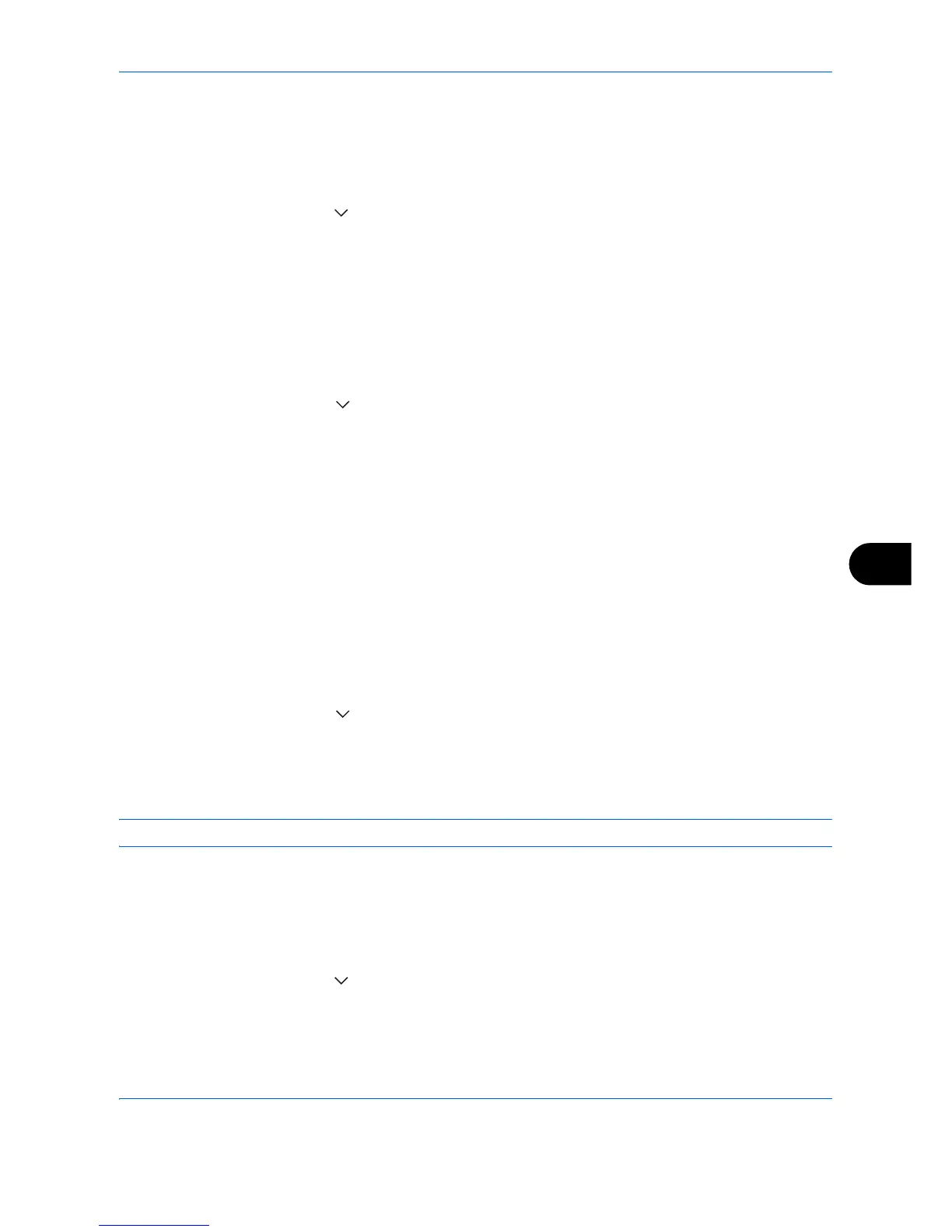Default Setting (System Menu)
9-31
9
Font (Bates Stamp)
When a bates stamp is used, set the font sizes that can be set.
Use the procedure below to set a Font (Bates Stamp).
1 Press the System Menu key.
2 Press [Common Settings] > [ ] > [Next] in System Stamp > [Next] in Basic > [Next] in Font (Bates Stamp).
3 Press [Change] in Size 1 - Size 3, and set the font size.
4 Press [OK].
Font (Text Stamp)
When a text stamp is used, set the font sizes that can be set.
Use the procedure below to set a Font (Text Stamp).
1 Press the System Menu key.
2 Press [Common Settings] > [ ] > [Next] in System Stamp > [Next] in Basic > [Change] in Font (Text
Stamp).
3 Press [Change] in Size 1 - Size 3, and set the font size.
4 Press [OK].
Printing Jobs
Configure settings for stamps when a document is printed.
After configuring the setting, return to the Copying Functions or Document Box (Printing a Document) screen
from the system menu, and press the Reset key.
Text Stamp
Select whether or not a text stamp is used.
Use the procedure below to set a Text Stamp.
1 Press the System Menu key.
2 Press [Common Settings] > [ ] > [Next] in System Stamp > [Next] in Printing Jobs > [Change] in Text
Stamp.
3 Select [Off] or [On].
4 Press [OK].
NOTE: When [On] is selected, the Text Stamp settings cannot be changed when printing.
Edit Text Stamp
Set the default text stamp.
Use the procedure below to Edit a Text Stamp.
1 Press the System Menu key.
2 Press [Common Settings] > [ ] > [Next] in System Stamp > [Next] in Printing Jobs > [Change] in Edit Text
Stamp.
3 Press [Stamp] and enter a maximum of 32 characters for the text string, or select the text stamp to be
printed from the displayed templates.