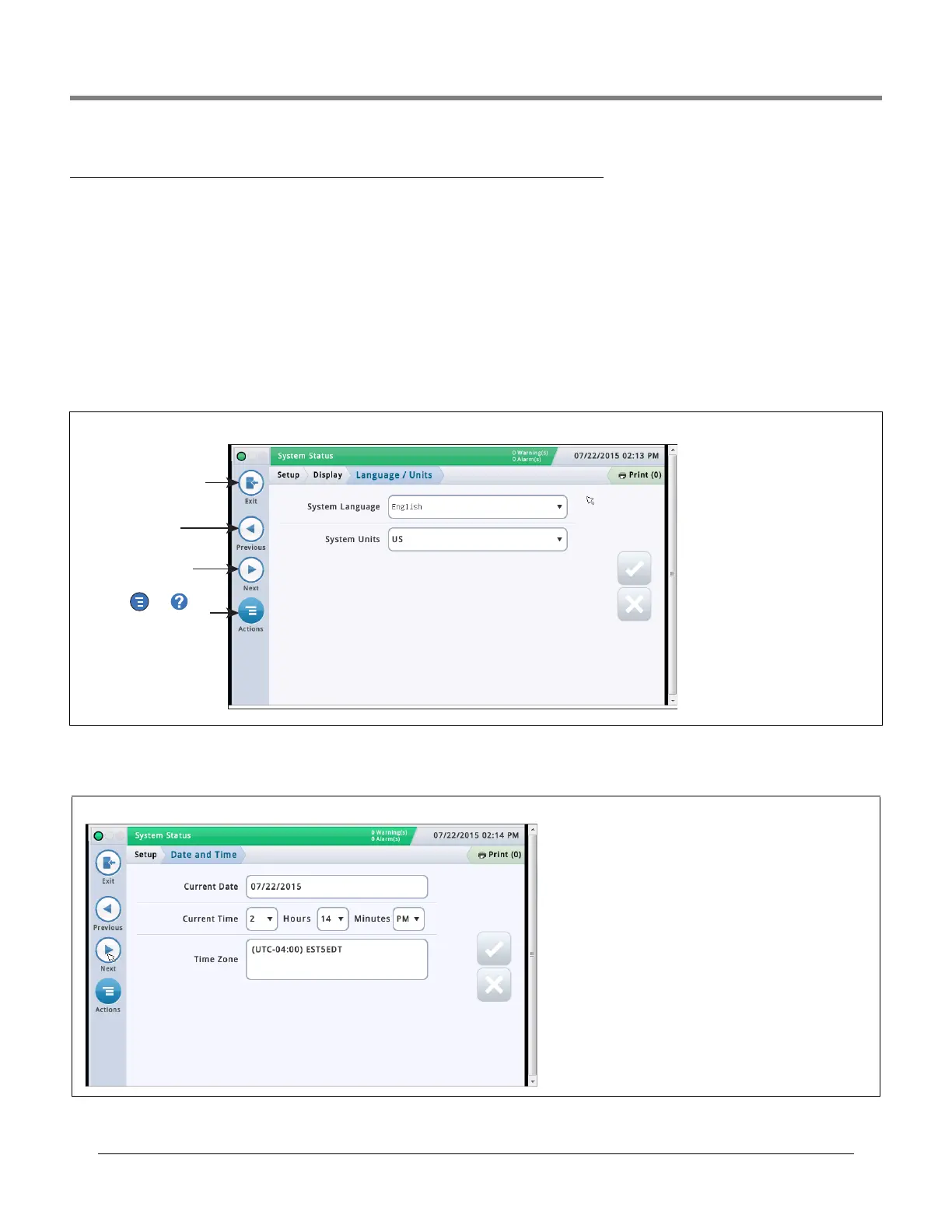Initial Setup Of The Console Using Workflow Wizard Setup>Display>Language/Units
9
Initial Screen - Menu>Setup>Workflow Wizard>Setup Workflow
The initial setup screen in the Workflow Wizard app is shown below. Note that the Workflow Wizard steps through the
setup screens in a V-R recommended sequence for initial setup of the console. This manual assumes all devices are
connected and recommends you are accessing WW setup from the console GUI. Other setup interface methods vary in
feature and accessibility options.
Navigating Workflow Wizard is described in the figure below. When you exit the Workflow Wizard app, or it times out,
reentering the app always returns you to the initial screen. To return to the screen you were working on after exiting the app,
touch the Next button repeatedly until the desired screen is displayed.
Once the console is setup and functioning and a screen needs modification, the user would likely use the standard quicker
path (from the home screen) to the desired screen, e.g., Menu>Setup>etc>etc..
Setup>Display>Language/Units
Setup>Date and Time
System Language
Touch to select the system lan-
guage used for all displays and
reports.
System Units
Touch to select U.S., Metric or
Imperial units to be used in all
displays and calculations.
This screen lets you enter the current date and time for the console.
Current Date
Touch to enter current date.
Current Time
Touch each field to enter time.
Note: the default time format is 12 hour AM/PM (hh:mm AP).
If 24 hour time is desired, enter the correct time on this
screen then select hh:mm in the Time Format field in the
next Workflow Wizard screen.
Note: Switching to and from Daylight Savings Time is auto-
matic based upon your time zone entry below
.
Time Zone
Touch and scroll to select local time zone.
Touch the Exit icon to quit
Workflow Wizard and return
to the Home screen
Touch to step back to
previous screen
Touch to step forward to
next screen
Touch the and icons
to access online help for the
current screen
