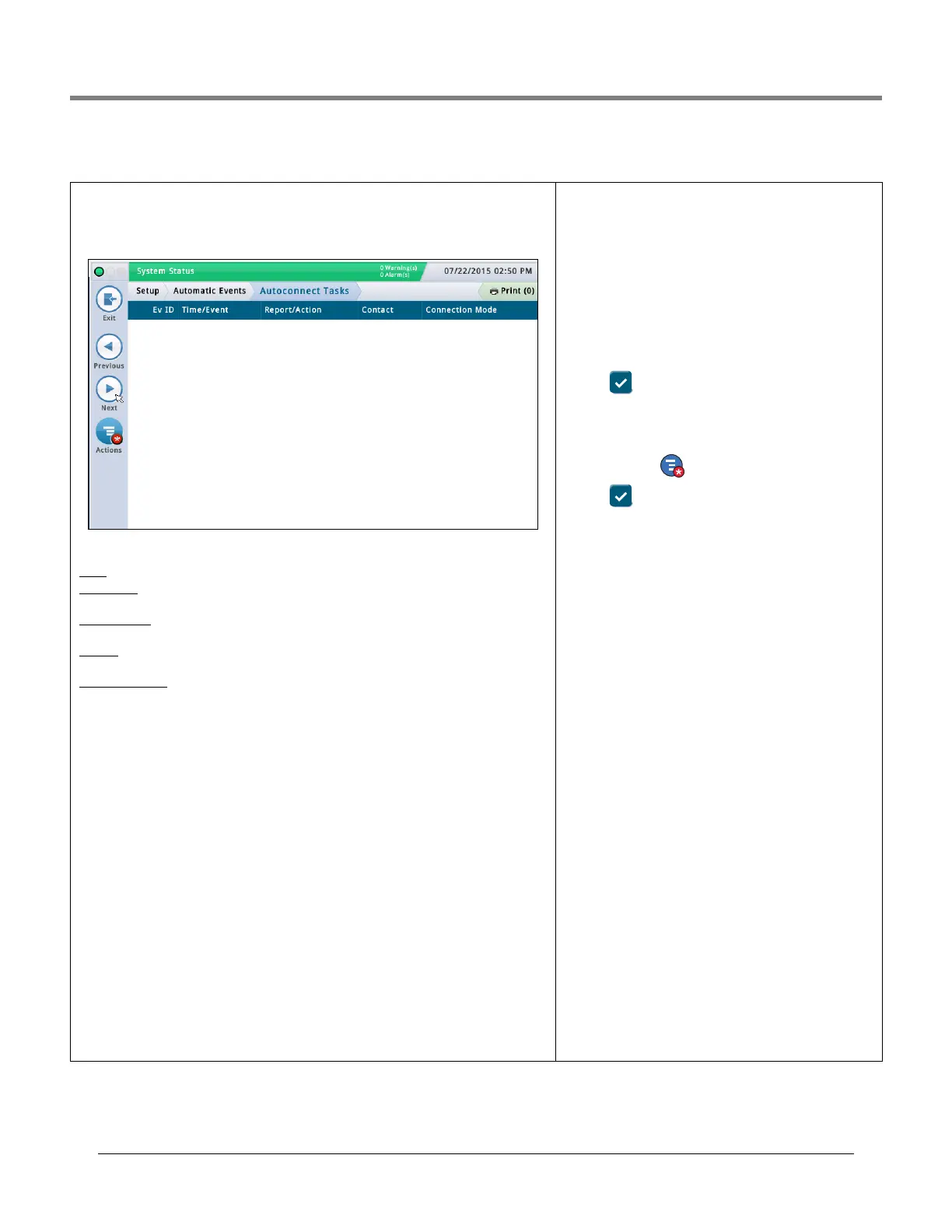Initial Setup Of The Console Using Workflow Wizard Setup>Automatic Events>Autoconnect Tasks
50
Setup>Automatic Events>Autoconnect Tasks
This screen lets you view, add, edit, or delete tasks that automatically transmit information.
One task can involve many combinations of reports or actions, times, events, contacts, and
connection modes.
Screen Column Descriptions
Ev ID - Identifier automatically assigned to an event by the console.
Time/Event - Time or event that triggers the device-related task (e.g., daily at 3:00 PM). May
have more than one listed.
Report/Action
- Reports to be issued (e.g., inventory report), or the auto connect action (e.g.,
outbound connection).
Contact - Organization/person to be contacted (e.g., "ABC Mgmt.") as defined in Setup >
Automatic Events > Address Book.
Connection Mode - Device used (e.g., computer) and format of the data to be transmitted
(e.g., TCP/IP, Modem, FAX, Satellite, Email).
Adding or Editing A Task
1. Do the following:
• If editing a task, select a task entry to modify (a checkmark appears next to the entry),
then select Actions>Edit Task.
• If adding a task, select
Actions>Add Task.
2. Touch the fields below to enter the appropriate information:
Connection Mode
•Modem - To use, a USB modem must be installed to the console.
•Remote TCP/IP Address - To use, an Ethernet comm device must be installed in the con-
sole.
•Satellite - To use, a satellite comm device must be installed to the console.
•Email - To use, an e-mail feature must be installed on the console.
•Fax - To use, if a fax modem card must be installed in the console.
Reports
[only available if you select a connection mode of Email or Fax]
One (or more) reports that will be sent with the trigger.
Contact
Name of an address book contact (as defined in Setup>Automatic Events>Address
Book).
Trigger
Trigger for the automatic task:
On Time - Select the time and date for this autoconnect
task.
On Event - Select the event and/or alarm for this autocon-
nect task. Navigate to the proper sub-items in the list to
make your choice.
• Choices in capital letters (AUTO EVENT, CONTACT, COMM,
PRODUCT, TANK) are alarms
• Choices in upper and lower case (Delivery Start, Delivery
Complete, etc.) are events.
3. Touch to save your settings.
Deleting A Task
1. Select the task record entry that you want to delete (a
checkmark appears next to the entry).
2. Touch Actions then Remove Task.
3. Touch to save your settings.
