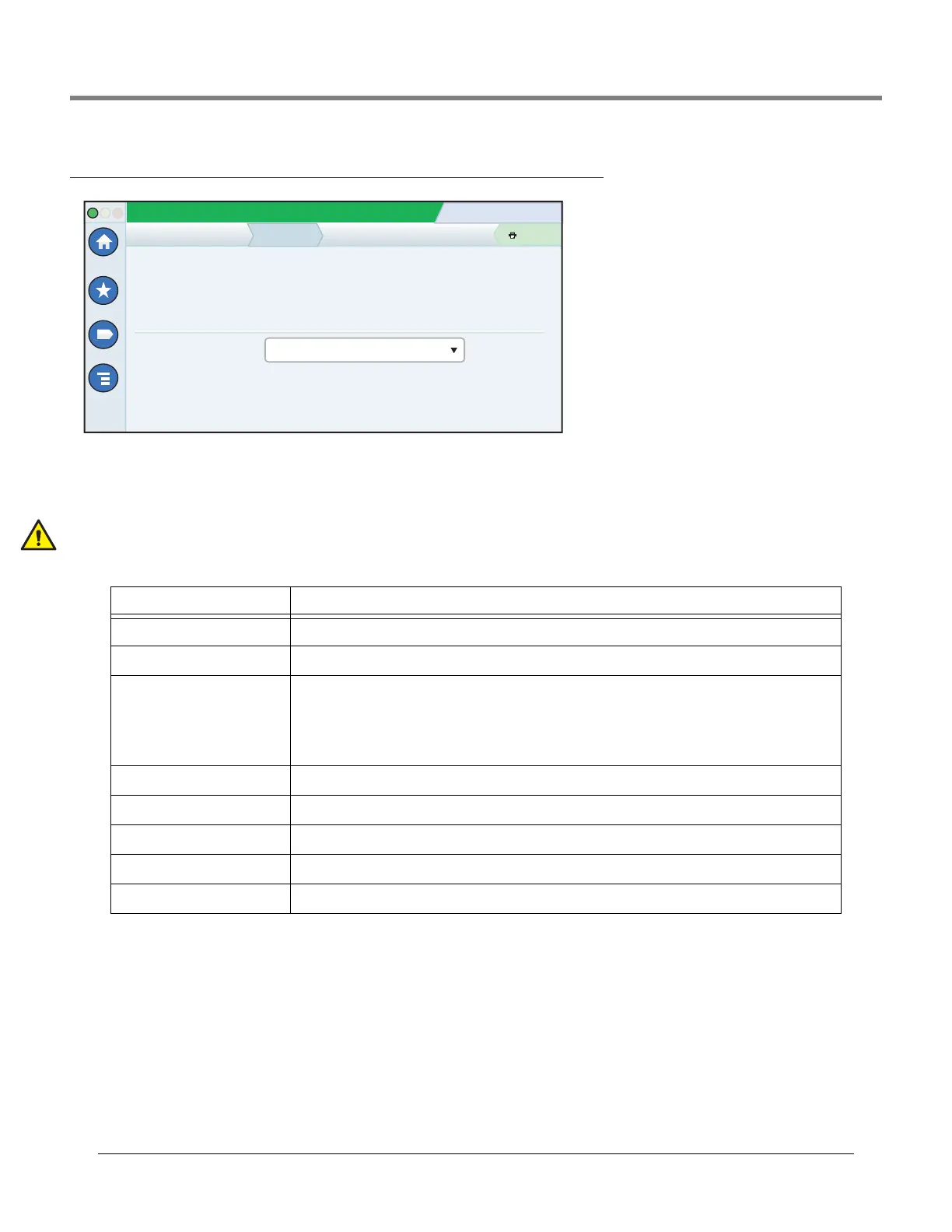Software Maintenance Example Database Backup Procedure
60
DB Backup (Menu>Software Maintenance>DB Backup)
This screen lets you backup the data file of the console. A FAT32 formatted USB thumb drive is required.
Note: a thumb drive will only store 5 backups. On the 6th backup, the oldest backup record is deleted from the thumb
drive.
K
eep the V-R Code/Feature and Recovery USB thumb drives in a secure location.
Example Database Backup Procedure
NOTE: A valid backup thumb drive must be Windows FAT32 formatted and must have at least 4 GB of available memory.
1. Insert the backup thumb drive into one of the console’s USB ports.
2. Navigate to the Menu>Software Maintenance>DB Backup screen.
3. Select thumb-drive as the backup destination. Notice the Version field displays thumb drive information.
4. Touch Backup button to begin the backup.
5. After completing the backup, the ‘Backup Completed Successfully!’ message appears.
Table 2. DB Backup Screen Field Descriptions
Field Description
Current Version Current version of software (x.xx xxx.x) installed in the console
Available Version Not applicable to a backup.
Current Operation Status of the console:
Idle (no backup procedure is executing), or
Discovering Backup Device (system is validating installed thumb drive)
Backup Operation has started (backup is in progress)
Connection Message Lists any messages that may occur between the device and the console.
Backup destination Backup destination (device) for your data files (the normal choice is “Thumb drive”)
Version USB drive name.
Backup Starts the actual backup.
Backup Progress Completion percentage of backup process.
System Status
07/20/2013 09:10 AM
0 Warning(s)
0 Alarms(s)
Print (0)
Home
Favorites
Menu
Actions
Software Maintenance
Current Version
Available Version
Current Operations
Backup Destination
Version
1.gB 230.4
Not available
Select a source to retrieve versions available
IDLE
DB Backup
Select destination device
