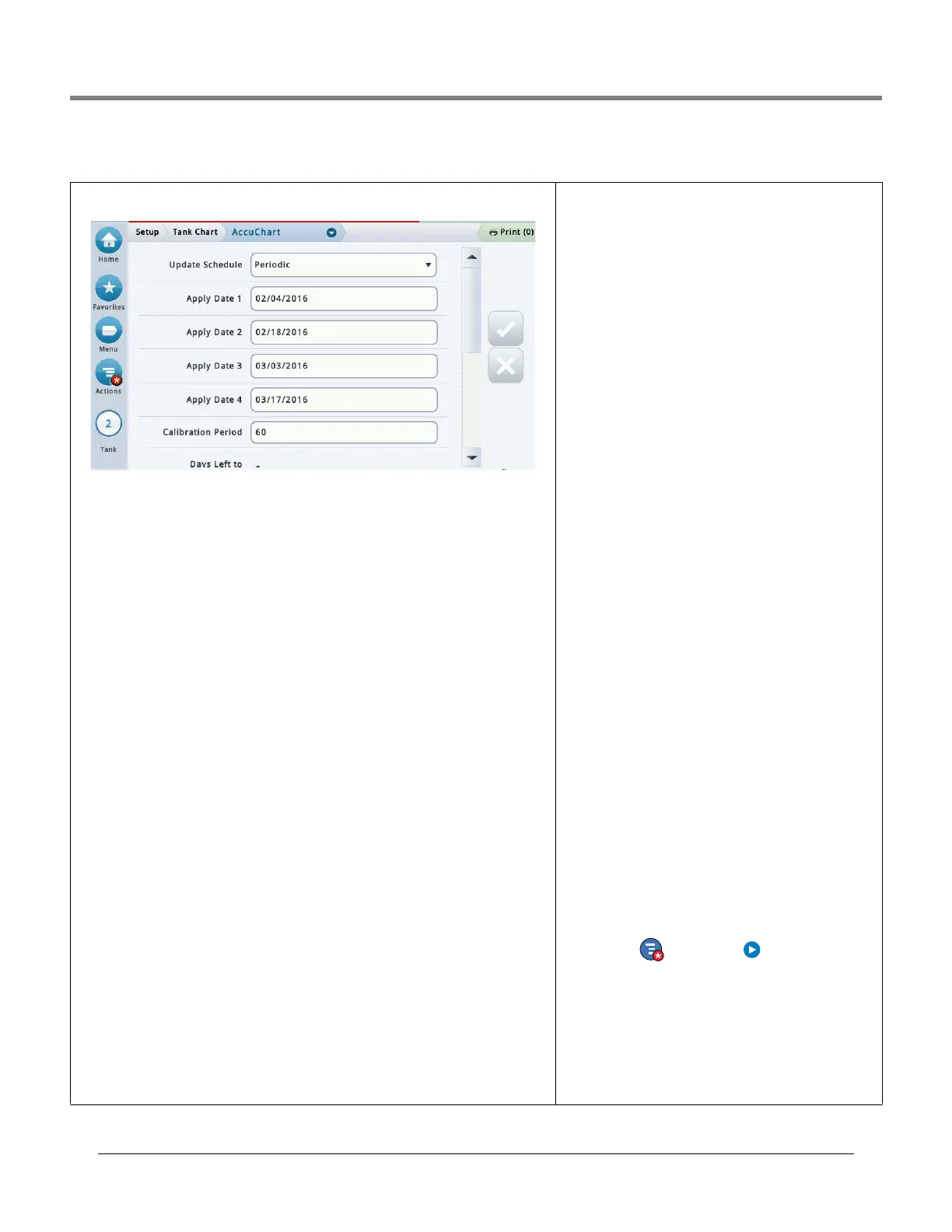Initial Setup Of The Console Using Workflow Wizard Setup>Tank Chart>AccuChart
38
Setup>Tank Chart>AccuChart
This screen lets you setup the AccuChart automatic calibration feature for a tank.
Make sure the following is done before you start an AccuChart calibration:
• The tank has a chart created in Tank Profile which will be used in the AccuChart calibra-
tion.
• The dispenser meters are calibrated so the system has accurate dispense measurements
to use in the AccuChart calibration process.
Select any tank from the icon list on the bottom of the screen to enter its AccuChart settings.
Update Schedule -
Describes how AccuChart calibration charts are updated and assigned to tanks Method:
Immediate
- The active chart is updated every time AccuChart generates a chart. Because
the chart immediately becomes active, the console calculation of product volume will also
change based on the data in the newly active chart.
Charts may be created multiple times during the calibration period, so the calculated product
volume may also change multiple times.
If you enable AccuChart warnings, the console will post warnings if charts have not been
generated during the calibration period.
Periodic - Select up to four target dates on which the console will activate a generated
chart. If a chart is available on one of the target dates, the console activates the chart. You
can view available charts in “Setup>Tank Chart>Charts”.
If there are multiple charts available, the console will activate the chart with the best data
sufficiency. See the Actions>Help>Diagnostic>AccuChart>Data Sufficiency topic for more
information.
If you enable AccuChart warnings, the console will post alarms if the console has not gener-
ated any charts during the calibration period. On the final target date the console will also
post a warning if there are no new charts available for this tank.
Complete
- The last chart generated by AccuChart at the end of the calibration period
becomes the active chart. Data Sufficiency is not considered; only the date the chart was
created.
If you enable AccuChart warnings, the console will post warnings if charts have not been
generated during the calibration period.
Never - The console never automatically makes an AccuChart-generated chart the active
chart for this tank.
Apply Date 1 - Date 4 Fields
[Field available only if the Update Schedule field is set to Period]
Touch to enter four target dates for periodic generation of an active chart by the console.
The recommended periodic selection period is 14 days apart (for example, 14, 28, 42 and
56).
Calibration Period
Touch to enter the number of days to calibrate the tank (typ-
ically 30 - 120 days).
The calibration period depends on tank activity. A low-
throughput tank (e.g., one that has a "high test" fuel) may
require a longer calibration period than a quick-throughput
tank (e.g., one that has "regular" fuel).
NOTE
: If, at one day prior to the end of your calibration
period selection, AccuChart has insufficient data to create a
tank chart, it posts a warning (if the Enable AccuChart Warn-
ings field below is set to Enabled), allowing you the opportu-
nity to extend the calibration period.
Days Left to Calibration Completion
[Read-only field] The number of days remaining to complete
the calibration (after you initiate a calibration using the Start
button), including the start date of the calibration.
Exclude Days
Touch to remove specific days from the calibration period.
For example, you may want to exclude the days the site had
maintenance performed, such as when meter calibration
occurs.
NOTE
: If you need to exclude more than 25% of the calibra-
tion period, we recommend you stop the tank calibration.
Delete any created charts and restart the calibration.
Enable AccuChart Warnings
Touch to enable or disable AccuChart warnings. When
enabled, the system produces a warning when AccuChart
has not completed a calibration because of insufficient data.
See Diagnostic>AccuChart>Calibration Feedback for more
information.
Min Operating Level%
Touch to enter the desired minimum operating height of the
fuel (as percentage of tank diameter) for valid calibration
results. It should be greater than or equal to 10%. The
default is 10%.
Max Operating Level%
Touch to enter the desired maximum operating height of the
fuel (as percentage of tank diameter) for valid calibration
results. It should be less than or equal to 95%. The default is
95%.
NOTE: The difference between the Min Operating Level% and
the Max Operating Level% should be at least 50% and should
include the midpoint of the tank (50%). The 50% setting can-
not be the endpoint of the range between the Min and Max
Operating Level%. For example, you can enter a range of
25% to 85%, but you cannot enter a range of 5% to 50%.
Start
Touch Actions then the Start on the Actions popup
menu. If you select at the prompt to start the calibration, a
new AccuChart calibration is started and the following is
done:
• Sets the Start of Calibration field to the current date.
• Sets the Days Left To Calibration Completion field to the
number of days in the calibration period. This field displays
in the Diagnostic > AccuChart > Data Sufficiency screen.
• Clears all AccuChart alarms and warnings.
