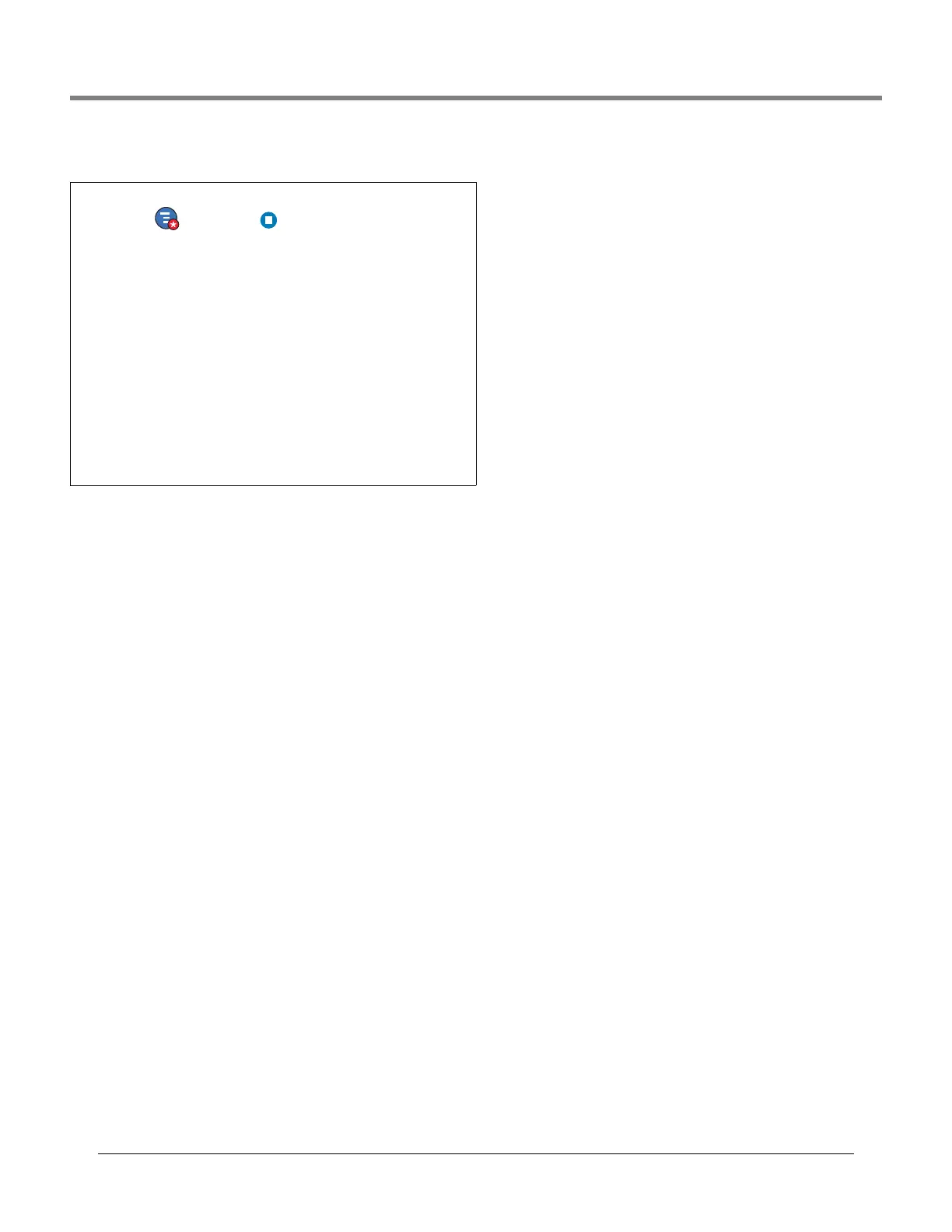Initial Setup Of The Console Using Workflow Wizard Setup>Tank Chart>AccuChart
39
Setup>Tank Chart>AccuChart - Concluded
Stop
Touch Actions then the Stop on the Actions popup menu. If you
select at the prompt to stop the calibration, the AccuChart calibration stops.
Notes When Working with AccuChart:
If the console is powered down during one of the Immediate or Periodic
updates, or if a time/date change is made at this time, the update will be
missed. If this occurs during the final Periodic update, or at the end of the
calibration period for Immediate and Complete update selections, the cali-
bration will be attempted at the next date change. The update will be done
with this calibration, or the last generated calibration, or AccuChart will
generate warnings.
• If you enter the Start Date values in a random order, the system will rear-
range them in increasing order (after screen is refreshed). Empty Apply
Date 1 through 4 fields will be grouped at the bottom of the set. This may
cause the entered values to move around.
• If the calibration is in progress and the console clock is set back before
the start of calibration, the start of calibration will be moved back to the
new time, and the 'Update Schedule' dates will all be adjusted appropri-
ately (including Periodic).
