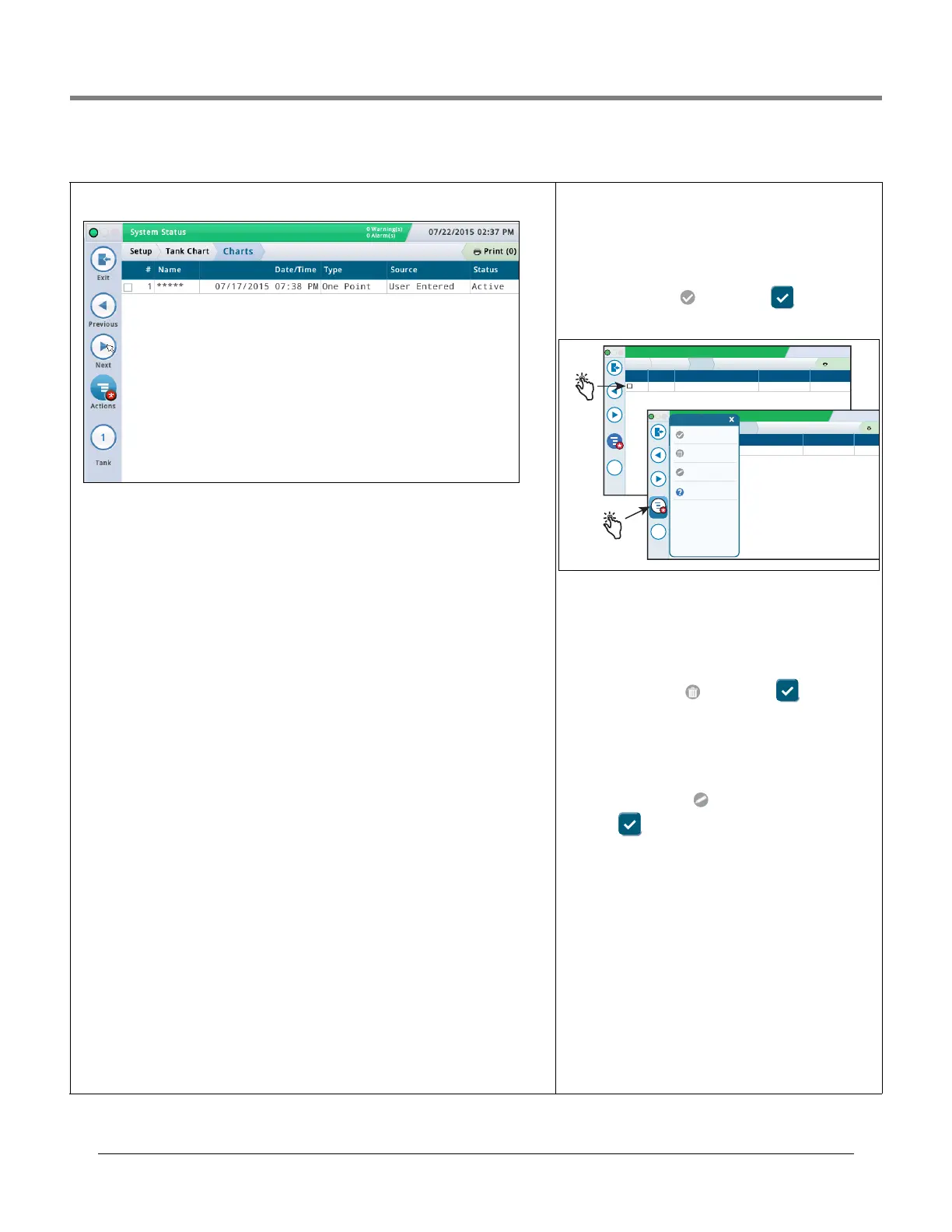Initial Setup Of The Console Using Workflow Wizard Setup>Tank Chart>Charts
33
Setup>Tank Chart>Charts
This screen provides information on the active and inactive charts for a tank, and lets you
select the chart you want to use for a tank (i.e., make a chart active for a tank).
Select a tank from the icon list on the bottom of the screen to view that tanks available
charts.
#
Number assigned by the console
Name
Name of chart. NOTE: If the chart is created by the console (for example, via AccuChart), the
name is automatically assigned
Date/Time
Date and time the chart was created.
Type
Chart type:
•One Point
•Four Point
•Twenty Point
•Multi Point
•Linear
See Setup > Tank > Profile for more information about chart types.
Source
How the chart was created:
•
Automatic - Using AccuChart
•
User-Entered - Using Setup >Tank Chart>Manual Calibration.
•
Meter Drop - Using Setup>Tank Chart >Manual Calibration. (Uses meters to measure fuel
volume; it does not require a full tank). Not available for siphon-manifolded tanks.
•
Meter Dispensed - Using Setup > Tank Chart > Manual Calibration. (Uses meters to mea-
sure fuel volume; it does require a full tank). Not available for line-manifolded or siphon-
manifolded tanks.
Status
Current status of the chart:
•Active
• Ready
•Incomplete
•Bad Point
• Calculating
Making a Chart Active for a Tank
Select a tank from the icon list on the bottom of the screen to
view that tanks available chart(s).
Select a tank chart in the list by touching the check box next
to the chart number, then touch the Actions icon, to display
the Actions popup menu shown below.
Touch the Apply chart icon then the key to save
your entry.
Deleting a Chart
NOTE: You cannot delete the first (initial) chart for a tank.
Select a tank chart in the list by touching the check box next
to the chart number, then touch the Actions icon, to display
the Actions popup menu.
Touch the Delete Chart icon then the key to save
your entry.
Renaming A Chart
Select a tank chart in the list by touching the check box next
to the chart number, then touch the Actions icon, to display
the Actions popup menu.
Touch the Rename Chart icon, enter a new name, then
touch the key to save your entry
System Status
07/22/2015 09:18 AM
0 Warning(s)
0 Alarms(s)
Print (0)
Exit
Previous
Next
Actions
Tank
Setup
1 07 / 17 / 2015 07:38 PM User Entered Active
*****
Tank Charts Charts
# Name Date / Time Source Status
1
System Status
07/22/2015 09:18
0 Warning(s)
0 Alarms(s)
Pri
Exit
Previous
Next
Tank
Setup
1 07 / 17 / 2015 07:38 PM User Entered Active
*****
Tank Charts Charts
# Name Date / Time Source Status
1
Apply Chart
Actions
Delete Chart
Rename Chart
Help
Actions
