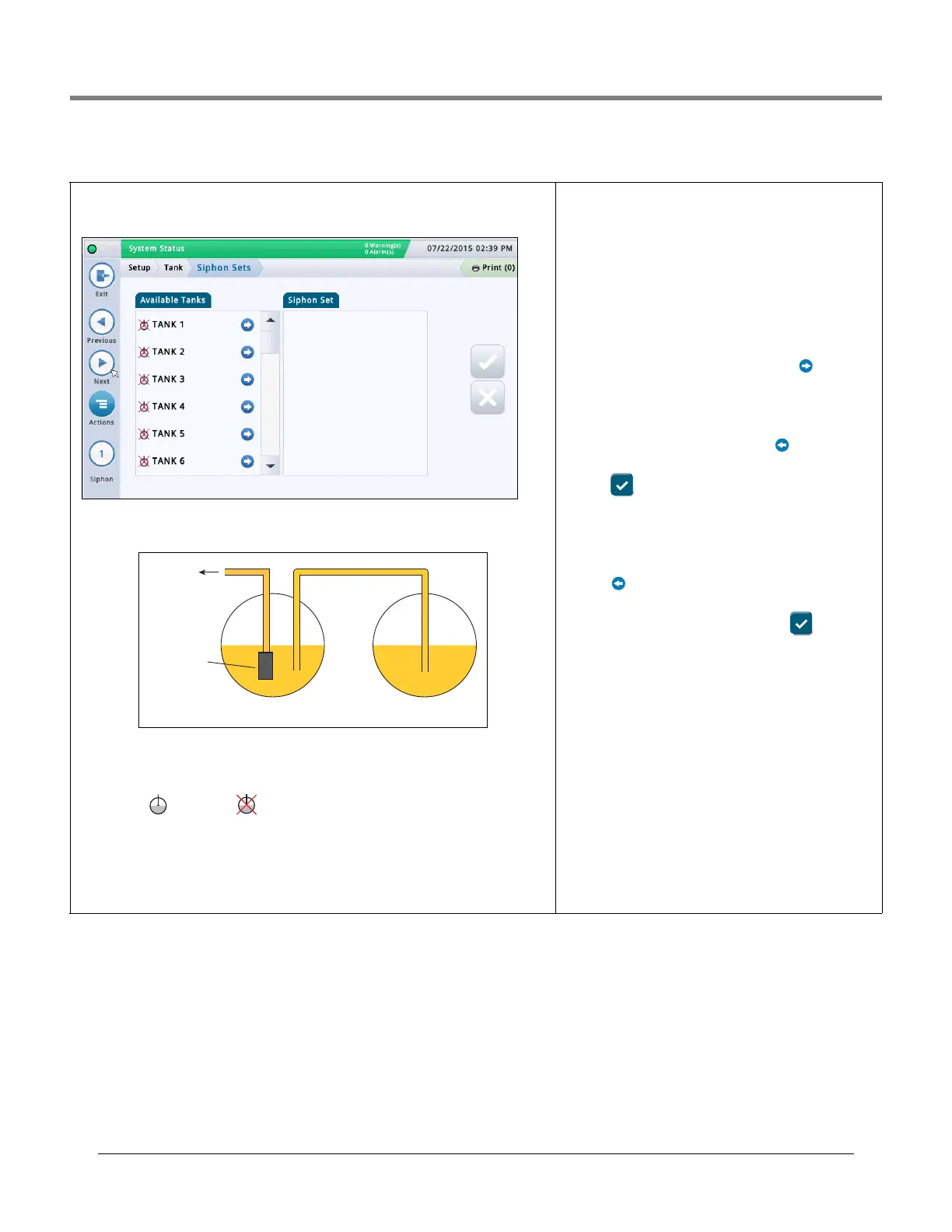Initial Setup Of The Console Using Workflow Wizard Setup>Tank>Siphon Sets
35
Setup>Tank>Siphon Sets
This screen lets you define siphon manifolded sets, which are two or more tanks connected
by a manifold. Typically, with a 2” diameter manifold pipe and with the proper vacuum on the
line, a system can keep product flowing from one tank to another.
An example siphon set diagram is shown below:
This setup allows roughly the same amount of product in both tanks. This application is typi-
cally used in large truck stops or high throughput tanks for unleaded fuel.
Available Tanks
Lists enabled and disabled tanks in your system.
Siphon Set
Tanks that make up the selected siphon set (if one is selected), separated by a semi-colon.
Viewing a Siphon Set
Select a siphon set from the icon list on the bottom of the screen. The tanks that make up
that siphon set are displayed in the Siphon Set column.
Creating a Siphon Set
Once a siphon set is created, the manifolded set icon
appears in tank displays like the Overview>Tank Overview
screen.
NOTE: The maximum number of siphon sets that can be con-
figured is the maximum number of tanks divided by 2,
rounded down.
1. Select the siphon set icon (bottom left of screen) and then
select a new siphon set number from the siphon set list that
displays along the bottom of the screen.
2. In the Available Tanks column, select the first tank you
want as part of this new siphon set and press . This
moves the tank to the Siphon Set column.
3. Repeat Step 2 for the next tank you need to add to your
siphon set. Continue to do this until all of the tanks you need
are moved into the Siphon Set column. If you need to move a
tank out of the Siphon Set column, select next to that
tank. That tank returns into the Available Tanks column.
4. Touch to save your settings.
Deleting a Siphon Set
1. Select a siphon set (from bottom left of screen). The tanks
that make up that siphon set are displayed in the Siphon Set
column.
2. Select next to each tank. This moves the tank out of the
Siphon Set column and back into the Available Tanks column.
3. Once you have moved out all tanks, touch to save
your settings.
Reporting When Using Siphon Sets
When using siphon manifold sets, the console will print mul-
tiple reports (one for each tank in the siphon set). To avoid
multiple reports, configure the print task using an event-
based trigger that references the first tank listed in the
siphon set. See Actions>Help>Understanding Automatic
Events for information about event-based triggers.
When you configure a print task using this method, the Last
Delivery Report includes a summation for all tanks in the
siphon set.
Secondary TankPrimary Tank
STP
Dispenser
