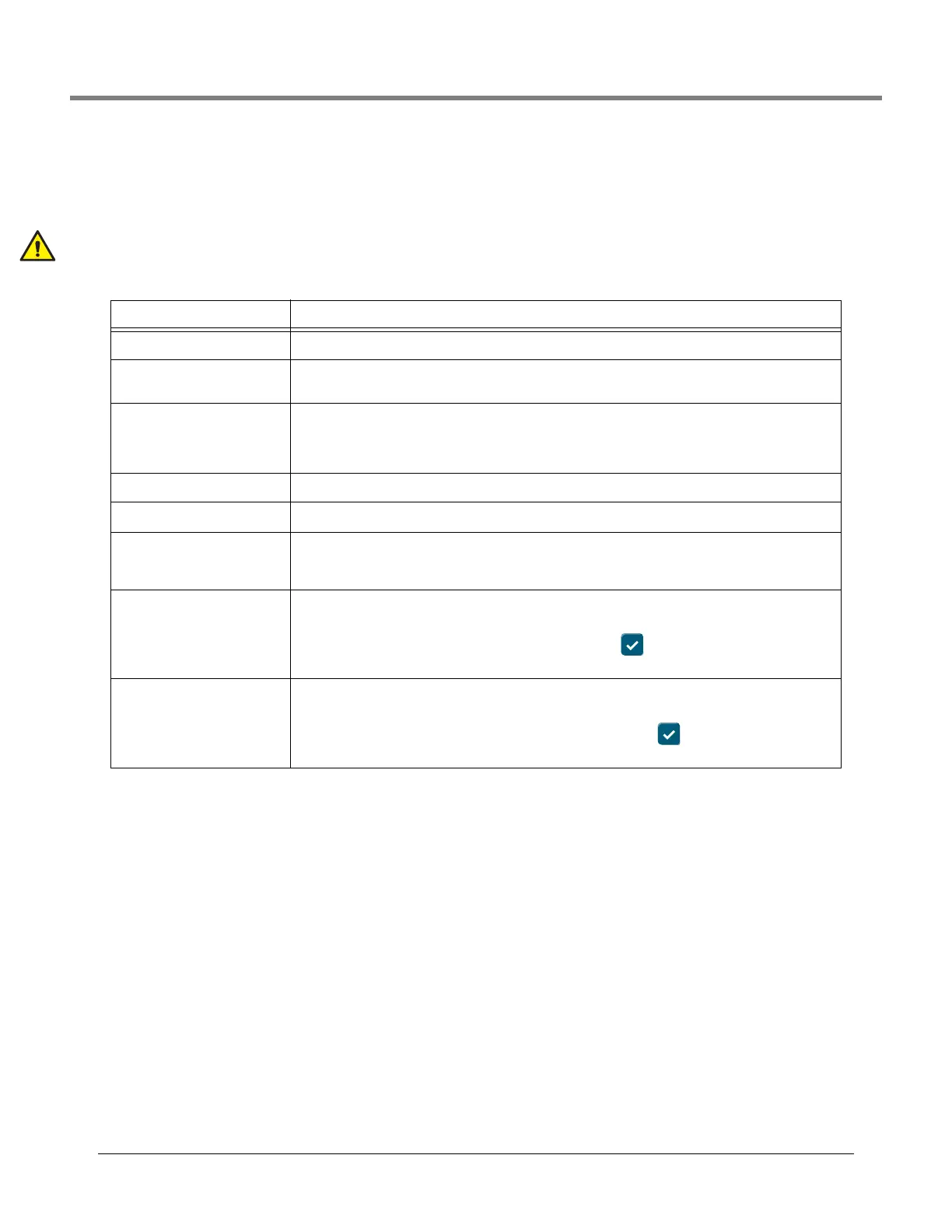Software Maintenance Notes on Reverting to a Previous Software Version
59
Notes on Reverting to a Previous Software Version
A copy of the previous (older) system software and databases is stored on the console SD card. If the current (newer)
version of system software/features does not perform properly, the Revert operation gives you the ability to revert to the
previous software version stored in the SD card. No USB devices are required for the revert operation.
During feature activation, which only takes a few minutes, there must be no dispensing.
Table 1. Activate/Revert Screen Field Descriptions
Field Description
Current Version Current version of software (x.xx xxx.x) installed in the console
Available Version Version of software that can be accessed by the console (Not Available will display if a version of soft-
ware has not been stored).
Current Operation Status of the console:
Idle (no software is being installed or reverted), or
Activating (a software install is in progress)
Connection Message Not applicable to a revert or upgrade process.
Disclaimer Lists any messages for the newly activated software.
Click to acknowledge the sys-
tem will be stopped [check
box]
Select this check box to agree to start a software install/reversion procedure.
Revert Starts the actual Revert process.
Note: When you click Revert, a confirmation prompt displays, letting you know that the system will restart
(reboot) to do the revert. If the system is not in use, Touch the button to continue. The system
reboots and the system is reverted.
Activate Starts the actual Activate process.
Note: When you click Activate, a confirmation prompt displays, letting you know that the system will
restart (reboot) to do the revert. If the system is not in use, Touch the button to continue. The sys-
tem reboots and the new system software is activated.
