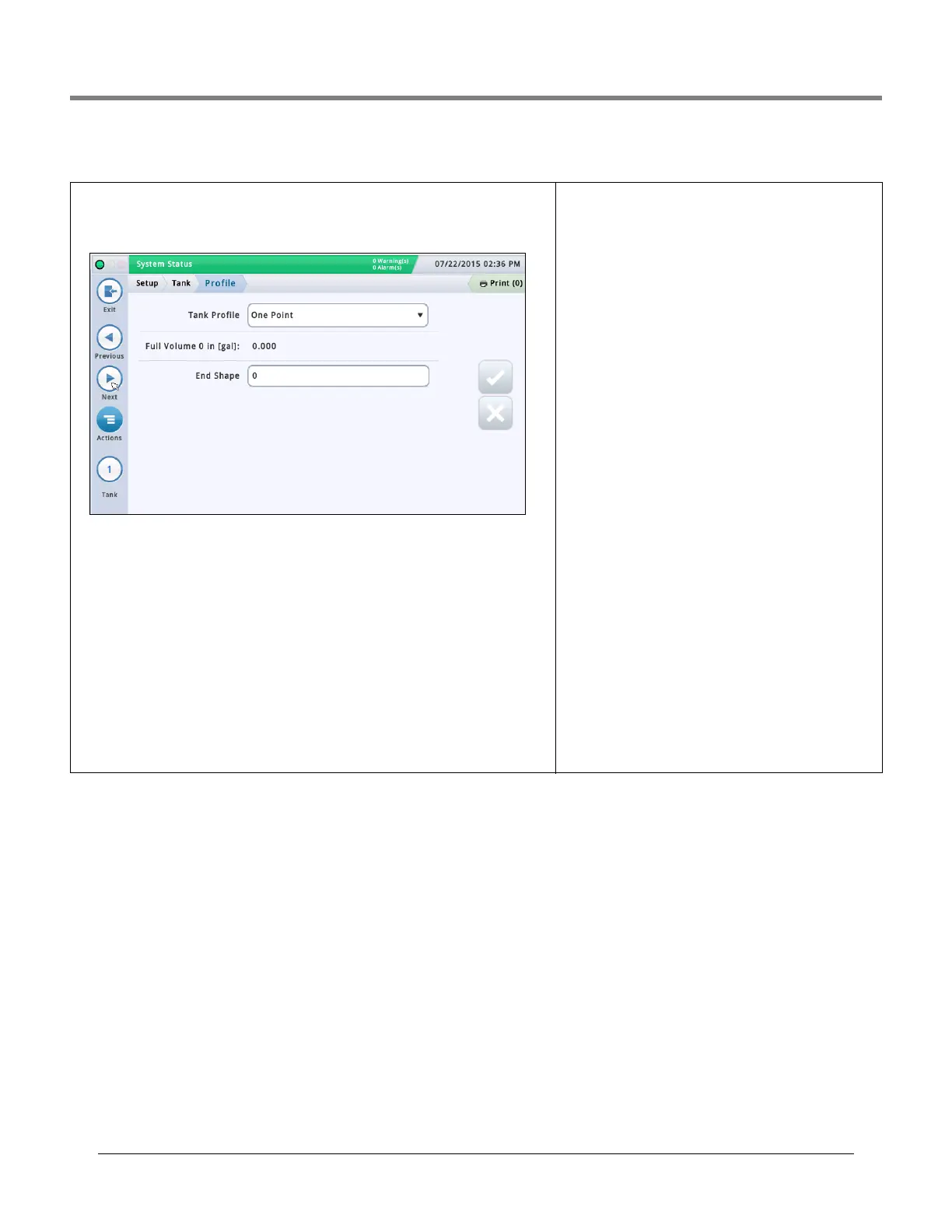Initial Setup Of The Console Using Workflow Wizard Setup>Tank>Profile
32
Setup>Tank>Profile
Charts define how the console calculates the volume of fuel in each tank. A point in a chart
specifies a height value at a certain volume of fuel (chart data is stored for each monitored
tank). This information is critical for proper operation. This screen lets you manually setup a
tank chart using one of four tank profiles listed below.
You must have entered the diameter and full volume before selecting a tank chart (see
“Setup>Tank>General”).
Select a tank from the icon list on the bottom of the screen to configure.
Tank Profile
Touch to select a tank profile option:
One Point -This option uses only the 100% (full) volume to profile a tank.
This selection can be used for horizontally installed, flat-end cylindrical tanks, and when
AccuChart is available for this tank.
Four Point - This option requires 4 points to profile the tank. The requested volumes are at
percentages of height (e.g., the 75% volume of a 96" diameter tank equals the volume at a
height which is 75% of 96" or 72").
This selection can be used for all rounded- and dished-end tanks, and should be selected
when AccuChart is available for these type tanks.
Twenty Point - This option uses 20 Points to profile a tank.
The requested volumes are percentages of height (e.g., the
5% volume of a 96" diameter tank = the volume at a height
which is 5% of 96" or 4.8”).
This selection can be used for all rounded-end and dished-
end tanks.
Linear - This option requires only the 100% (full) volume to
profile a tank.
NOTE: Instead of entering a diameter value in the diameter
field, enter a height value in the diameter field of the
“Setup>Tank>General” screen.
This profile can be used for flat-end cylindrical tanks stand-
ing on end, and for rectangular tanks.
Multi Point - This option is used for charts having more
than 20 points. See Setup > Tank > Multi Point for more infor-
mation.
Full Volume
[Read-only field] Total capacity and the diameter (full
height) of the tank.
This information can be handy when you are entering chart
information. The Full Volume value is entered in
“Setup>Tank>General”.
End Shape
[Field only available when you select One Point for Tank Pro-
file field]
Enter a value from 0 to 1.0 in 0.1 increments (0.3 is the rec-
ommended value for dished-end tanks).
