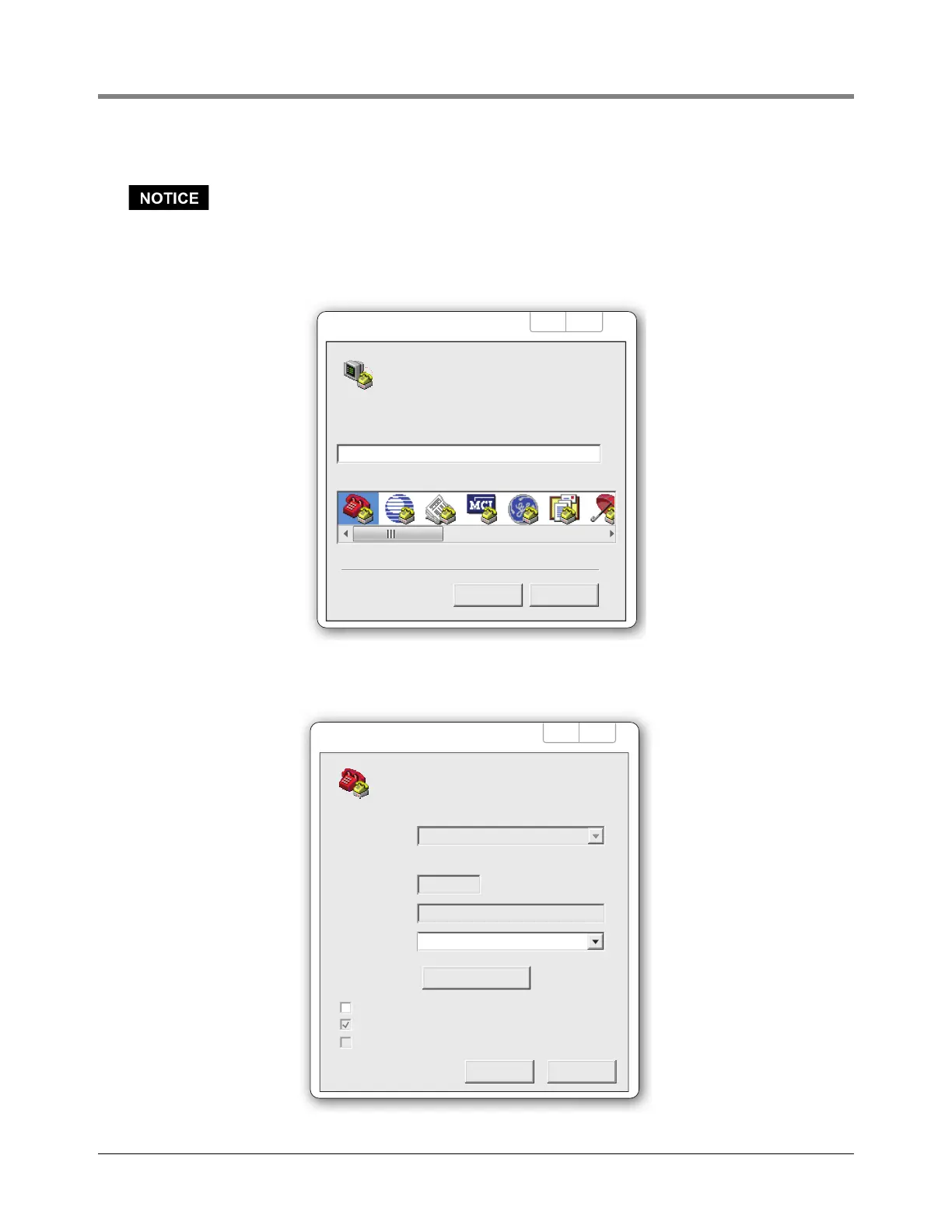Communication Setup - VaporTEK Interface Setup with Laptop
35
1. On your laptop, go to Start > All Programs > Accessories> Communications >HyperTerminal.
HyperTerminal” is an inbuilt program for Windows XP and earlier operating systems. It is not
readily available on Windows 7 and needs to be downloaded from the Internet. Also, a non-
commercial program like “M16 –Terminal” can be downloaded and used instead of HyperTer-
minal.
Once the HyperTerminal menu screen appears, click on ‘File‘ in the menu bar and select ‘New Connection’.
2. In the Connection Description dialog box Name field, enter ‘VaporTEKClick ‘OK‘ (see example below).
3. Select the appropriate COM port on your laptop (COM X in example below). To verify COM port, go to
Control Panel/System/Device Manager and select ports. Check to see which COM port says USB 2.0. Click
‘OK’.
Connection Description
OK Cancel
? X
New Connection
Name:
Enter a name and choose an icon for the connection:
VaporTEK Controller
Icon:
VaporTEK
Connect using:
Detect Carrier Loss
Connect To
Enter details for the phone number that you want to dial:
Enter the area code without the long-distance prefix.
Country/region:
Area code:
Phone number:
Use country/region code and area code
Redial on busy
Configure...
OK Cancel
COM X
? X
Enter details for the phone number that you want to dial:
Enter the area code without the long-distance prefix.
Country/region:
Area code:
Phone number:
Use country/region code and area code
Redial on busy
