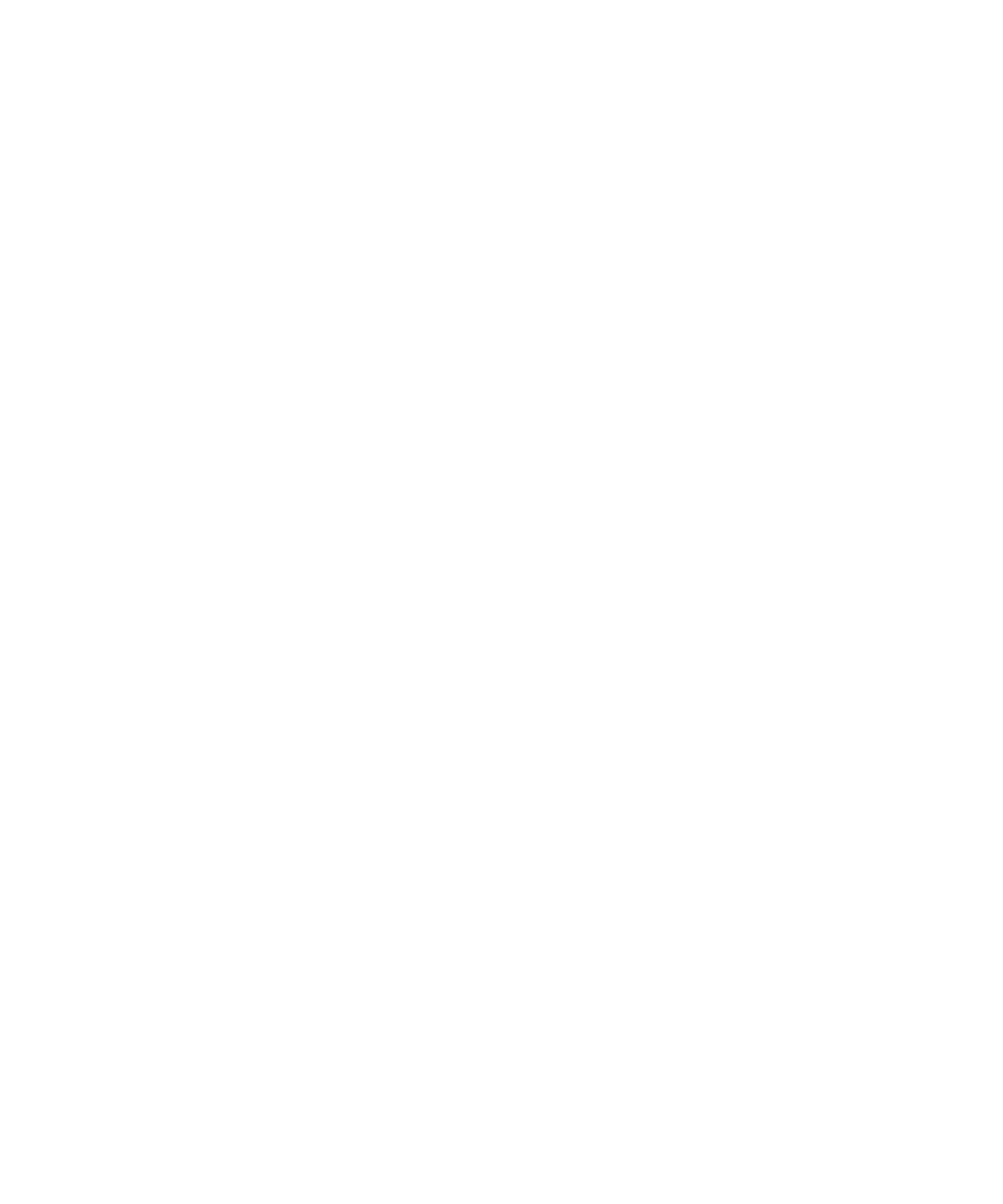2-6 Preparing the Waters TQ Detector for Operation
Configuring IntelliStart
To configure IntelliStart:
1. In the ACQUITY UPLC Console system tree, click TQ Detector.
2. Click Configure > IntelliStart Configuration.
3. In the IntelliStart Configuration dialog box, in the Checks list, select the
checkboxes for the items you want checked during TQ Detector startup.
Clear the checkboxes of items you do not want checked.
Tip: To display detailed information for an item, highlight it and click
Properties.
4. Click Apply > OK.
Verifying the instrument’s state of readiness
When the TQ Detector is in good operating condition, the power LED shows
constant green and the operate LED is off. You can view any error messages in
IntelliStart.
To access IntelliStart:
1. In the ACQUITY UPLC Console system tree, select TQ Detector.
2. In the TQ Detector information window, click IntelliStart.
Tuning and calibration information
The TQ Detector must be tuned and calibrated prior to use, tasks normally
performed from IntelliStart.
See also: The online Help topic “Instrument Setup” and Chapter 4,
“Operating the Waters TQ Detector”.