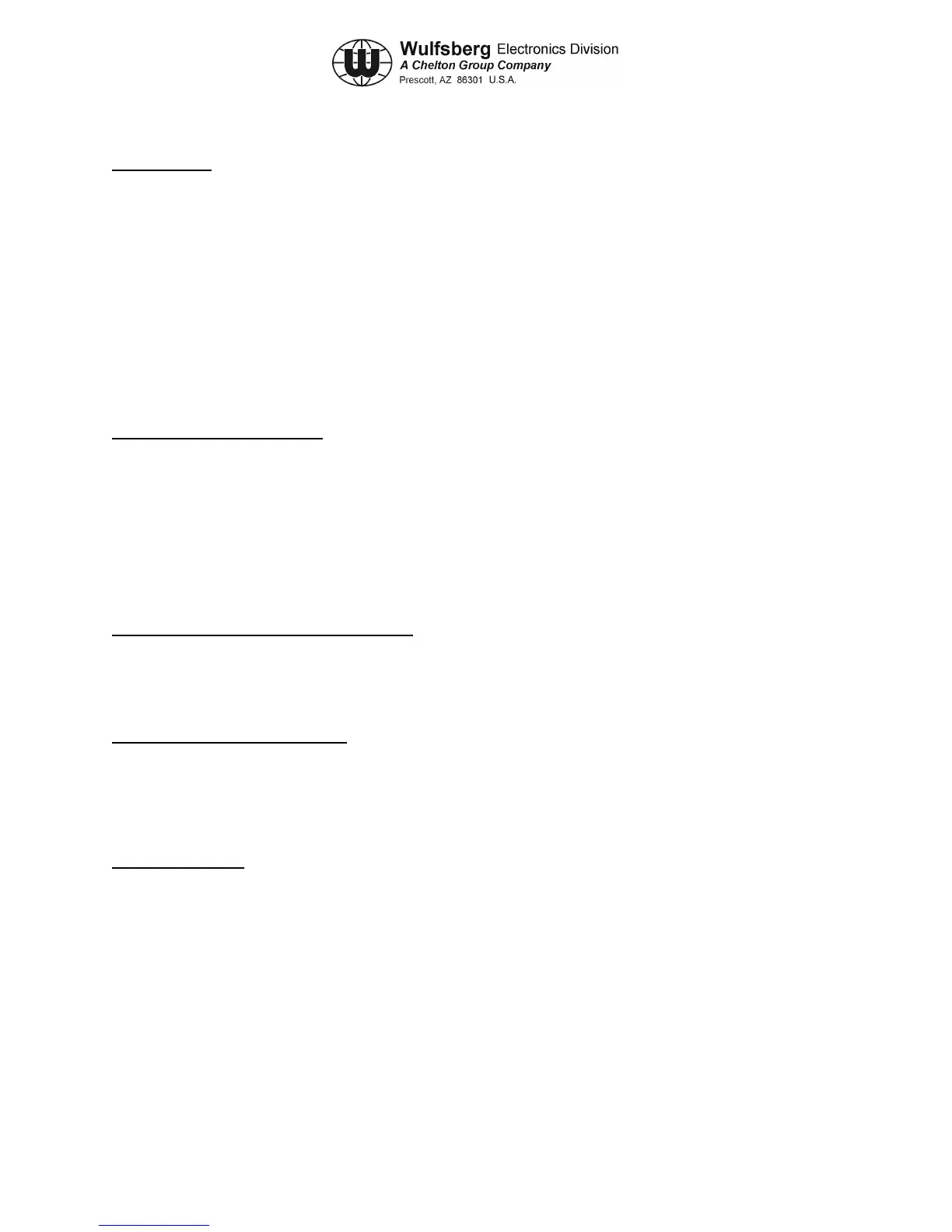C-5000 COMMUNICATION MANAGEMENT CONTROLLER
INSTALLATION MANUAL
Publication No. 150-041118 Page 5-57
Rev. A Section 5 – Configuration and Programming
Sep 2001
PRINT MENU – Displayed by pressing F5 from the Main Menu. This menu lists the various printouts that the
RSS software can generate. The most simplistic printer available will be the best to use. If an old Dot Matrix is
available, use that. Simply hook up a printer, and with an Archive resident in memory, press the applicable “F” key
shown below. The following printouts are possible:
F3 – Lists the Radio wide buttons, switches, Display Options, Scan and Phone Options
F4 – Related to Trunking – Not applicable to USCS Aviation.
F6 – All Conventional type parameters, all personalities, MDC settings, and ASTRO settings
F8 – List of all Zones and Channels
F9 – Data Summary – Probably the most useful printout, as it gives basic frequency settings of each personality.
FILE MAINTENANCE MENU – Displayed by pressing F6 from the Main Menu. This menu is a VERY
CRUDE file maintenance menu for creating new directories on the PC Hard Disk or for Deleting Archive files. It
would be MUCH better to ignore this capability and perform all file maintenance tasks inside of Windows using
Explorer. Functions available include:
F2 – Create a new directory. (That’s DOS-speak for FOLDER!) - Press this, followed by entry of new directory
path, followed by F2 again to finish the directory creation
F5 – Delete Archive file. Press this and the screen will change to a listing of Archive files currently stored on the
PC Hard Disk. Highlight the file to be deleted and press F5 again.
SERVICE SOFTWARE CONFIGURATION – Displayed by pressing F9 from the Main Menu. This is the
gateway to further menus that allow configuration of the software on the PC. It will cover such things as file
locations on the hard disk and colors of the display screen.
F3 – Go to the PC CONFIGURATION Screen
F7 – Go to the SCREEN Color Configuration Screen
CONFIGURE PATHS AND PORT – Displayed by pressing F9 ! F3 from the Main Menu. This screen allows
configuration of the RSS Software, and testing of the communications between the PC and the ITM. These settings
need only be made one time after the software is initially installed and should not require further adjustment. Leave
MEMORY OPTIMIZATION = DISABLED. This is used on VERY old PCs. Adjust the COMM PORT setting for
the one you will use.where the interface cable will be attached to the PC leading to the RT-5000. This is typically
COM 1 on a laptop, but may be COM 2. When finished, press F8 to save the configuration to the PC Hard Disk.
SCREEN COLORS – Displayed by pressing F9 ! F7 from the Main Menu. This screen allows the various menu
entries and highlights on other screens to assume different colors. Simply move the highlight to the area that is to be
changed and use the up and down arrows to see what colors are available. As the different color combinations are
selected, the screen immediately shows the results. When all the colors have been setup as desired, press the F8 key
to save the selections to the PC Hard Disk. The program will then use the selected color patterns until changed.