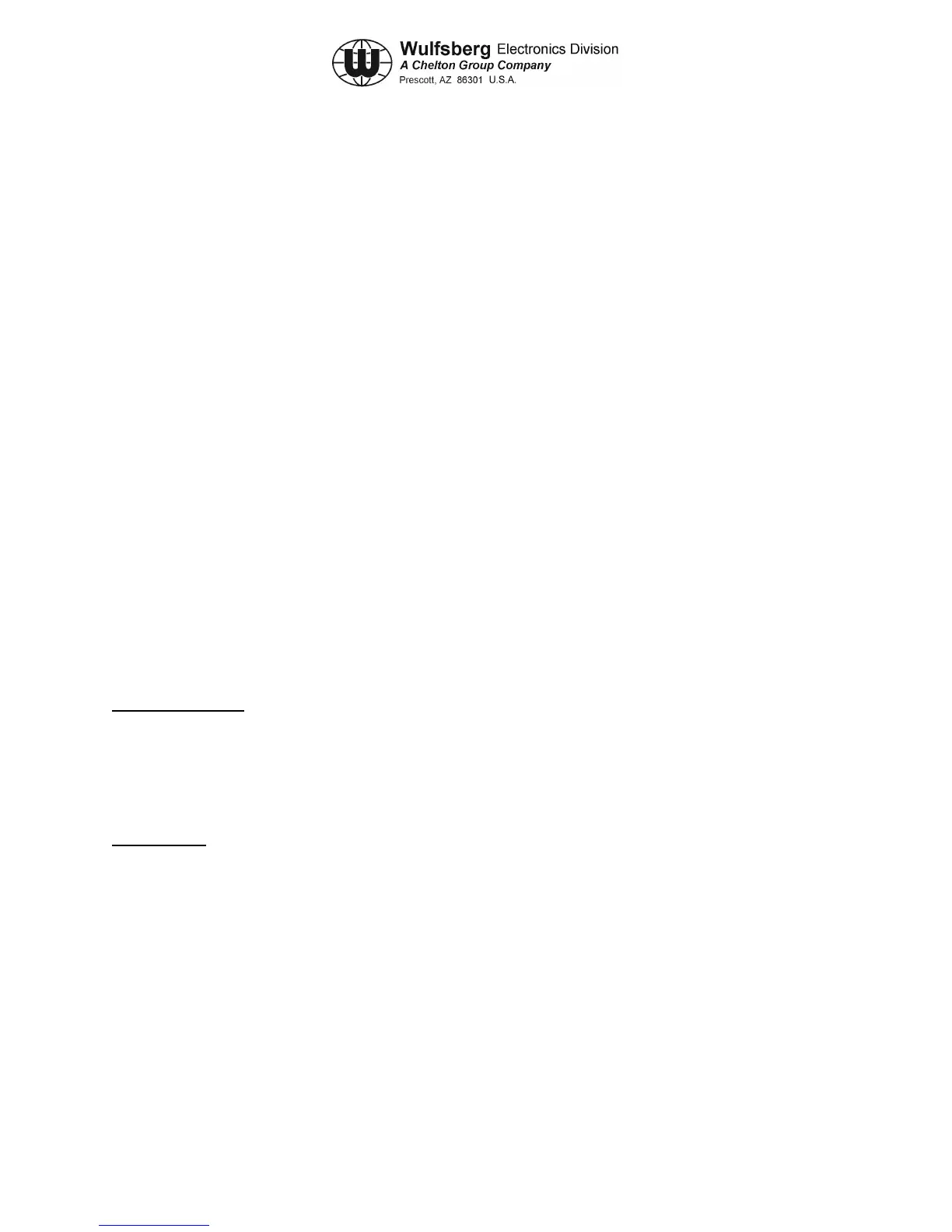C-5000 COMMUNICATION MANAGEMENT CONTROLLER
INSTALLATION MANUAL
Publication No. 150-041118 Page 5-43
Rev. A Section 5 – Configuration and Programming
Sep 2001
RSS SOFTWARE DESCRIPTION AND PROGRAMMING
Before You Begin
To program the ITM inside the RT-5000 the user must use a DOS based PC (the slower the better!) and Motorola’s
RSS software. Users must obtain their own copies of the Software as Wulfsberg cannot supply it. The
programming of the ITM requires three basic steps. First, enter the information that has to do with the setup of the
way the RT-5000 communicates with the ITM. Second enter channel information, or what Motorola call
“Personalities”, and finally assign the personalities to Zone and Channels. Doing all of this in NOT for the faint of
heart. In fact, it is best to enlist the help of an experienced RSS programmer.
There are almost uncountable numbers of “system” options in Motorola products that make programming this
system very tedious at best. If your agency uses Motorola XTS-3000 model handhelds, the simplest way to get
started is to use an archive from a known properly programmed XTS-3000. Then make the necessary changes and
then program ITM.
Alternatively, the ITM comes from the factory with all the necessary information loaded in it for basic operation.
The user only needs to load system information such as USER ID’s etc., personalities, and zone/channel allocation.
Once an archive for an ITM is established, it can be cloned to other ITM’s in other RT-5000’s
The RSS software only allows the programmer to see and change functions that are available with the hardware it is
trying to program. As such, not all of the screens listed will be seen for every model of ITM.
The following are descriptions of what may be found on each page of the software. At any time, you may press F1
to access the online help screen for the page that you are currently viewing. Notice that all screens follow the same
format – the upper left box describes where you are in the software, the upper right box gives brief help and error
messages, while the lower box describes what each “F” key does on that page:
KEYBOARD INFO – This is accessed by pressing F1 then F2 from any page. Notice that the UP/DOWN arrows
are used to change a value or selection while the TAB and SHIFT-TAB keys are used to navigate around a menu.
Main Menu Operations
MAIN MENU – This is the first screen that is shown when the software is started. Make sure that you execute the
ASTROP version and NOT the ASTROM (which is for Mobile-Vehicle Radios). From this page, all other sections
of the software may be accessed.
F3 GET/SAVE/PROGRAM/CLONE – Gateway to the submenu for Archive loading from Disk or from radio,
Archive Saving to disk or to a radio, and cloning from one radio into another.
F4 CHANGE/VIEW – Gateway to the submenus for viewing or changing the makeup of the Archive that is
currently loaded into active memory.
F5 PRINT – Gateway to the submenu that controls the Print function for the Archive that is currently loaded into
active memory. Since this is a DOS based program, printing is best accomplished using an older Dot Matrix printer.
F6 FILE MAINTENANCE – Gateway to the submenu that allows BASIC Archive file maintenance on disk.
(Remember, this is a DOS based program!)