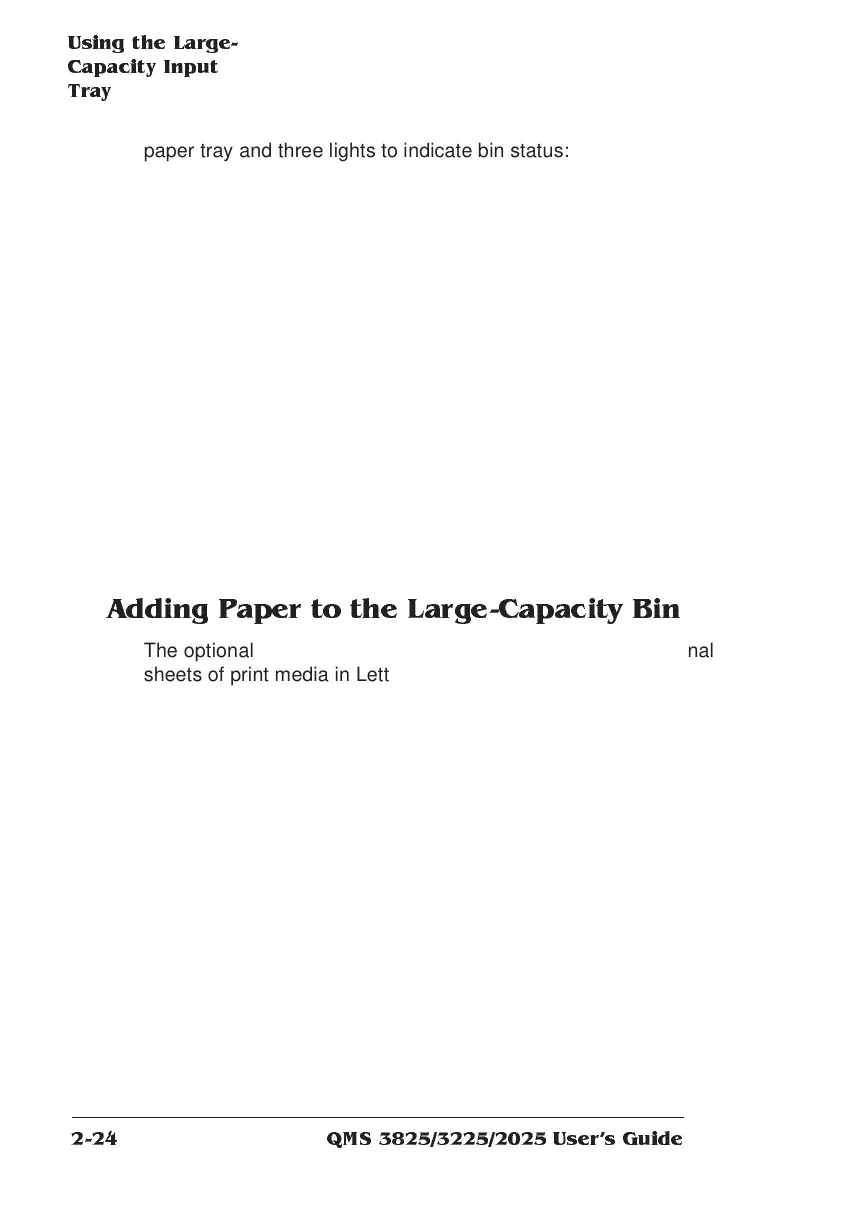Using the La rg e-
Ca pacity In p u t
Tray
QMS 3825/3225/2025 Users Guide2-24
paper tray and three lights to indicate bin status:
Adding Paper to th e Lar ge -Capacity Bin
The optional large-capacity input bin holds up to 1,000 additional
sheets of print media in Letter, Legal, A4, A5R, B4 and B5 sizes. To
load paper into the bin
Tray Down
Button
Press this button before adding paper to the large-
capacity input bin. The top and front covers of the bin
must be closed.
Ready
Light
The Ready Light is inside the Tray Down button. This light
is visible when the large-capacity bin is ready to be used.
The light flashes while the tray is moving up or down. The
light goes out when the bin cannot be used.
Paper Mis-set
Light
This indicator lights if paper is loaded incorrectly or if the
paper size dial is not set properly. The tray automatically
lowers when the mis-set indicator lights. To correct the
problem, open the bin cover, adjust the positioning of the
paper, or set the size dial to the proper setting and close
the bin cover.
Cover Open
Light
This indicator lights when the top and/or front covers of
the bin are open. If either cover is open, the bin cannot be
used. Close the covers before continuing.
1 Press the Tray Down button to lower the tray. The Ready light
within the button flashes while the tray is moving down. (If
the bin runs out of paper while a job is printing, the tray low-
ers automatically.)
