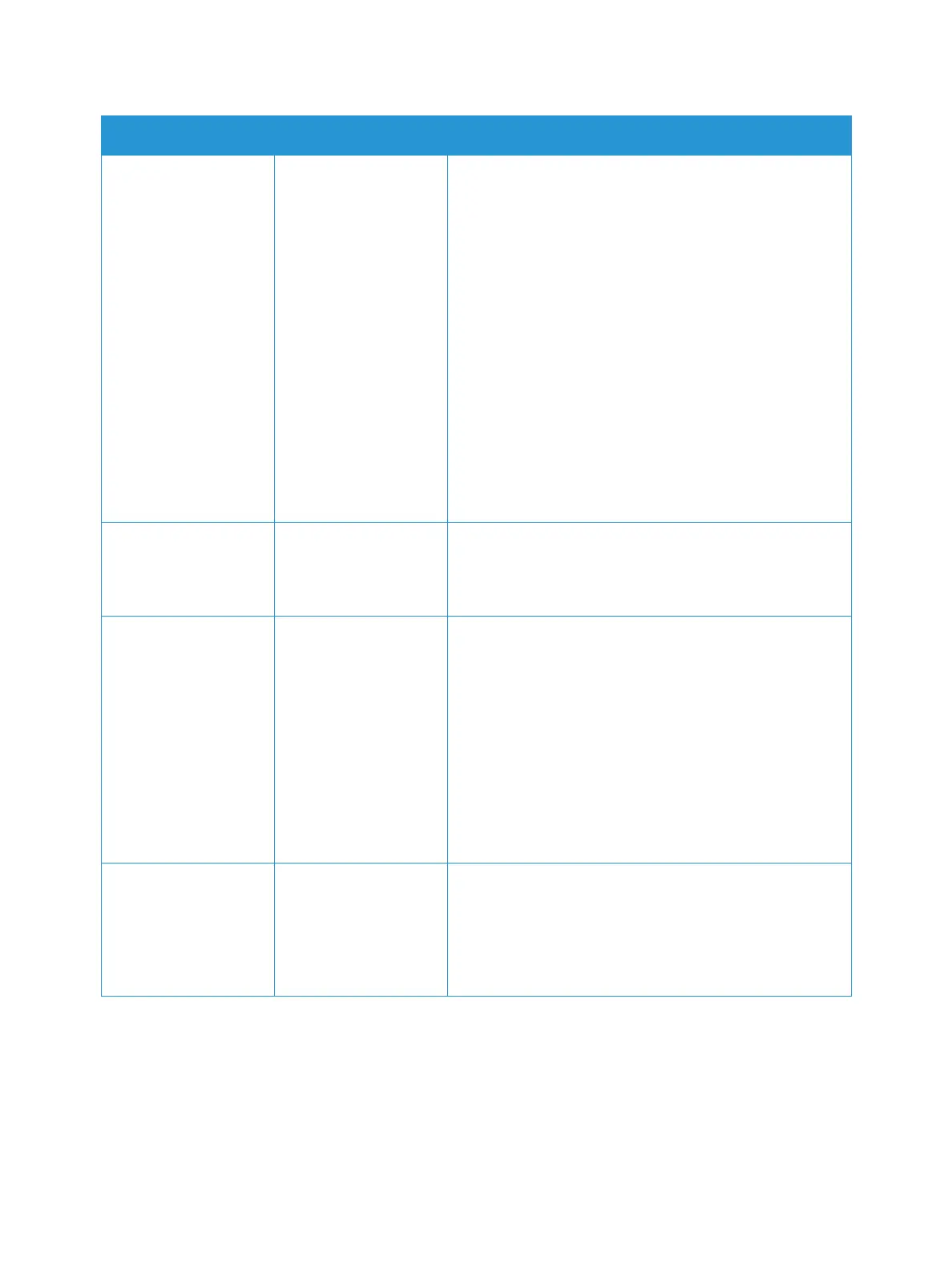Email
Xerox
®
B205 Multifunction Printer
User Guide
108
Resolution Affects the
appearance of the
scanned image. A
higher resolution
produces a better
quality image. A lower
resolution reduces
communication time
when sending the file
over the network.
• 72 dpi: This setting is for on screen viewing only. If
you print the image, it can appear grainy.
• 100 dpi: Recommended for lower quality text
documents or if a smaller file size is required.
• 200 dpi: Recommended for average quality text
documents and line art. Does not produce the best
image quality for photos and graphics.
• 300 dpi: Recommended for high quality text
documents that are to pass through OCR (Optical
Character Recognition) applications. Also
recommended for high quality line art or medium
quality photos and graphics.
• 400 dpi: Recommended for original documents that
have thin lines, small font sizes, or for image
enlargement.
• 600 dpi: Intended for commercial-quality printing.
This option will produce a large file size and can take
longer to transmit over a network.
Output Color Select to produce black
and white, grayscale or
color output.
• Black & White: Use to select black and white output
regardless of the color of your original.
• Color: Use to select color output from your original.
• Grayscale: Use if output is to be in shades of gray.
File Format Determines the type of
file created and can be
temporarily changed
for the current job.
• PDF (Portable Document Format): Allows recipients
with the right software to view, print or edit the
electronic file, no matter what their computer
platform.
• Single-TIFF (Tagged Image File Format): Produces a
graphic file that can be opened by a variety of graphic
software packages across a variety of computer
platforms. A separate file is produced for each image
scanned.
• Multi-TIFF: Produces a single TIFF file containing
several pages of scanned images. A more specialized
software is required to open this type of file format.
Adjust Bkdg. This feature reduces or
eliminates the dark
background resulting
from scanning colored
paper or newspaper
originals.
• Auto: Select to optimize the background.
• Enhance Lev 1 - 2: Select a higher number for a more
vivid background.
• Erase Lev. 1 - 4: Select a higher number for a lighter
background.
• Off: Select if background adjustment is not required.
Feature Description Options
