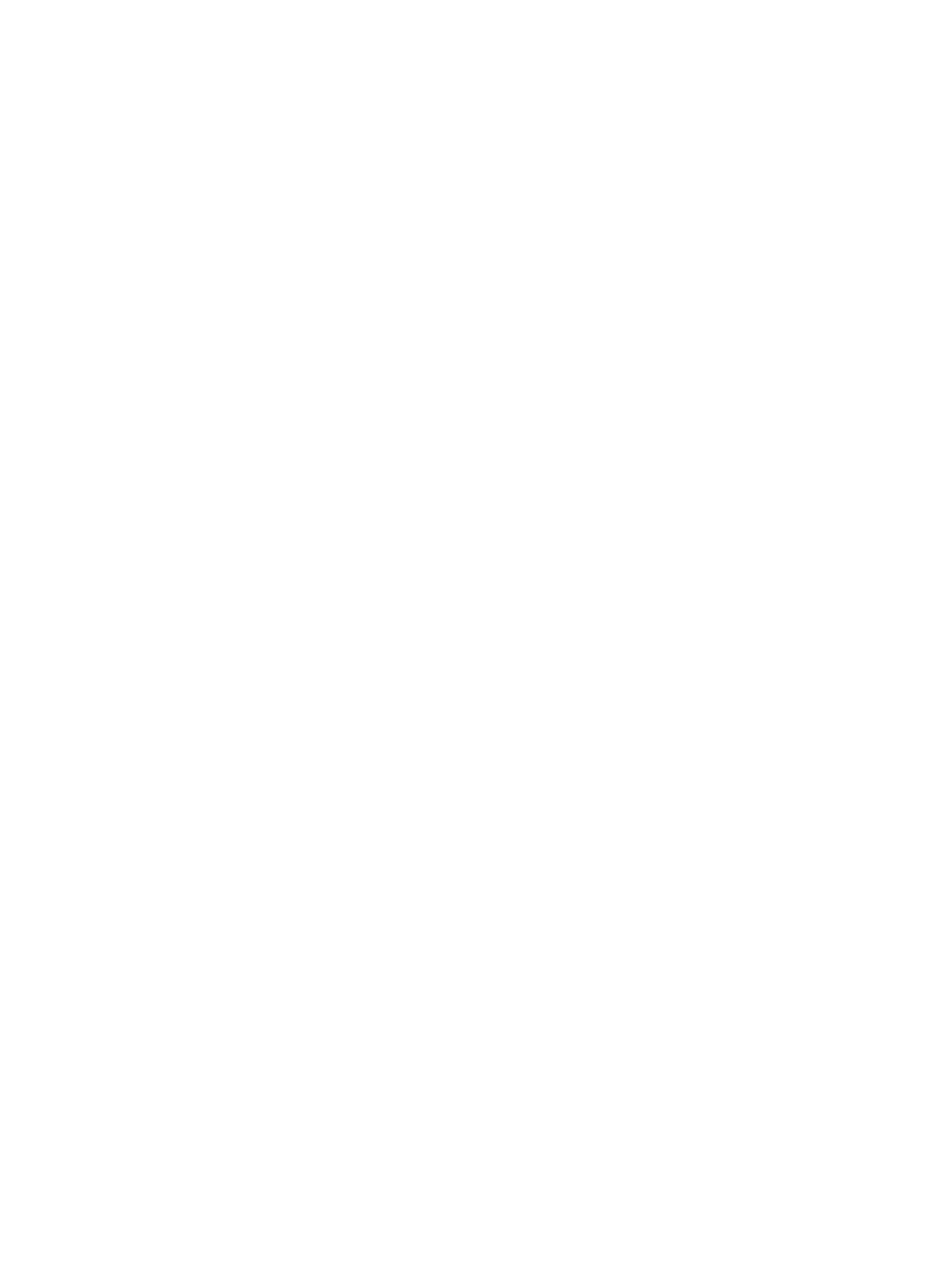Installing Printer Software
Xerox
®
B205 Multifunction Printer
User Guide
82
Installing Macintosh Drivers
You need to download the Macintosh software package from www.xerox.com/office/B205drivers to
install the printer software. A TWAIN driver is also provided for scanning on a Macintosh computer.
Note: Instructions may vary depending on your operating system version.
Installing Macintosh Drivers
1. Make sure that the printer is connected to your computer and powered on.
2. From the Xerox web site, download the required driver .dmg package to your computer.
Note: Print and Scan drivers are available.
3. To extract the files and the MAC_Installer folder, double-click the driver .dmg package.
4. Open the MAC_Installer folder, then navigate to the Mac_Printer folder for the driver package.
5. To install the driver, double-click the driver package.
The Installer window opens.
6. Select Continue. To change the destination for the installed files, click Change Install Location.
Select a file location, then click Continue.
7. Select Install.
8. Select User Password, then enter your password and click Install Software.
9. Read the Energy Consumption Information, then click Continue.
10. Click Add Printer. Select the printer from the list, then click Add.
11. Select Continue.
Follow the instructions on the Installer wizard to install the drivers.
12. After the installation is complete, select Close.
13. To configure printer options, select the Applications folder
System Preferences
Printers &
Scanners.
14. If required, select the + sign on the Printer list and select the printer or enter the IP Address for the
printer. Select Add.
Uninstalling the Macintosh Drivers
If the printer driver does not work properly, uninstall the driver and reinstall it. Follow the steps below to
uninstall the driver for Macintosh.
1. Make sure that the printer is connected to your computer and powered on.
2. Select the Applications folder.
3. Select the Xerox folder.
4. Select Printer Software Uninstaller.
5. Select the programs you want to uninstall and select Uninstall.
6. Enter your password, then select OK.
7. Select Close.
